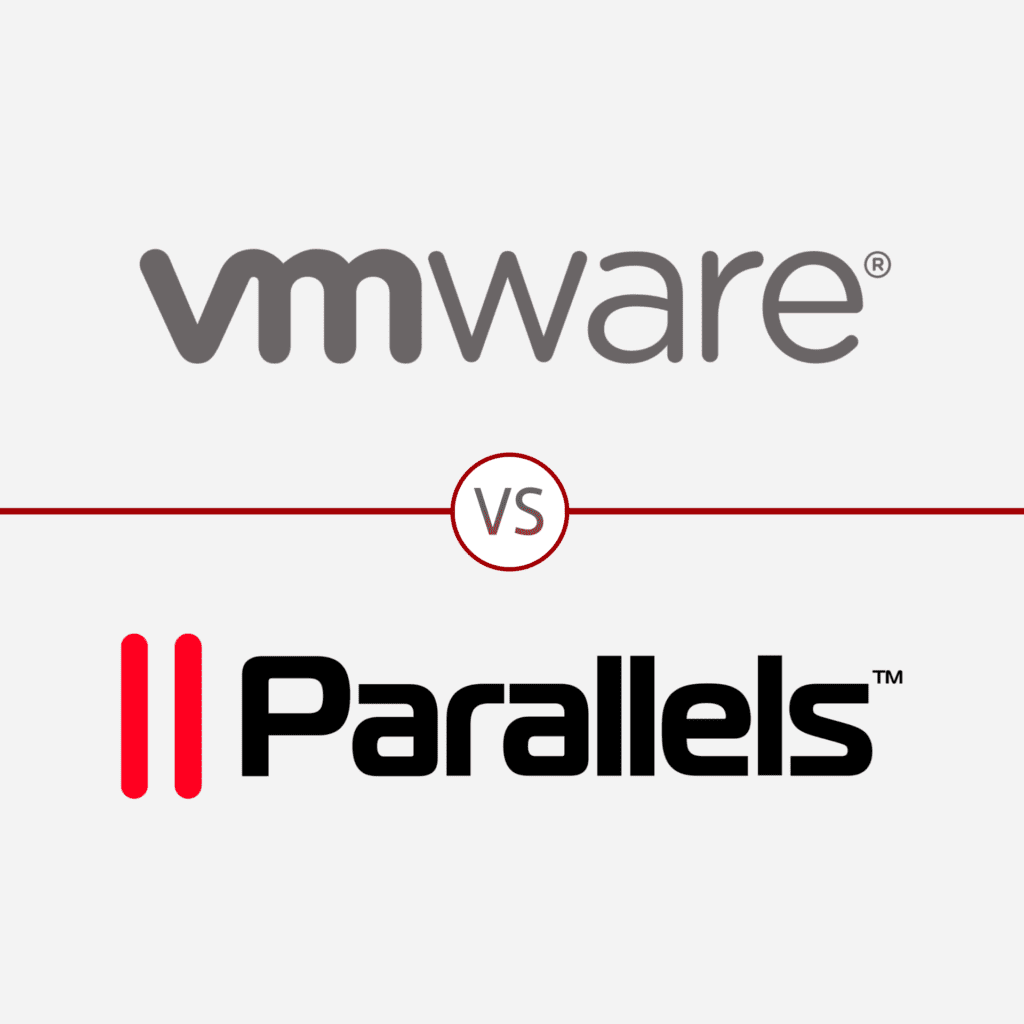
VMware Fusion and Parallels Desktop are two of the top considerations for desktop virtualization on macOS devices, with multiple editions for small business to enterprise infrastructure needs.
Virtualization has long been a valuable tool for individuals, businesses, and enterprise organizations looking to maximize existing hardware through virtual machines (VMs). In 2006, Parallels released the first commercially successful desktop virtualization tool for Mac devices with Parallels for Desktop. Meanwhile, VMware released its desktop virtualization tool, Fusion, a year later and has long been the enterprise vendor of choice.
With an abundance of virtualization solutions for Windows and Linux, the pool of enterprise virtualization solutions for Mac-based devices is much smaller. Other tools fit for macOS include the Citrix Hypervisor, Oracle’s VirtualBox, and QEMU.

What is VMware Fusion?
VMware Fusion is the virtualization giant’s line of desktop hypervisors for Mac devices. Designed to support home and enterprise IT professionals, VMware Fusion is a robust virtualization tool with a stack of features for administrators. Customers can choose between Fusion Player and Fusion Pro to run Linux, Windows, containers, and Kubernetes clusters without rebooting.
VMware Fusion Features
- Create new virtual machines with up to 128GB RAM and 32 CPU
- Mac specific tools for host and guest support, one-click SSH, and BootCamp
- Security mechanisms like UEFI secure boot support, snapshots, and a GPU sandbox
- File sharing, mirrored folders, and different view modes for host-guest integration
- Extensive device support for retina display, USBs, vTPM, and virtual NVMe devices
- Support for over 200 operating systems, including Windows, macOS, and Linux
- Graphics memory of 8GB and support for 3D graphics with DX11 and OpenGL 4.1
VMware Customers and Use Cases
VMware has an expansive presence across enterprise organizations, and the industry leader’s prices bend towards medium-size business to enterprise organization budgets. VMware’s Fusion solution is ideal for IT professionals, software developers, and companies.
VMware Pricing and Licensing
For VMware Fusion licensing, customers can choose between the commercial edition of Fusion 12 Player, Fusion 12 Pro, and Fusion 12 Pro with basic support for the first year. Existing customers with VMware editions of Fusion versions 10 or 11 are eligible to upgrade at a discounted cost, as reflected below.
As perpetual licenses, there is no recurring subscription, but users can upgrade versions with new releases.
| F12 Player | F12 Pro | F12 Pro + Basic Support | |
| Price | $149 | $199 | $241 |
| Upgrade | $79 | $99 | $141 |
VMware Fusion 12 Player
The VMware Fusion 12 Player features VM deployment, device support, graphics, host-guest integration, security, and Mac host-specific capabilities. Fusion 12 Player also comes with easy deployment for vCenter server appliances, a REST API, and the Nautilus Container Engine.
VMware Fusion 12 Pro
The VMware Fusion 12 Pro goes beyond the Player with a handful of advanced features fit for enterprise environments. With Pro, users can create and manage encrypted VMs, linked and full clones, and utilize VMware’s virtual network customization and simulation tools.
Read more about the virtualization innovator with VirtualBox vs VMware.
VMware Fusion Pros
- Virtual machine management and configuration capabilities
- Enterprise features and integrations
- Bundling and licensing opportunities
VMware Fusion Cons
- More expensive relative to competitors
- Room for improvement with graphics acceleration
- Disk images are large and lack flexibility
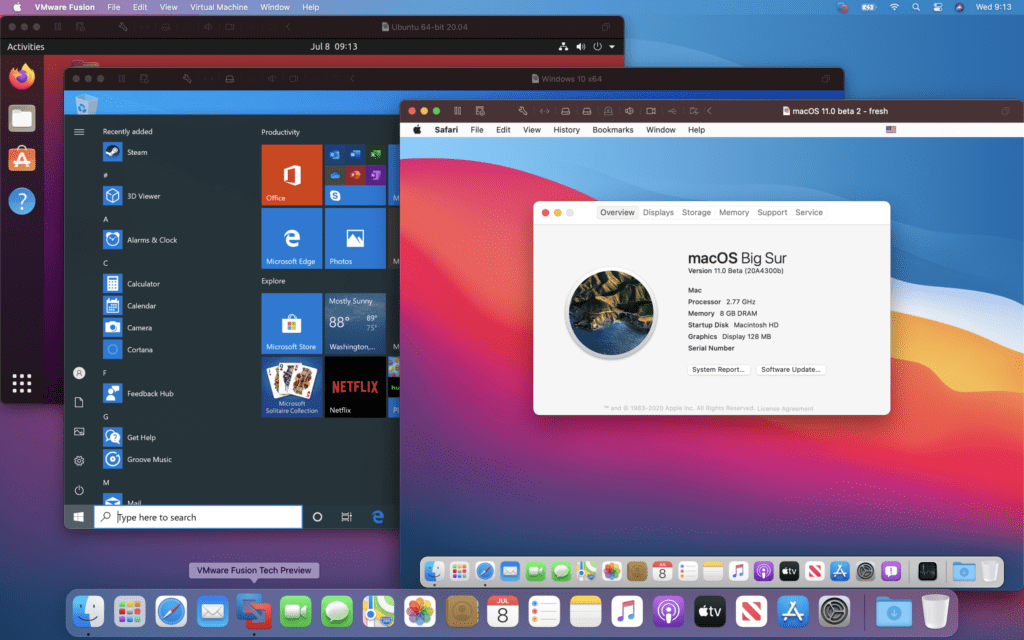

What is Parallels Desktop for Mac?
Parallels Desktop for Mac is another top-tier desktop virtualization tool for users needing to run Linux, Windows, and macOS virtual machines. Recognized for developing the first successful Mac virtualization tool, Parallels Desktop supports over 200,000 Windows applications and 30 tools for taking screenshots, downloading video, cleaning drives, and more via the Parallels Toolbox.
Parallels Desktop for Mac Features
- At least 8GB RAM and 4 CPUs and up to 128GB and 32 CPUs for each VM
- Monitor disk, network, and CPU activity across several VMs
- Network modes for shared, bridged, and host-only networks
- Security features like TPM 2.0, VM isolation and encryption, and Touch ID
- Control change management of VM state, configuration, view mode, and snapshots
- Coherence Mode allows the use of Windows apps while hiding the Windows VM
- Graphics support for DX11 and OpenGL 3 applications and retina-optimized devices
Parallels Customers and Use Cases
Parallels is a familiar vendor for virtualization customers, and its Desktop for Mac application offers plenty of the same as VMware at a lower price. Parallels’s base edition (Standard) is ideal for home and student use cases, while developers and testers will appreciate the added features coming with the Pro edition.
Parallels Pricing and Licensing
For Parallels Desktop licensing, customers can choose from three editions: Standard, Pro, and Business.
| Standard | Pro | Business | |
| Price | $80 / year | $100 / year | $100 / year |
| Upgrade | $50 | $50 | – |
Parallels Desktop Standard Edition
The Standard edition of Parallels Desktop for Mac comes with the essentials for seamless integration with macOS devices and the deployment of VMs for Windows, Linux, and more.
All plans come with 30-days phone and email support, and customers choose a one-time purchase of $99.99 or a 1-year subscription of $79.99. The subscription comes with the benefits of free upgrades to the newest versions and remote access capabilities.
Parallels Desktop Pro Edition
Building off Standard, the Pro edition of Parallels Desktop is only available as an annual subscription. Still, it is a big jump in virtualization capabilities with up to 32 virtual CPUs and 128GB of virtual RAM. The Pro edition also comes with an improved Microsoft Visual Studio plug-in, CLI tools for automation, and integrations with popular virtualization software like Docker, Packer, Minikube, and Vagrant.
Both Pro and Business editions come with 24/7 phone and email technical assistance for additional support.
Parallels Desktop Business Edition
Though the Business edition of Parallels Desktop for Mac shares the same vCPU and vRAM capacity as the Pro version, the last edition enables larger organizations to centrally manage and mass deploy VMs with a unified volume license key. Network administrators can enable employees to download pre-configured Windows versions and a universal binary for all Mac devices.
Parallels Desktop Edition Comparison
| Standard | Pro | Business | |
| Virtual RAM / VM | 8GB vRAM | 128GB vRAM | 128GB vRAM |
| Virtual CPUs / VM | 4 vCPUs | 32 vCPUs | 32vCPUs |
Also read: Top 8 Virtualization Management Challenges | CIO Insight
Parallels Desktop Pros
- Ease of use emulating other operating systems
- Fast, stable, and responsive software
- User-friendly interface and configuration management
Parallels Desktop Cons
- High resource and memory utilization
- Instances of overheating and battery drain
- Frequency of upgrades and updates
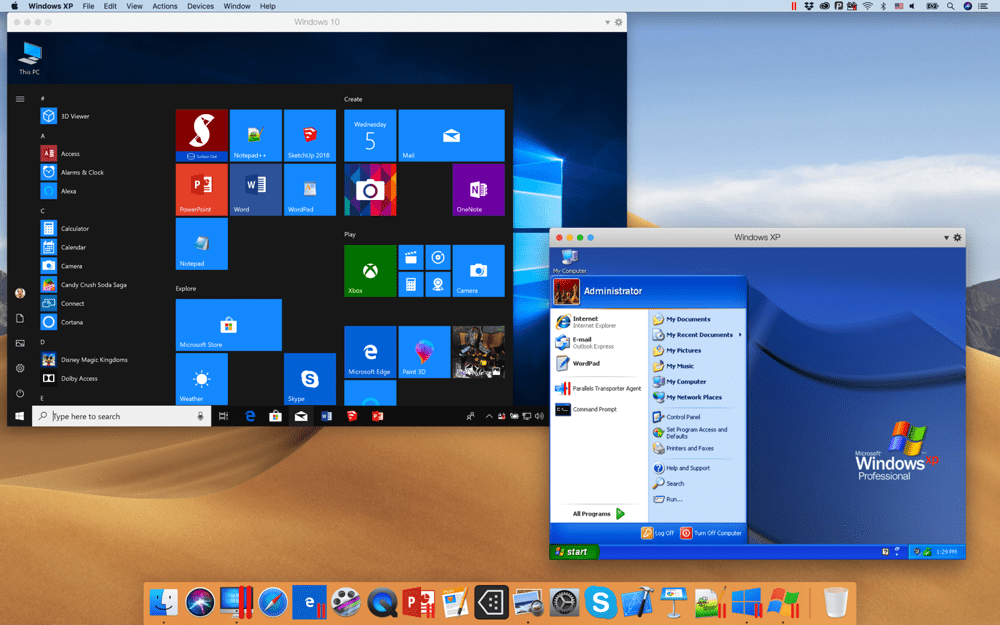
Also read: 8 System Administration Tasks to Automate
Choosing VMware vs Parallels
VMware and Parallels offer robust virtualization solutions and remain two of the top choices for virtualizing Mac devices. As the Mac desktop innovator, Parallels is a more popular brand for Mac users and is notably faster than VMware Fusion. Despite this, VMware’s extended portfolio and licensing opportunities make it the ideal choice for enterprise organizations.
Features: VMware vs Parallels
VMware and Parallels’s sets of features are similar, and both offer customers a solid virtualization experience on Mac devices. Parallels is known for its speed, and its strength in features is almost equivalent to VMware. However, it’s hard to beat VMware’s advanced features and level of integration with its broader solution portfolio.
Use Cases: VMware vs Parallels
While both can manage virtualizing Mac devices, VMware and Parallels serve somewhat different customer bases. VMware remains the superior choice for enterprise organizations bundling other software capabilities. Parallels is a more affordable and standalone virtualization solution popular for Mac virtualizers.
Pricing and Licensing: VMware vs Parallels
Though Parallels’ plans come in at a lower initial price, the vendor’s move to an annual subscription distinguishes itself from VMware, which offers its perpetual licenses through a one-time purchase. While VMware’s plans are almost double the Parallel’s base plans, some customers prefer extended access beyond a year or additional payments.
VMware offers a 30-day free trial, and Parallels provides a 14-day free trial to try out each solution before purchase. Beyond the trial, VMware also provides a free version of its Fusion for personal use.
Read more about top virtualization solutions with Proxmox vs VMware.

