What is a virtual machine?
A virtual machine (VM) is a software-based computer that runs different operating systems (OSs) and applications than its host computer. For example, you can run a Linux VM on a Windows computer.
The power of computers transformed the world in the last century. Today, they serve our critical infrastructure, business operations and more. Likewise, VMs have become the cornerstone of enterprise computing in the new millennium.
While virtualization technology launched in the 1960s, it wasn’t until VMware’s launch of their workstation in 1999 that VMs became a marketable solution. Now, Future Market Insight projects the global VM market will reach a valuation of $177.3 billion by 2033. The global digital transformation, the rise of cloud computing, cost savings, and increased access to cutting-edge tech drive the market’s growth.
This article dives into what a virtual machine is, why it’s valuable, how it works, and what to consider when moving toward virtualization.
How virtual machines work
A virtual machine is a self-contained server that doesn’t rely on hardware for operations and instead uses software. An administrator can run multiple “guest” virtual machines, with their OS and purpose, from a single physical host server.
As a reference, operating systems are the foundational software placed in hardware for managing a machine’s operations. However, because applications — the software programs designed for end-users — are OS-specific, the native OS can limit users’ ability to explore other systems and applications.
Like its host server, the VM contains memory, a network interface, storage, and an allotted CPU capacity. A hypervisor separates VM guests from each other, while the physical host’s resources are shared between VMs as needed.
Benefits and drawbacks of using virtual machines
Some benefits of using VMs are cost savings, flexibility, and portability. VMs allow administrators to manage hundreds of virtual computers from a single physical device. A VM can also move quickly from one physical device to another.
Virtual machines operate like any computer with a fraction of the physical hardware. So, for example, an administrator could run a dozen VMs from their host computer and each one would act as an independent OS.
Already a popular choice for server virtualization, VM deployment is a good fit for today’s hybrid infrastructures.
These advantages have led virtual machines to be adopted by every industry, operating in their cloud environments.
However, many of these same advantages also reveal the shortcomings of virtual machines. While VMs can do a lot, they are naturally less productive than their standalone physical hosts, since they draw all their power from it and have to share so many resources with other guest VMs.
Virtual machine pros and cons quick reference
| Feature | VM Pros | VM Cons |
|---|---|---|
| Performance | VMs can run multiple OSs on a single physical host, saving space, cost and maintenance. | VMs’ stability, reliability, and performance depend on the host’s capabilities. |
| Security | VMs can provide better security by isolating different software instances and preventing malware from affecting the host system. | VM security is susceptible to VM sprawl, external attacks such as ransomware, network configuration, access controls, workload trust level, and cloud service providers. |
| DevSecOps | VMs are cost-efficient resources for testing, development, and operating cloud computing resources. | VMs are less efficient than real machines because they access hardware indirectly. This may affect DevSecOps. |
| Accessibility and compatibility | Different versions of VMs can be rapidly deployed, upgraded, or migrated, with different hardware features, OSs and capabilities. | VMs depend on hypervisors, software that manages the VMs and their resources, and may experience compatibility or reliability problems. |
Do you need a virtual machine?
Have you ever wanted more than one computer? Is an old computer depreciating fast and you want to preserve its contents? Are you developing an application simultaneously for Windows, Mac, and Linux?
If these questions apply to you, a VM can be a valuable addition to your technology toolkit. From creating an army of computers to preserving older data and developing applications that work across OSs, VMs can do all this and more.
Another attractive feature of virtualization is how it impacts inventory and costs. Organizations can cut costs, increase utilization, and reduce hardware headaches with just a fraction of the hardware, including disks, drives, and server equipment.
Virtual machines are most relevant to data centers, software developers, and IT organizations. However, they can also be employed on end-user PCs and laptops to isolate workloads or applications.
Types of virtual machines
There are two main types of virtual machines: process VMs and system VMs. System VMs create a full virtual OS environment, essentially identical to a standard physical computer, while process VMs only mimic an OS temporarily for the purpose of running a particular application or process.
Here’s a more detailed comparison of these two types of VMs:
| Process Virtual Machines | System Virtual Machines | |
|---|---|---|
| Alternative names | Language Virtual Machine or Managed Runtime Environment | Hardware Virtual Machine |
| Uses | Software simulation; mimicking the behavior of the device | Software emulation; duplicates precisely as it exists |
| Capabilities | Run a single program or process | Full computer OS access |
| Abstraction | Instruction set architecture (ISA) | High-level programming |
| Examples |
|
|
Virtual machines vs. containers
Containers and virtual machines are often confused because they both run isolated applications from a single platform. Where they differ is their size, speed, workload productivity, and integration into the host machine.
While VMs can emulate a computer’s hardware and measure in gigabytes of data, containers usually only hold a single application or process in megabytes. Lightweight containers have a natural advantage over VMs in speed and microservice deployment. Virtual machines, by comparison, are better suited for managing larger workloads and applications.
To learn more about virtual machines and containers, read our guide on Virtualization vs. Containerization.
How to deploy a virtual machine
The technology behind virtual machine deployment is the software mechanism known as a hypervisor. Located between hardware and the guest virtual machines, a hypervisor runs on the physical host machine and supervises existing VMs. Not just for server virtualization, hypervisors are also capable of virtualizing applications, storage, and desktops.
Deploying a hypervisor offers administrators the needed management capabilities as well as an opportunity to implement microsegmentation. Another development gaining speed is the sale of devices embedded with a hypervisor like the kernel-based virtual machine (KVM) for Linux. Top hypervisor vendors include VMware, Microsoft, and Red Hat.
8 virtual machine use cases
Since flexibility is one of the primary advantages of VMs, there are a huge number of potential use cases. Some popular ones you might consider include optimizing capacity utilization, running legacy software and different OSs, system-level snapshots, and sandbox environments for exploration and tinkering.
Optimizing capacity utilization
Perhaps the most significant benefit of virtual machine adoption is the expanded capacity for storage, applications, and processing. Virtualization presents an opportunity to condense workloads and therefore reduce the physical spaces they reside in and the amount of equipment and overhead required. With a smaller on-premises footprint, organizations can manage more than ever before.
Running legacy software
Legacy software applications can become incompatible with newer OS versions or unavailable to employees of an organization. This could be due to an intentional migration by the IT team or a move to end support by the software developers. In either case, personnel’s desire to use legacy apps isn’t a dealbreaker. With VMs, the user can recreate the environment needed to operate the discontinued program.
Using different operating systems
The most common use case for VMs is accessing a fleet of different OSs from a single physical host. No matter the host’s native OS, IT staff’s ability to create or replicate new machines makes cross-OS development a much easier task.
System-level snapshots
When tinkering with VMs, users will find the snapshot feature helpful for saving a version of their guest machine. This function allows clients to preserve the state and data, including disks, memory, and virtual network interface (VNI) cards, of their current system. Users can create and manage multiple snapshots for testing on their VM, but be aware that running a VM on a snapshot for extended periods can cause instability and data loss.
Developing non-native OS software
A consistent theme of VMs is their value to developers and professionals who require a lot of access to different computer systems. Whereas programmers not so long ago had to split their time between types of devices (e.g., desktop vs. mobile platforms), VMs open the door to faster and smoother cross-OS application development.
Providing a secure sandbox
One server security feature of VMs is that they are isolated environments within the physical hosts. Since they are not independent computers using their own hardware, nor are their OS and applications connected to the host or other guest machines, VMs can be an excellent location to test suspicious files, new projects and more in an isolated setting, without fear of harming the system itself.
System exploration and tinkering
While developers might have a detailed plan of objectives when using a computer, technology enthusiasts often start using without any plan at all. With an instruction manual, web guide, or less, many users want to explore their device’s capabilities. For the curious, VMs offer a playground for tinkering without consequences. Whether it’s learning a new OS or deconstructing a computer, VMs give interested users a space to explore.
Replicate VM to other machines
Since a single host can serve multiple VMs, it’s easy to understand why they’re so easily replicable. The one caveat to this feature is that VMs are limited to destinations served by their hypervisor. Otherwise, a VM is contained in a few files and can be transferable to other hosts.
Top virtual machine solutions
The VM market is diverse, with numerous options and new companies offering VMs. Microsoft, Red Hat, Canonical, Oracle, Linux Mint and IBM are leading VM providers. Let’s look at three popular VM offerings.
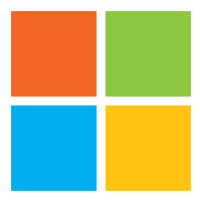
Microsoft Azure
Microsoft Azure Virtual Machines is one of the most popular cloud computing services that allow users to create and run VMs on demand. Azure offers various options for different workloads, including Windows and Linux OSs, multiple sizes and configurations, and high availability and scalability features.
Users can also benefit from integrating with other Azure services, such as storage, networking, security, and management. Azure VMs give users more control and flexibility over their cloud infrastructure while reducing costs and complexity.
Pricing
Microsoft Azure offers free VMs for either Windows or Linux for a generous 12 months after you create a new account. After that, they provide a handy, if very complex, cost calculator to estimate your expenses.
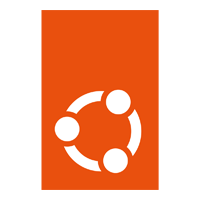
Canonical Ubuntu
Canonical Ubuntu Virtual Machines are cloud-based instances that run on top of popular platforms such as Amazon Web Services (AWS) and Microsoft Azure. They offer enhanced security, compliance, and support features for enterprises and developers who need reliable and scalable solutions. And they’re compatible with Linux, Windows, and Mac OSs.
Ubuntu Pro Virtual Machines are popular because they provide open source resources, giving developers complete freedom, while also mitigating the risks associated with open source with updates, patches and fixes, as well as certified software packages and tools from Canonical and its partners.
Pricing
Ubuntu Pro VM pricing starts as low as $25 per year for a single desktop with no support, or $300 per year for full 24/7 support. For a server with unlimited VMs, the price starts at $500 per year without support, or $3,400 per year with full support.

Red Hat Virtualization
Red Hat Virtualization (RHV) is a comprehensive enterprise-grade virtualization platform that enables you to run and manage your VMs on a single or clustered infrastructure. Built on Linux, RHV offers high performance, scalability, security, and flexibility for your workloads.
RHV is popular because it’s based on open standards and technologies like Linux, KVM, and oVirt. RHV also integrates with other Red Hat products and services, such as Ansible, Satellite, and OpenShift, to provide a complete solution for your hybrid cloud environment.
Pricing
RHV pricing starts at $999 per year per hypervisor for its standard offering, or $1,499 per year per hypervisor for the Premium addition.
Bottom line: VMs enable operational flexibility
Though computer virtualization dates back to the 1960s, the proliferation of virtual machines is a 21st-century phenomenon. Access to multiple operating systems and isolated internal environments is crucial as software development and applications have become prioritized.
Virtual machines offer:
- Operational flexibility
- Centralized management
- Disaster recovery protection
- Reduced overhead and downtime
- Scalability
To service the organizations, applications, and workloads of tomorrow, VMs will continue to be a valued component of enhancing business productivity.
If you’re running your business on virtual machines, it’s critical that you have backup software in place. Here are the best VM backup software to keep your business running smoothly.

