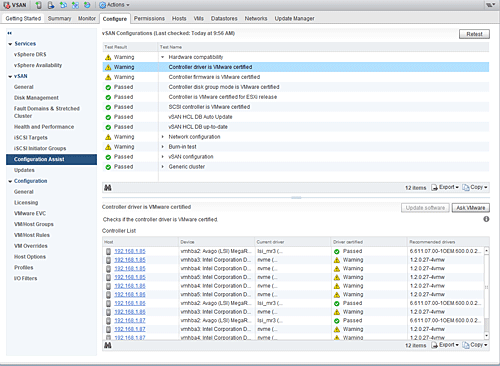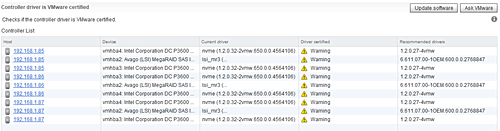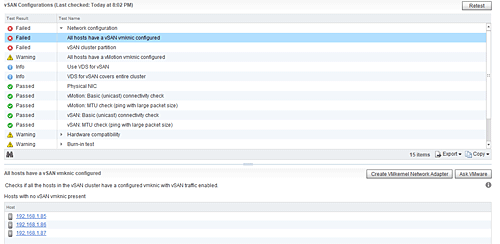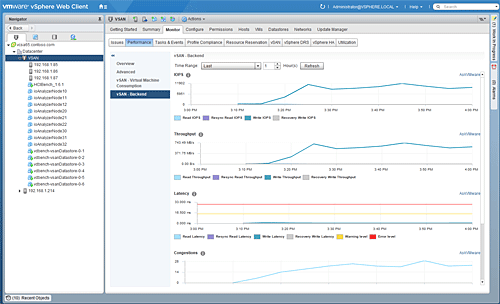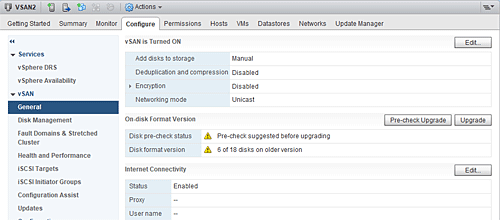With each new release of VMware’s vSAN comes better performance, more features, and with the debut of vSAN 6.6.1, a configuration assistant to help get you started in the right direction. That last point is especially important if you’re installing vSAN on your own hardware and not using a vSAN-ready node from any one of a number of vendors.
New installations can take advantage of hardware pre-certified for vSAN from partners like SuperMicro, which is introducing new models sporting the latest CPUs and fast solid-state disks (SSDs). 
At the recently completed VMworld conference, the enthusiasm for vSAN was obvious. VMware announced they now have over 10,000 customers running vSAN in their environments. They also announced a number of preview features on the horizon for vSAN, including Integrated Data Protection, which will allow you to specify how many snapshots to take per VM, when they should be taken, and how long they should be retained.
We were able to test the most recent release of vSAN, which came out as a part of vSphere 6.5 update 1. We installed vSAN 6.6.1 on several different hardware configurations, including a SuperMicro blade system that uses three nodes, each with two Intel Xeon E5-2697 v4 processors, 256 GB of memory, dual 10GB networking and both NVME and SSD disks.
This system served as our primary test platform and performed quite well. We also installed vSAN 6.6.1 on an older 4-node SuperMicro system to test the older hardware and had no issues.
vSAN 6.6.1 Setup and Configuration
As already mentioned, the new configuration assistant makes installing vSAN on your own hardware much easier than in the past. Figure 1 shows the Configuration Assist screen with a list of drivers and firmware checked for the proper version number or revision.
Figure 2 shows a list of devices requiring an update with an offer to update the software though the Update Software button. This is so much easier than in the past when you had to find out which devices needed updating and then manually complete the process.
For our SuperMicro system the update utility upgraded the RAID controller firmware plus the default driver.
The Configuration Assist tool will also check and test your network configuration to insure everything has been set up correctly. If it does find an issue as in Figure 3, it will offer corrective action if possible.
In this case a new VMNIC was required to handle the vSAN traffic, and the wizard for creating a new VMNIC was launched to help complete the process. Several optional choices must be selected during the creation of the new VMNIC, so a wizard-based approach was necessary.
Another feature provided by the Configuration Assist tool is a check for both DRS and HA status. One of the primary purposes of a clustered environment is to provide redundancy and resource sharing. VMware’s Distributed Resource Scheduler (DRS) attempts to balance out the available cluster resources across available nodes.
The High Availability feature manages failover of resources in the case of a node failure. These features work together and in conjunction with other features like Distributed Power Management to keep your vSAN cluster running without a lot of hands-on intervention.
vSAN 6.6.1 Management and Monitoring
All management chores take place using the vCenter Web interface. VMware’s ultimate goal is to migrate fully to their HTML5-based interface, but it isn’t quite there yet. The Adobe Flash-based UI will be included until feature parity with the HTML5 version has been reached.
Serious administrators have turned to PowerCLI and PowerShell for repeatable and scriptable management. We tested the latest version of PowerCLI and found it easy to use and super convenient for performing tasks on multiple objects such as powering up thirty VMs.
The Configure tab adds some new features such as the ability to detect and upgrade disks using the older on-disk format. Figure 4 shows that we have 6 of 18 disks with an older version and a button offering to upgrade these for us.
Another thing to notice from Figure 4 is the Networking mode. As of vSAN 6.6, it is no longer a requirement to have multicast enabled on the network. You can also see the iSCSI Target Service, which was introduced in vSAN 6.5. This allows storage provided by the vSAN cluster to be presented to the rest of the network as an iSCSI LUN.
VMware has fully integrated some of the monitoring tools that were previously available through separate tools into the vCenter console. Figure 5 shows the performance monitoring tool with plots for IOPS, Throughput, Latency and Congestions shown on the screen. This plot was taken during a default run of the HCIbench tool available from the licensing guide VMware Flings site.
The latest update to vSAN brings a new Performance Diagnostics feature that performs a number of tests to determine how your vSAN configuration is performing compared to other similar systems. You must be enrolled in the VMware Customer Experience Improvement Program (CEIP) for this feature, as comparative data is both shared from your local system and compared with other customers. The HCIbench tool can also be used as a part of the Performance Diagnostics tool should you so desire.
Bottom Line
vSAN 6.6.1 brings a number of new features and incremental performance improvements worth the effort to upgrade in most cases. VMware makes the upgrade process pretty painless for even the most mission-critical production systems. A licensing guide is available on the VMware site to explain the various options available and pricing for each.
Paul Ferrill, based in Chelsea, Alabama, has been writing about computers and software for almost 20 years. He has programmed in more languages than he cares to count, but now leans toward Visual Basic and C#.