

The basic process to create and run a virtual machine (VM) is very straightforward. Just about anyone can do it. Having said that, to leverage the performance of advanced VM operations, technical skills are required.
While the processes of creating and configuring VMs varies slightly depending on what hypervisor or VM provider you are using, the general steps involved are the same for all solutions.
This guide does not provide specific instructions that apply to all operating systems, different hypervisors and VM vendors´ features. Instead it presents a general guide that can serve as a blueprint no matter what VM technology you are using.
The basic steps to set up a VM are: (1) check system support; (2) install a hypervisor; (3) create your VM; (4) run basic operations on your VM. Let’s go through each of those in some more detail:
The first thing you need to do before creating a VM is to make sure that the computer or device where you will create and manage the VM has the necessary resources and supports virtualization. This means looking into:
You can rapidly check if your computer supports virtualization by looking for the VT-x or AMD-V feature in your settings. In Windows, you can do this using following these steps:
1. Open the Task Manager.
2. Go to the Performance tab.
3. At the bottom right, check if Virtualization is shown as enabled (Figure A).
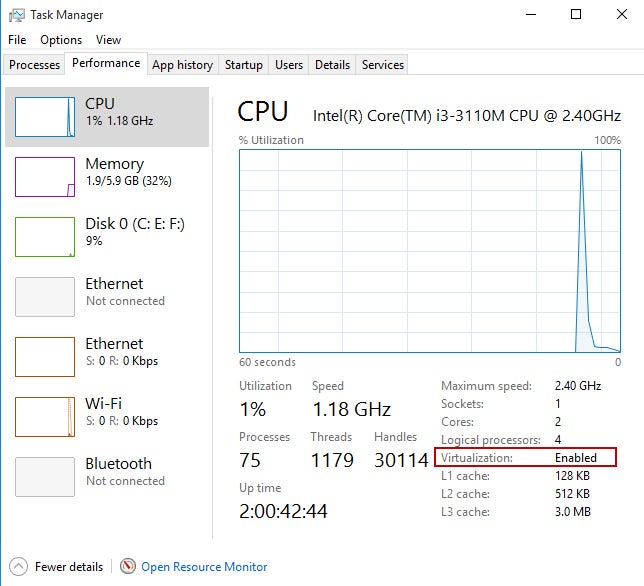
If virtualization is disabled, you will have to manually enable it through the BIOS. This process varies depending on your OS and its version. The Windows 11 instructions to enable virtualization can be found here.
Now that you know your computer has everything you need to run a VM, you can download a hypervisor to create and manage it.
There are many excellent hypervisor providers online. Each has its own approach to VMs, strength, ease of use, support, features and resources.
The most popular VMs in the market are:
Downloading and installing a hypervisor will also vary depending on the company providing the solution, but in most cases, it’s a very simple process that can be completed in a few steps, just like installing any other software.
Once again, this step will vary slightly depending on the vendor, but in general terms, the process of creating a VM is the same for all. It’s important to note that once you go through the steps to create a VM, your computer or device might take some time to execute the processes. This will depend on your computing power.
Once your chosen hypervisor is installed, follow these steps to create or start up a VM:
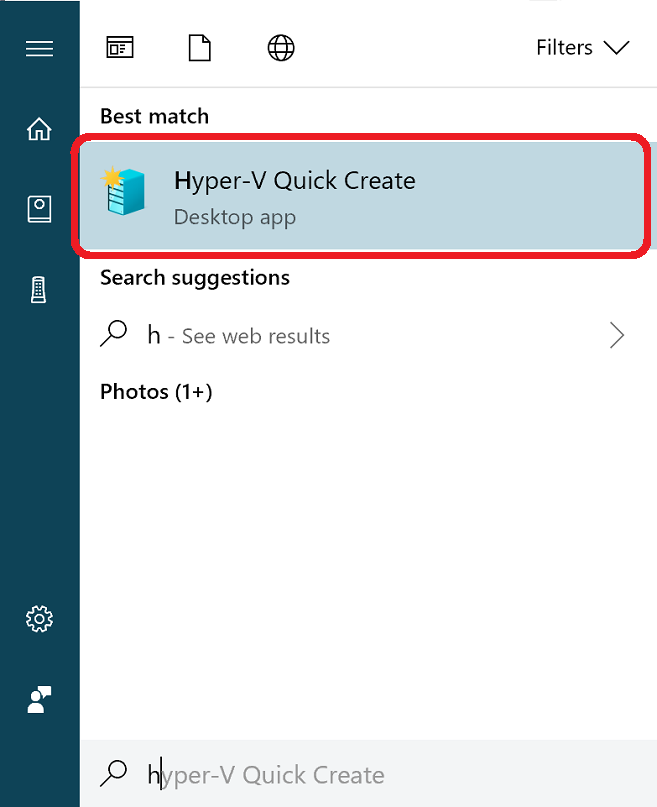
Note: The order of the following steps may vary.
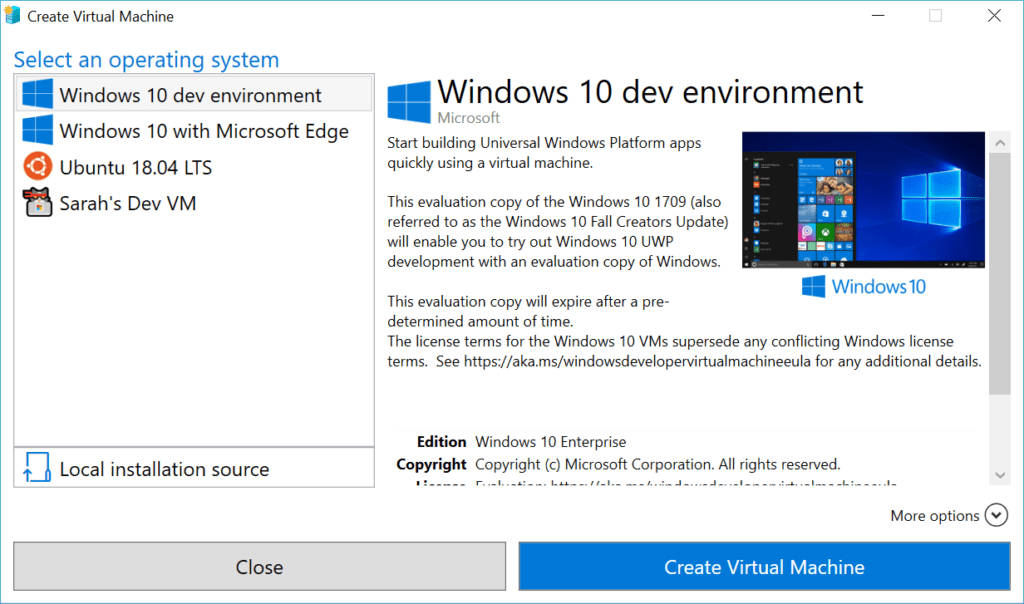
When selecting the OS for your VM, you will be given the option to use your own OS image and change the installation source for the OS.
Once you have configured and created your VM, you can start operating it. There are endless possibilities for what you can do on a VM. There are, however, some basic features to cover.
VMs are heavily used by all types of industries. Data centers and enterprises use them to better manage resources, consolidate systems, and increase security. Developers and engineers use VMs to develop and test in controlled, isolated environments before releasing them to production. Organizations also use VMs to run legacy operating systems, leverage features across different OSs, experiment, and innovate.
Setting up and running a VM is not as complex as many people think. And while the most sophisticated operations do require advanced knowledge, anyone can start their virtualization journey by building and managing their own VM.
If you’re going to be using a VM regularly or for business critical processes, make sure you have one of the best VM backup software available to protect your data from loss or damage.


Ray is a Content and Communications Specialist with more than 15 years of experience. He currently works at Publicize and as a contributing writer for TechRepublic, eSecurityPlanet, and Enterprise Networking Planet in addition to ServerWatch. His work has also been published in Microsoft, Venture Beat, Forbes, Entrepreneur, The Sunday Mail, FinTech Times, Spiceworks, Dice Insights, Horasis, the Nature Conservancy, and other leading publications.
Property of TechnologyAdvice. © 2025 TechnologyAdvice. All Rights Reserved
Advertiser Disclosure: Some of the products that appear on this site are from companies from which TechnologyAdvice receives compensation. This compensation may impact how and where products appear on this site including, for example, the order in which they appear. TechnologyAdvice does not include all companies or all types of products available in the marketplace.