Virtual machine (VM) software for Windows is a type of application that allows you to create and run one or more virtual environments on a single physical computer. These virtual environments, known as virtual machines (VMs), emulate a complete computer system, from the CPU and memory to the network interface and storage.
VM software for Windows comes with various features that enhance its functionality. These include the ability to snapshot a VM, effectively saving its current state, and reverting back to it if needed — a valuable feature for testing and development.
We have evaluated numerous options in the market to determine the best ones for various use cases. Here are the six standout VM software for Windows:
- Azure VM: Best for scalable, cloud-based computing (Read more)
- Azure Stack HCI: Best for hybrid cloud environments needing on-premises control (Read more)
- VMware Workstation Pro: Best for advanced and complex networking environments (Read more)
- Citrix Hypervisor: Best open-source virtualization solution (Read more)
- Red Hat OpenShift Virtualization: Best for running both Kubernetes containers and VMs (Read more)
- Parallels Desktop: Best for running Windows on Mac computers (Read more)
Table of Contents
Top virtual machine software for Windows comparison
Whether you are taking on a personal project or running multiple VMs on a server, you need to ensure that your chosen VM software matches your needs. Here’s a snapshot of the six best VM software for Windows:
| Performance and resource management | Compatibility and system requirements | Security and isolation | Networking capabilities | Starting pricing | |
|---|---|---|---|---|---|
| Azure VM | Efficient scaling, good resource allocation for cloud-based VMs. | Cloud-based, compatible with a wide range of OSs; requires good internet connectivity. | Strong cloud-based security features and isolation capabilities. | Extensive cloud-based networking features; supports complex network configurations. | $7.59/mo. Various types of pricing plans available. |
| Azure Stack HCI | Optimized for hybrid environments, offering balanced resource utilization. | Integrated with Windows systems, requires specific hardware for on-premises deployment. | Strong security features tailored to hybrid cloud environments. | Optimized for hybrid cloud networking, integrates well with Azure services. | $10/mo. per physical core. |
| VMware Workstation Pro | High performance and advanced resource management. | Broad OS support. | Advanced security measures with robust isolation. | Comprehensive networking features. | $199 for local virtualization features. |
| Citrix Hypervisor | Ideal for large-scale enterprise environments. | Compatible with a wide range of hardware. | High-level security features for enterprise environments. | Strong in enterprise-level network configurations. | Contact Citrix for pricing information. |
| Red Hat OpenShift Virtualization | Designed for cloud-native environments. | Dependable on Windows but mainly designed for Linux. | Offers container-based isolation and security. | Supports advanced Kubernetes networking features. | Depends on server editions; contact Red Hat for pricing information. |
| Parallels Desktop | Optimized for Windows running on Mac machines. | Specifically tailored for MacOS running Windows VMs. | Good security for desktop-level virtualization. | Offers solid networking capabilities for desktop-level virtualization. | $99.99/yr for Standard Edition. |
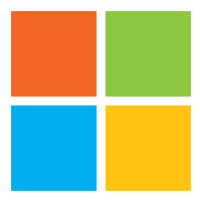
Azure VM
Best for scalable, cloud-based computing
Azure Virtual Machines (VM) is a part of Microsoft’s Azure cloud computing service, providing scalable computing resources in Azure’s cloud environment. This service allows users to create and deploy a wide range of virtual machines, catering to various applications like web servers, databases, and gaming servers.
The platform offers the flexibility to choose from a variety of operating systems, including Windows, Linux, and others, and the ability to configure VMs to match specific performance requirements. This makes Azure VMs a versatile solution for businesses seeking to extend their infrastructure into the cloud, whether for development and testing environments, application hosting, or data processing tasks.
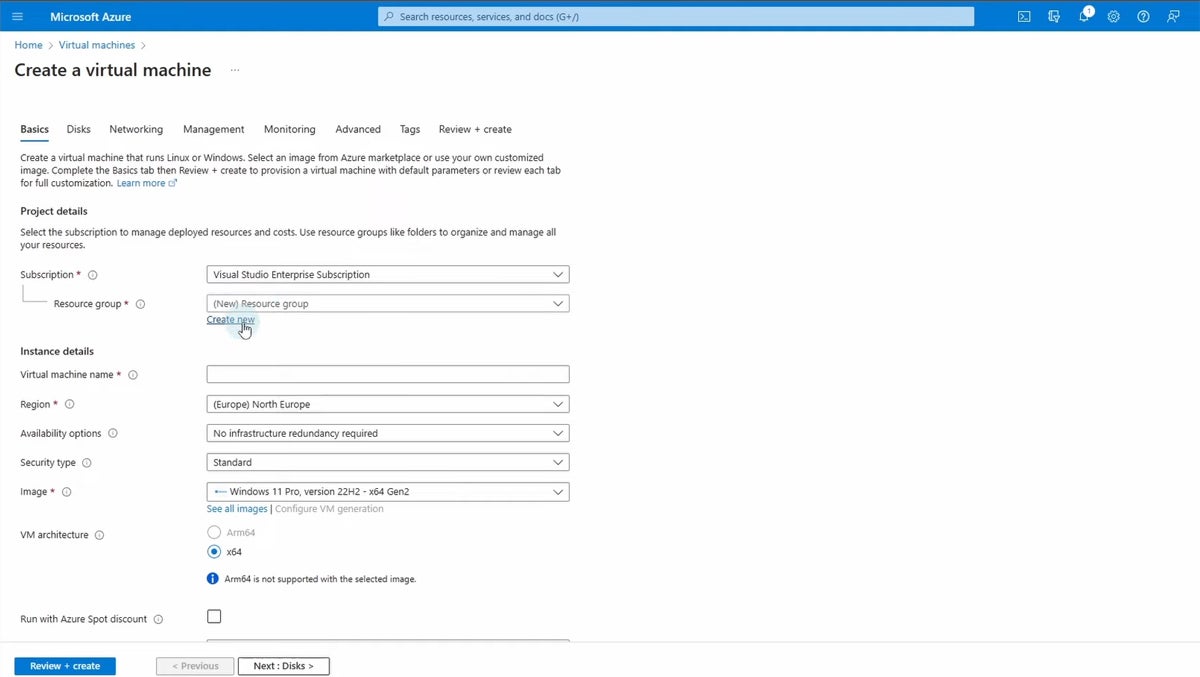
Overall rating: 4.5/5
- Cost transparency: 5/5
- Core features: 3.75/5
- Customer support: 5/5
Pricing
- Microsoft provides numerous pricing structures to accommodate various organizations and operations:
- Pay-as-You-Go: Pricing is computed based on per-second usage of resources.
- Reserved Instances: Discounts and savings for long-term commitments.
- Spot VMs: Unused spare capacity and resources are available for discounted rate.
- For example, a B2ts v2 instance with two vCPUs and 1 GB RAM costs around $7.5920 per month under the Pay-as-You-Go plan.
| Pros | Cons |
|---|---|
| Offers a high degree of scalability and the flexibility to choose from a wide range of VM sizes and types. | Depending on the configuration and usage, Azure VMs can be expensive, especially for high-performance setups. |
| Seamless integration with other Azure services like Azure Active Directory and Azure SQL Database. | The wide array of options and settings as well as the confusing product structure of Microsoft and Azure can be overwhelming for beginners or smaller organizations without dedicated IT resources. |
| Benefits from Microsoft Azure’s extensive global infrastructure, offering high availability and redundancy. |
Features
- Wide range of OS options: Supports numerous operating systems, including various Linux distributions, Windows Server, and others.
- Auto-scaling: Offers auto-scaling capabilities, allowing VMs to automatically adjust according to workload demands.
- High availability and disaster recovery: Provides features like Azure Site Recovery and availability sets for high availability and effective disaster recovery solutions.
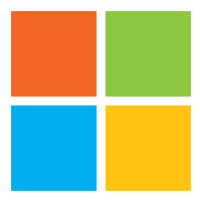
Azure Stack HCI
Best for hybrid cloud environments needing on-premises control
Azure Stack HCI is a hyper-converged infrastructure solution from Microsoft that combines virtualization, storage, and networking into a highly integrated, on-premises system. Designed to run virtualized workloads in a modernized and efficient manner, Azure Stack HCI is an extension of Azure, bringing many of Azure’s cloud capabilities to your data center. This makes it an ideal solution for businesses looking to modernize their infrastructure while keeping sensitive workloads on-premises.
The solution is particularly suited for enterprises that require hybrid solutions, blending the flexibility of the cloud with the control and security of on-premises infrastructure. It offers a streamlined approach to managing and scaling resources and is optimized for Windows and Linux VMs.
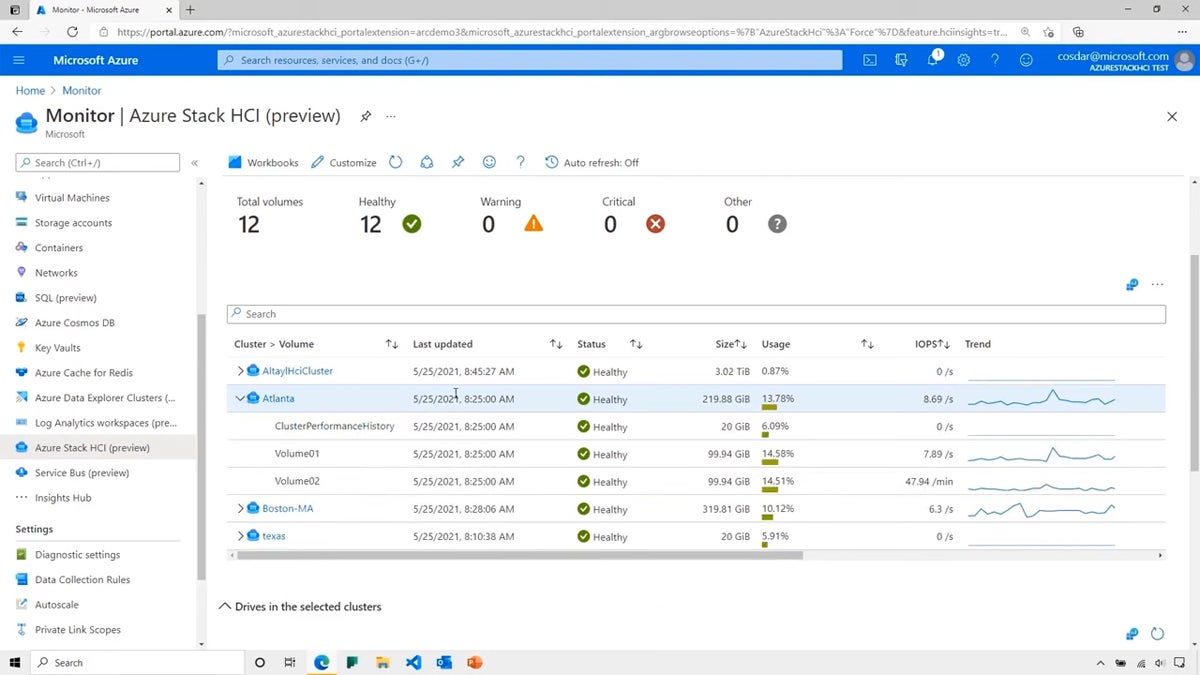
Overall rating: 4.25/5
- Cost transparency: 5/5
- Core features: 3.25/5
- Customer support: 5/5
Pricing
- Azure Stack HCI pricing is based on a per-core basis for your on-premises server.
- Host service fee: $10 per month per physical core
- Add-on workloads: $23.30 per month per physical core
| Pros | Cons |
|---|---|
| Seamlessly integrates with Azure for cloud services while maintaining on-premises workloads. | The initial setup and configuration can be complex and may require a good understanding of both Azure and on-premises infrastructures. |
| Offers excellent scalability and flexibility in configuring storage, compute, and networking to meet specific needs. | While offering a flexible pricing model, the overall costs can be significant, especially for larger deployments. |
| Provides a unified management experience using Windows Admin Center and Azure Arc. | Small and growing organizations without dedicated IT teams may find Azure and Microsoft products confusing. |
Features
- Azure integration: Offers deep integration with Azure services, enabling hybrid capabilities like cloud backup, site recovery, and monitoring.
- Hyper-converged infrastructure (HCI): Combines compute, storage, and networking on standard x86 servers, optimizing for performance and efficiency.
- Scalable and flexible: Supports a broad range of hardware configurations and can be easily scaled to meet growing demands.

VMware Workstation Pro
Best for advanced and complex networking environments
VMware Workstation Pro is a popular virtualization software developed by VMware, Inc. It allows users to create and run multiple VMs on a single physical machine. Each VM can run its own OS, including various versions of Windows, Linux, and others, making it a powerful tool for developers, IT professionals, and businesses.
The solution is known for its robust performance, high reliability, and extensive feature set. It supports complex networking and development environments, making it an ideal choice for testing new software, running legacy applications, or simulating complex networked systems.
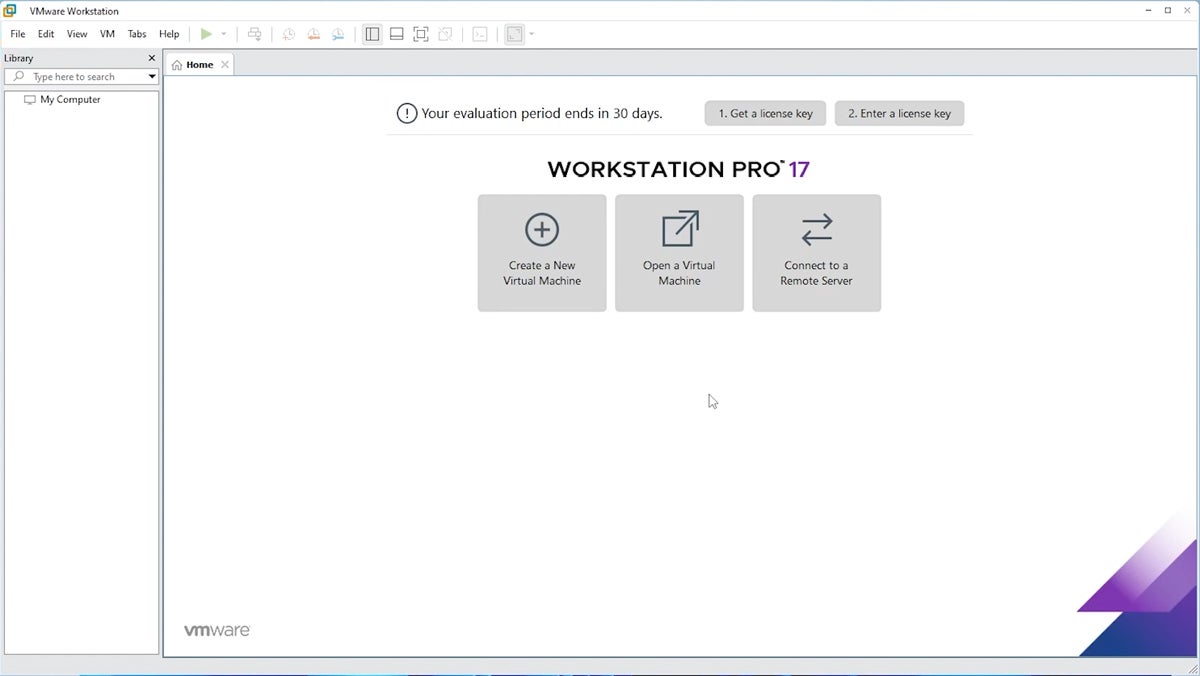
Overall rating: 4.25/5
- Cost transparency: 4.25/5
- Core features: 4.75/5
- Customer support: 3.25/5
Pricing
- VMware Workstation 17 Pro: $199 ($99 upgrade)
- VMware Workstation 17 Pro + Support Basic 1 Year: $241 ($141 upgrade)
- VMware Workstation 17 Pro + Support Production 1 Year: $249 ($149 upgrade)
| Pros | Cons |
|---|---|
| VMware Workstation Pro supports a wide range of operating systems, offering greater flexibility for users. | Can be demanding on system resources, especially when running multiple or resource-heavy VMs. |
| Includes features like snapshot and clone capabilities, allowing users to save and duplicate VM states easily. | The extensive feature set and advanced capabilities might present a steeper learning curve for new users. |
| Offers advanced networking features, enabling users to simulate complex network environments for testing and development. |
Features
- Snapshot and cloning: Allows users to take snapshots of a VM’s state, which can be useful for testing software or restoring a VM to a known good state.
- Powerful 3D graphics support: Provides enhanced support for 3D graphics, making it suitable for running graphic-intensive applications.
- Cross compatibility: VMware Workstation Pro VMs can be shared with other VMware products, enhancing collaboration and ease of VM portability across different platforms.
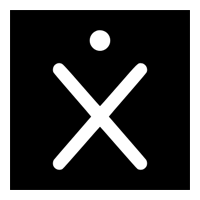
Citrix Hypervisor
Best open-source virtualization solution
Citrix Hypervisor, formerly known as XenServer, is an industry-leading, open-source virtualization management platform. It is designed for efficient management of Windows and Linux virtual servers, making it a popular choice in enterprise environments. Citrix Hypervisor stands out for its scalability, robustness, and a strong focus on server virtualization. It’s particularly well-suited for cloud computing environments and large-scale virtual infrastructure deployments.
This hypervisor is known for its high performance, extensive feature set, and compatibility with a wide range of hardware and network configurations, making it a preferred choice for businesses looking to optimize their virtualization strategies.
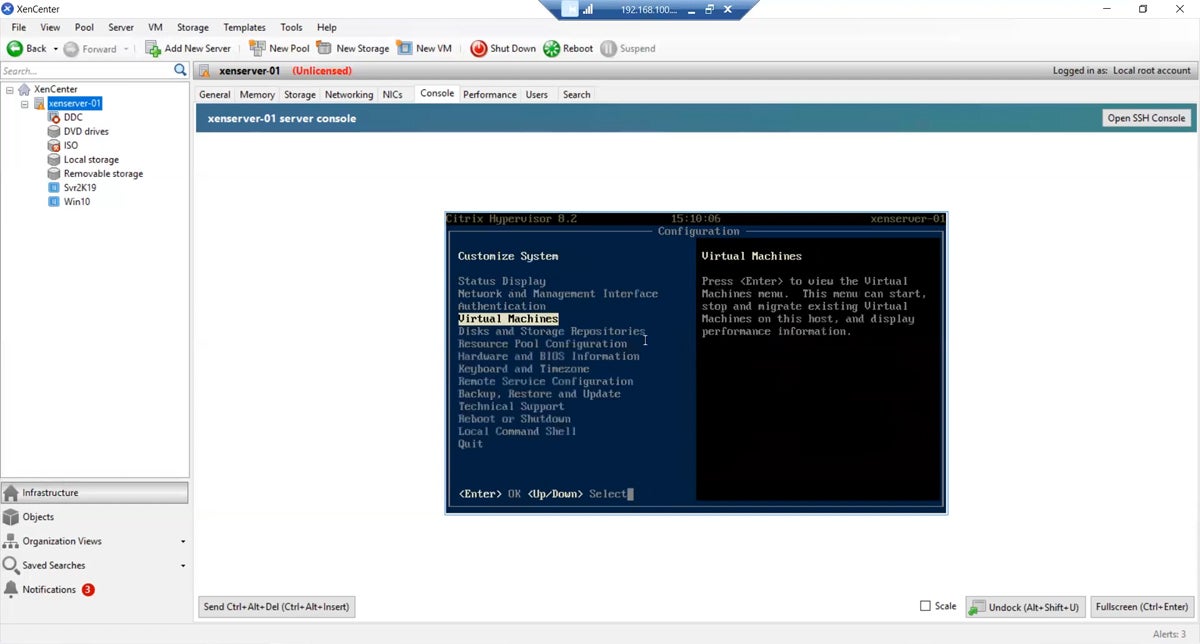
Overall rating: 3/5
- Cost transparency: 0.75/5
- Core features: 3.75/5
- Customer support: 4/5
Pricing
- Citrix does not publish pricing information for their products. Contact the sales team (or a licensed partner) for more information about pricing.
| Pros | Cons |
|---|---|
| Excellently suited for large-scale deployments, offering great scalability options. | Can be complex to set up and manage, especially for smaller businesses or those with limited IT resources. |
| Known for robust performance, particularly in handling large numbers of virtual servers. | More focused on server virtualization, may not be the best fit for desktop virtualization needs. |
| Being open-source, it offers flexibility and customization options for specific enterprise needs. |
Features
- Live migration: Allows for the live transfer of VMs between hosts without downtime, enhancing operational flexibility.
- Resource pooling: Supports pooling of resources across multiple hosts, enabling efficient use and management of physical hardware.
- Advanced networking: Offers advanced networking features, allowing for the creation of complex network topologies and configurations within virtual environments.

Red Hat OpenShift Virtualization
Best for running both Kubernetes containers and VMs
Red Hat OpenShift Virtualization is a feature of Red Hat OpenShift, a leading enterprise Kubernetes platform, which allows users to run and manage both containerized and virtualized applications on the same platform. This integration facilitates the modernization of traditional applications alongside cloud-native applications and services.
Designed for hybrid cloud environments, it provides a flexible, efficient, and unified platform to manage diverse workloads. Red Hat OpenShift Virtualization is particularly appealing to businesses looking to streamline their application infrastructure, improve agility, and move towards a more cloud-native approach without abandoning existing virtualized applications.
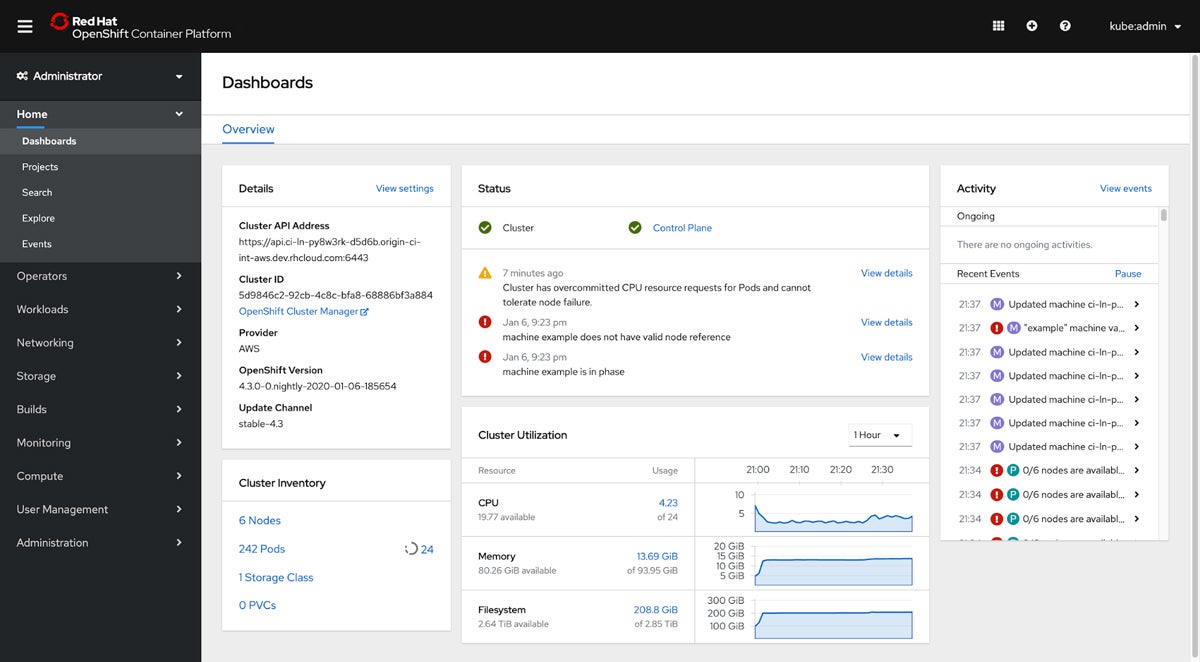
Overall rating: 3/5
- Cost transparency: 1.75/5
- Core features: 2.5/5
- Customer support: 5/5
Pricing
- Pricing depends on your server type and needs. Contact Red Hat for more information about pricing.
- For example, Red Hat OpenShift Service on AWS costs:
- On-demand: $1,500
- With 1-year contract: $1,000
- With 3-year contract: $667
| Pros | Cons |
|---|---|
| Seamlessly integrates VMs and containers, offering a consistent platform for all types of workloads. | Can be complex to set up and manage, requiring a good understanding of both Kubernetes and traditional virtualization concepts. |
| Ideal for hybrid cloud strategies, supporting both on-premises and cloud environments. | May require substantial resources for optimal performance, particularly in larger deployments. |
| Benefits from the robust Red Hat and Kubernetes ecosystems, including extensive community and enterprise support. |
Features
- Kubernetes-native integration: Offers deep integration with Kubernetes, enabling users to manage VMs using Kubernetes tools and processes.
- Streamlined management: Provides a simplified platform for managing both containers and VMs, enhancing operational efficiency.
- Advanced networking and storage: Supports advanced networking and storage capabilities, ensuring high performance and scalability for diverse workloads.
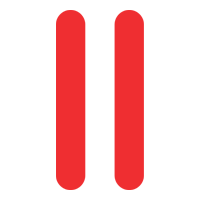
Parallels Desktop
Best for running Windows on Mac computers
Parallels Desktop is a virtualization software specifically designed for macOS, enabling users to run Windows, Linux, and other operating systems alongside macOS without needing to reboot. Known for its ease of use and seamless integration with the Mac environment, Parallels Desktop is particularly popular among Mac users who need access to Windows applications or wish to test cross-platform solutions.
It stands out for its high performance, especially in handling Windows applications, and offers features like Coherence mode, which allows Windows applications to run as if they were native to macOS. This software is ideal for professionals, developers, and casual users who require a reliable virtualization solution on their Macs.
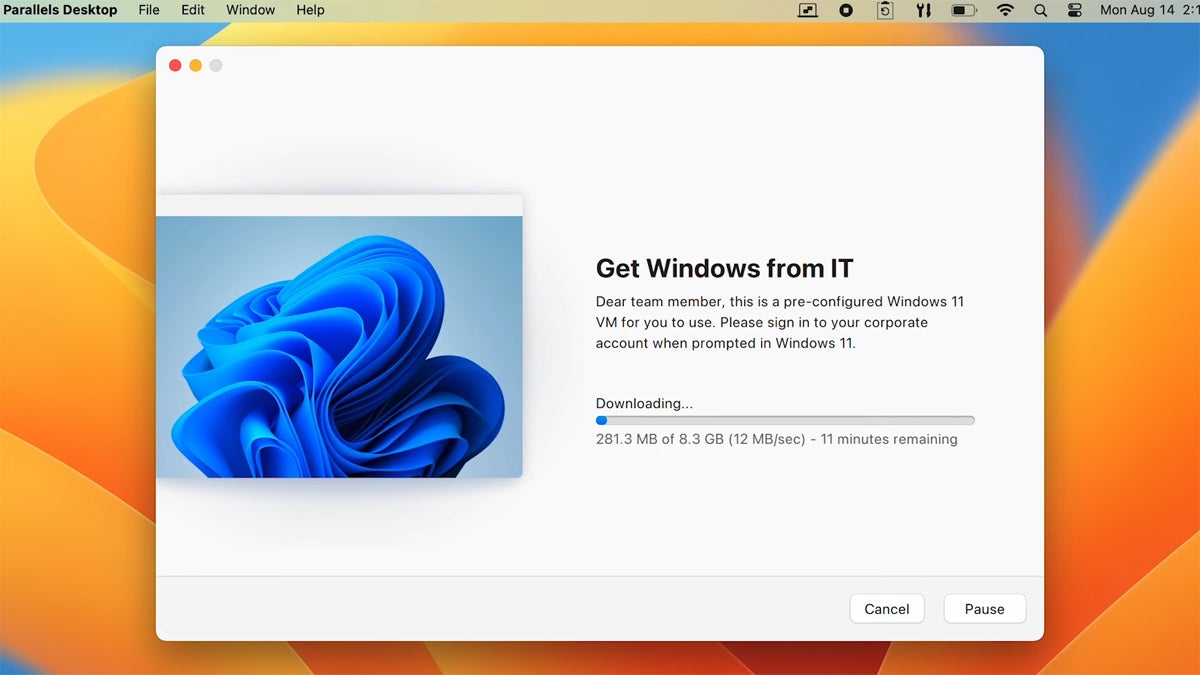
Overall rating: 3.5/5
- Cost transparency: 3.75/5
- Core features: 3/5
- Customer support: 4.25/5
Pricing
- Individual plans:
- Standard Edition: $99.99 per year
- Pro Edition: $119.99 per year
- Business edition: $149.99 per year
- Special offers are also available for students, educators, military, government, and nonprofits.
| Pros | Cons |
|---|---|
| Offers features like shared folders and clipboard, and support for Mac gestures in Windows apps. | While it handles business applications well, it may not be the best choice for running high-end games or graphics-intensive applications. |
| Known for its user-friendly interface, making it simple for users to install and manage different operating systems. | |
| Especially effective in running Windows applications on Mac, providing a smooth user experience. |
Features
- Coherence mode: Allows Windows applications to run on Mac desktops, seamlessly integrating them into the macOS environment.
- Easy installation: Provides a straightforward setup process for installing Windows and other operating systems, often with just a few clicks.
- Touch bar support: Integrates with the MacBook Pro Touch Bar, offering customized controls for Windows applications.
Key features of virtual machine software for Windows
Virtual machine software for Windows is a cornerstone in modern computing, providing flexibility, efficiency, and a host of capabilities. It offers a flexible and efficient way to run multiple operating systems, test software, and manage servers.
In this section, we explore the key features of VM software for Windows, focusing on aspects that are crucial for both personal and professional use.
Performance and resource management
Performance and resource management in VM software is about maximizing efficiency while minimizing the impact on the host system. Advanced VM software can allocate more resources to VMs during peak usage times and scale back during idle periods.
This dynamic resource allocation is crucial for maintaining system stability and performance. Performance monitoring tools are also essential, providing insights into resource utilization, which helps in identifying bottlenecks and optimizing VM settings for better performance and server virtualization.
Compatibility and system requirements
The versatility of VM software lies in its broad compatibility with various Windows versions and diverse hardware configurations. High-end VM software supports both legacy and the latest Windows versions, ensuring a wide range of usability.
Compatibility with different CPU architectures, such as x86 and ARM, and support for Direct X and OpenGL for graphics, are significant. The software should also handle diverse networking and storage devices and be optimized for SSDs for faster performance.
Usability and management
The best VM software for Windows offer an intuitive and user-friendly interface, making it accessible to both novices and experts. Key features include simplified VM creation wizards, easy-to-navigate settings, and quick access to common tasks like cloning, configuring networks, and managing storage.
Efficient management tools for handling backups, snapshots, and system restores are also vital for maintaining data integrity and ensuring quick recovery from system crashes or data corruption.
Security and isolation
Security in VM software is non-negotiable. Robust isolation ensures that activities within a VM do not jeopardize the host system.
Features like VM encryption, secure boot options, and hardware-assisted security enhance protection against malware and other threats. Integration with enterprise-grade antivirus solutions and support for network security features like firewalls and isolated networks add another layer of security.
Networking capabilities
Networking capabilities in VM software enable complex network configurations and interactions between VMs and the outside world. Support for various network modes like bridged (where the VM appears as a separate entity on the network), NAT (allowing VMs to share the host’s IP address), and host-only (isolating VMs from the external network) is critical.
Advanced features like VLAN support, network condition simulation, and bandwidth throttling are also important for testing and development environments.
Scalability and flexibility
Scalability is about handling an increasing workload gracefully. VM software should allow users to easily add or remove VMs and scale resources according to demand.
Flexibility refers to the ability to run various operating systems, including different Windows versions, Linux distributions, and even macOS, where permitted. Features like cloning, snapshots, and templates make it easy to deploy and manage multiple VMs.
Reliability and uptime
Reliability and uptime are crucial, especially in a business context where downtime can be costly. Features that contribute to this include automated backups, which ensure data is not lost, and failover capabilities, which provide continuity in case of hardware failure.
High-availability configurations, which allow VMs to run on multiple host machines, ensure that if one host fails, the VM can quickly resume operation on another host.
Integration and compatibility with existing infrastructure
For businesses, the ability to integrate VM software with existing infrastructure is key. This includes compatibility with cloud platforms, allowing VMs to be moved to and from the cloud seamlessly.
Support for APIs and scripting languages enables automation and integration with other IT management tools. The ability to migrate VMs across different hosts, cloud environments, and even between different VM software ensures flexibility and adaptability, future-proofing your investment.
How to choose the best virtual machine software for Windows
For businesses using Windows, choosing the right VM software is crucial. This article guides you through the process of evaluating and selecting the best VM software for your specific business needs.
Understanding your business requirements
Begin by identifying your business’s specific use cases for VM software. Are you looking to test software across different operating systems, run legacy applications, or provide a secure environment for sensitive tasks? Understanding these requirements will help you focus on software that offers the necessary features.
Then, consider the scalability of the VM software. It should not only meet your current needs but also be capable of accommodating future growth. This includes supporting more VMs, integrating with additional hardware, or scaling up for more intensive workloads.
Evaluating key features
Using the information from the previous section, explore the key features that matter to your business requirements. Better yet, look for solutions that provide a trial version or a demo installation so you can test the key functionalities.
Below are some of the key capabilities that you should evaluate:
- Performance and resource management: Assess how the VM software manages resources and performance. Look for software that offers dynamic resource allocation, effective load balancing, and minimal impact on the host system’s performance. Monitoring tools are a plus for optimizing resource usage.
- Compatibility and system requirements: The VM software should be compatible with your existing hardware and operating systems. Check for support of various Windows versions, CPU architectures, and hardware components like graphics cards and network adapters.
- Usability and management tools: Opt for VM software with an intuitive interface, straightforward VM setup, and management processes. Features like snapshot management, easy cloning, and backup tools are valuable for efficient administration.
- Security features: The software should offer robust isolation between VMs and the host system, encrypted VMs, and secure boot options. Integration with antivirus solutions and network security features are also important considerations.
- Networking capabilities: Good VM software should provide flexible networking options, such as support for different networking modes (e.g., NAT, bridged, host-only) and advanced features like virtual network adapters and VLAN support.
Support and reliability
Reliable, accessible support is a must, especially in scenarios where rapid troubleshooting is required to prevent or minimize downtime. Businesses should look for vendors that offer comprehensive support through various channels, such as phone, email, live chat, and online resources.
Additionally, the reliability and uptime of the VM software are paramount. A software’s history of reliability can often be gauged through user reviews and industry reports. Features that contribute to a software’s reliability include automated backups, which ensure that data is not lost in the event of a system failure, and failover capabilities, which allow for continuous operation even if one component of the system fails.
How we evaluated virtual machine software for Windows
We adopted a meticulous and comprehensive approach in evaluating each VM software, focusing on key aspects that are crucial for business operations. Each feature was assigned a specific score based on its importance and impact on overall performance, usability, and security.
Here’s how we evaluated each feature and the rationale behind their assigned weight percentages:
Features – 50%
Features, of course, make up the essence of the product in question. We evaluated a wide range of different criteria, breaking them down as follows:
Performance and resource management – 10%
This feature, being one of the most critical aspects, was assigned the highest weight. We evaluated the VM software based on its efficiency in allocating and managing system resources such as CPU, memory, and storage. The ability to optimize these resources for peak performance, especially under varied load conditions, was scrutinized.
We also considered features like dynamic resource scaling and load balancing. High scores were given to software demonstrating superior performance, minimal latency, and the ability to handle intensive tasks seamlessly.
Criterion winner: VMware Workstation Pro
Compatibility and system requirements – 7.5%
We assessed the VM software’s compatibility with different versions of Windows and the range of hardware configurations it supports. This evaluation included checking for compatibility with various peripherals and ensuring the software runs efficiently across diverse hardware setups.
Software that demonstrated broader compatibility and lower hardware resource requirements scored higher, reflecting its versatility and ease of integration into existing systems.
Criterion winner: VMware Workstation Pro
Usability and management – 7.5%
We evaluated the ease of installation, the intuitiveness of the user interface, and the simplicity of routine management tasks like taking snapshots or reverting to previous VM states. Software that provided a more intuitive experience, comprehensive management tools, and straightforward integration into daily operations received higher scores.
Criterion winners: VMware Workstation Pro, Parallels Desktop
Security and isolation – 7.5%
Given the importance of data security and integrity, we closely examined the built-in security features, such as encryption and firewall options, and the level of isolation between VMs. We assigned higher scores to software that exhibited robust security measures and strong isolation capabilities, minimizing the risk of cross-contamination or breaches between VMs.
Criterion winners: VMware Workstation Pro, Citrix Hypervisor, Azure VM
Networking capabilities – 5%
Our evaluation in this area included the software’s ability to configure and manage different types of networks, such as NAT, bridged, or host-only networks, and its efficiency in handling network traffic. VM software that offered flexible and high-performance networking options scored better, as they facilitate smoother communication and data transfer within and outside the VM environment.
Criterion winner: VMware Workstation Pro
Scalability and flexibility – 5%
We looked at how well the VM software could scale with the growing needs of a business and its flexibility in terms of customizable configurations. Software that could efficiently handle an increasing number of VMs without significant performance degradation, and offered a high degree of customization, received higher scores.
Criterion winner: Azure VM, Citrix Hypervisor
Reliability and uptime – 5%
Reliability was assessed by examining the software’s overall stability, frequency of crashes or downtime, and any uptime guarantees provided. VM software that demonstrated high reliability and consistent performance, with minimal downtime, scored higher in our evaluation.
Criterion winner: VMware Workstation Pro, Azure VM
Integration and compatibility with existing infrastructure – 2.5%
We evaluated how seamlessly the VM software integrates with existing IT infrastructure and its compatibility with other systems and applications. Software that easily integrated with a broad range of existing systems and supported various third-party integrations received higher scores.
Criterion winner: Azure VM
Cost – 25%
Since assessing costs of complex, scalable offerings such as VM software can quickly become quite convoluted, we paid as much attention to factors such as price transparency — i.e., the availability and clarity of pricing information on the provider’s website — as well as sales contact channels and bundle customizability as we did to simple numbers.
Criterion winners: Azure VM, Azure Stack HCI
Support – 25%
When something goes wrong — as it inevitably, eventually will with any technology — having readily accessible support on hand to troubleshoot and correct any issues can make the difference between a frustrating inconvenience and a costly disaster. We assessed the availability of support for each solution, ranging from phone, email, and chat to internal knowledge bases and forums.
Criterion winners: Azure VM, Azure Stack HCI, Red Hat OpenShift
Frequently asked questions (FAQs)
What is virtual machine software, and why would I need it for Windows?
Virtual machine (VM) software is a tool that allows you to create and operate multiple virtual environments, or “machines,” on a single physical hardware system. This capability is particularly useful in a Windows environment for several reasons:
- First, it provides a safe, isolated space for testing applications, operating system settings, or configurations, ensuring that the host system remains unaffected.
- VM software also enables the running of different operating systems simultaneously on a Windows machine, making it invaluable for tasks that require software compatibility across various systems.
- Furthermore, it allows for the efficient use of hardware by hosting multiple servers or services on a single machine and offers a risk-free educational environment for learning about system settings and network configurations.
Is virtual machine software compatible with all versions of Windows?
Modern VM solutions like VMware Workstation, Microsoft Azure VM, and Citrix Hypervisor typically support the latest Windows versions, including Windows 10, Windows 11, and Windows Server editions. However, their compatibility with older versions of Windows might be limited.
It’s important to check the specific requirements of each VM software, as some may require Windows Server or WIndows Professional editions.
What is Microsoft Hyper-V and why wasn’t it included?
Microsoft Hyper-V is a virtualization platform developed by Microsoft, enabling users to create and manage VMs on x86-64 systems running Windows. Originally introduced with Windows Server 2008, it is also available on Windows 10 and 11 Pro, Enterprise, and Education editions.
Hyper-V is known for its integration with the Windows ecosystem, offering features like dynamic memory, virtual network switches, and live migrations of VMs, suitable for a range of applications from testing to running legacy software.
However, Microsoft has announced significant changes regarding the future of Hyper-V. Mainstream support for Hyper-V Server 2019, the last version of this product, will end on January 9, 2024, followed by the end of extended support on January 9, 2029. In light of this, Microsoft is guiding customers instead towards Azure Stack HCI, a modern solution that integrates cloud capabilities with on-premises infrastructure.
Bottom line: Making an informed choice in virtual machine software for Windows
Whether it’s for professional development, testing applications across different operating systems, consolidating hardware resources, or educational purposes, VM software provides an essential toolset for maximizing efficiency and productivity. The key to successfully leveraging this technology lies in choosing the right software that aligns with your specific requirements.
Factors such as compatibility with your Windows version, the intended purpose, system requirements, desired features, and budget must be carefully weighed to ensure that you select a solution that not only meets your current needs but also accommodates potential future demands. Regardless of your choice, understanding the balance between usability, performance, security, and integration capabilities will help ensure a seamless and productive virtualization experience.
Whatever virtualization solution for Windows you choose to run, make sure your VMs are fully backed up against data loss, theft, or damage. We also reviewed the best VM backup software to help keep your business running smoothly.

