

Over the past year or so I have been writing guides on how to perform useful tasks to your
PCs or servers. Most of these jobs should be scheduled so that they are not reactionary (carried out just to fix issues) but instead are performed regularly so as to AVOID problems in the first place.
Over the past year or so I have been writing guides on how to perform useful tasks to your PCs or servers. Most of these jobs should be scheduled so that they are not reactionary (carried out just to fix issues) but instead are performed regularly so as to AVOID problems in the first place.
Scheduling can be set up through the Scheduled Tasks MMC which is accessible from Start >
Programs > Accessories > System Tools
It looks
like the following:
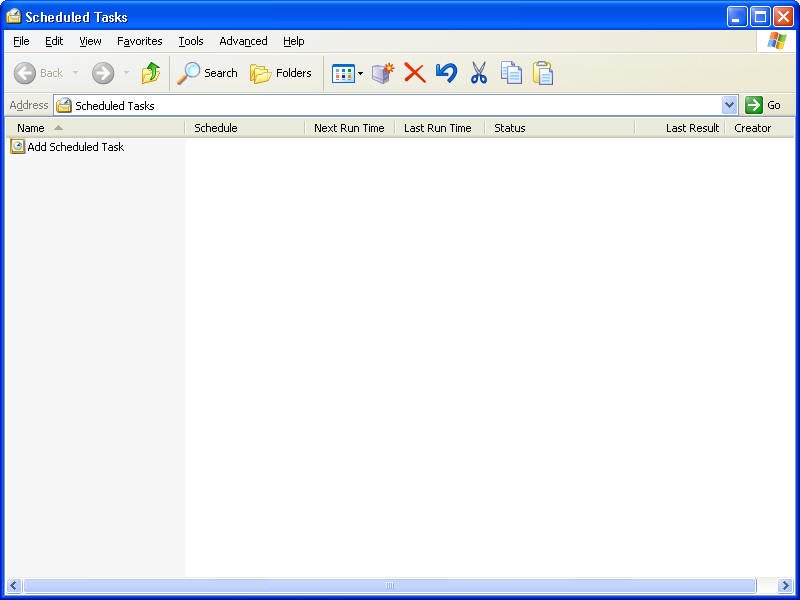
Double click on Add Scheduled Task and you will be presented
with the following:
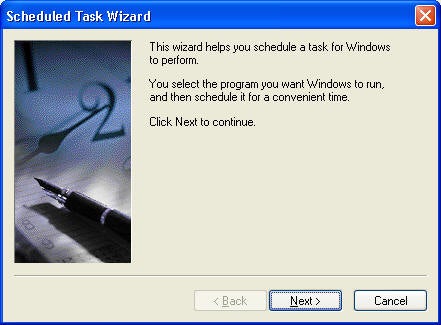
Click Next:
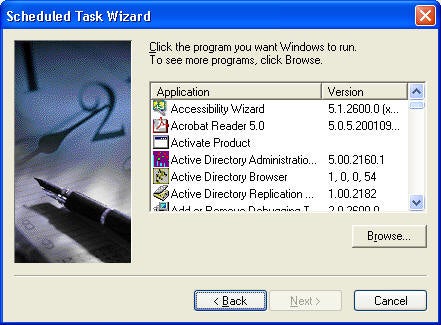
Select the program that you would like to schedule:
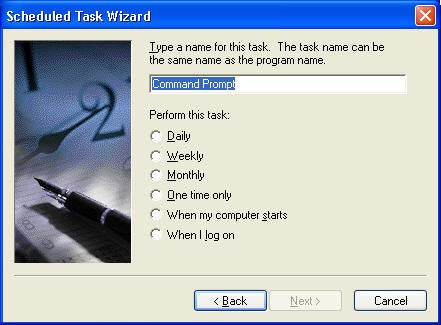
And now schedule as you wish.
This should be done as you come across needs in your environment.
Let me know if you have any ideas for future How To articles.
Property of TechnologyAdvice. © 2025 TechnologyAdvice. All Rights Reserved
Advertiser Disclosure: Some of the products that appear on this site are from companies from which TechnologyAdvice receives compensation. This compensation may impact how and where products appear on this site including, for example, the order in which they appear. TechnologyAdvice does not include all companies or all types of products available in the marketplace.