

by Jason Zandri
www.2000trainers.com
Jason Zandri’s latest article in the Learning Windows XP Professional in 15 Minutes a Week series covers using the Disk Management tool in Windows XP Professional, with an emphasis on the different disk types in a Windows XP Professional system.
Welcome to
this week’s installment of Learn Windows XP Professional in
15 minutes a week, the ninth in this series. This article will
cover using the Disk Management tool in Windows XP Professional.
The emphasis of this first part will be on the different
disk types in a Windows XP Professional system.
In
Microsoft Windows XP Professional, you can perform most disk
administrative tasks, both local and remote, by using the
Microsoft Management Console (MMC) snap-in tool called Disk
Management, which can be used to convert disks, as well as
format current partitions and unallocated space. You can
also check on the status of fixed and removable disks and
their associated properties.
Using
the Disk
Management Tool
Just as a
quick review from last week, you would normally need to be a
local administrator to perform most system configuration
functions (even just taking a look at the current
configuration settings) on a Windows XP Professional system,
and in some cases, there may be a local policy set by some
other administrator or, if your system is in a Domain, a
Domain policy setting which may prevent you from performing
some actions.
To open the
Disk Management MMC, you can select Start, right-click My
Computer, and then click Manage, which will open the
Computer Management MMC. Under the Storage icon,
click Disk Management to open the Disk Management MMC.
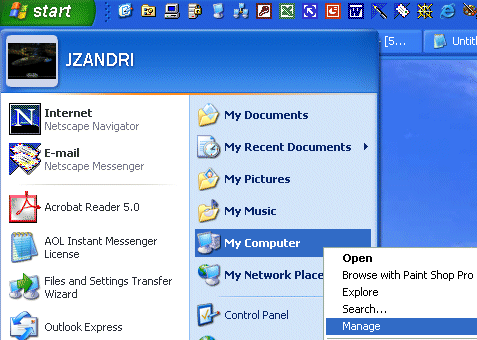
You can
also type compmgmt.msc in the RUN box or from a command line
to launch the Computer Management MMC.

[NOTES FROM THE FIELD] –
What your Start Menu options
look like all depend on how you have the menu set. If you
are using the Classic Start Menu, you would not see My Computer
as a selection to right click on. Your options would be to click Start,
select Administrative Tools and then select Computer
Management. Not a
whole lot different, but perhaps just enough to confuse you.
I seem
to continually repeat this from article to article, but it
is important to stress, the
Windows XP Professional exam rarely tests you on Classic
anything. You need to know how to get from Windows XP
Professional settings to Classic and back, but in 90% of the
cases you’re going to find instructions laid out in the
Windows XP Professional vein. I will do my best to point out
alternatives in the
[NOTES FROM THE FIELD]
section as I have done here.
If you want
to directly open the Disk Management MMC you can type
diskmgmt.msc from the RUN box or from a command line. This
will run the tool independently from the Computer Management MMC.
Disk Management, which was
introduced in the Windows 2000 line of NT-based Windows
operating systems, replaces the Disk Administrator utility
found in Windows NT 4.0.
Property of TechnologyAdvice. © 2025 TechnologyAdvice. All Rights Reserved
Advertiser Disclosure: Some of the products that appear on this site are from companies from which TechnologyAdvice receives compensation. This compensation may impact how and where products appear on this site including, for example, the order in which they appear. TechnologyAdvice does not include all companies or all types of products available in the marketplace.