

The next screen that shows up for us is the Application
Server Options page as it relates to the function of the role we have chosen.
Here we can elect to install additional software for use on the server or not
and click NEXT to continue.
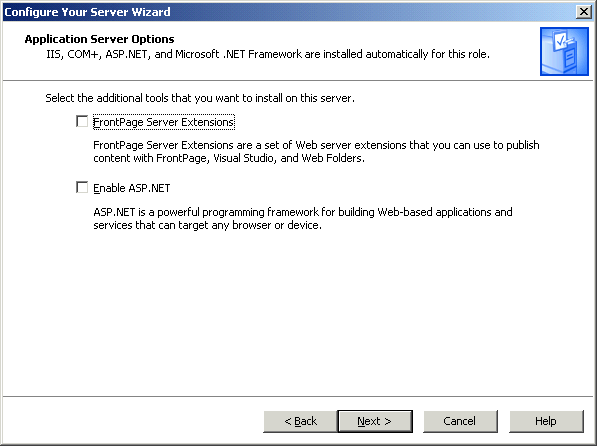
The next screen is the Summary of Selections which will show
us the options we have elected to install.
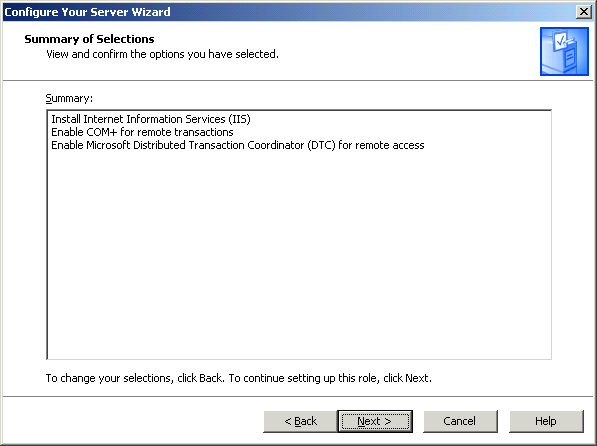
From here IIS is installed and configured automatically by
the Configure Your Server Wizard. During the install you will see the Windows
Components Wizard appear as software is installed from the software
distribution point or the original CD-ROM.
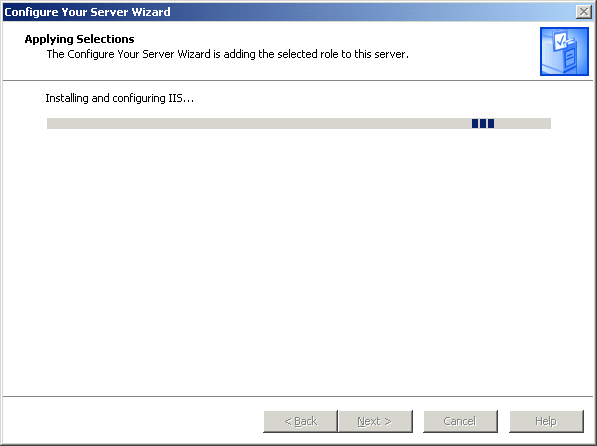
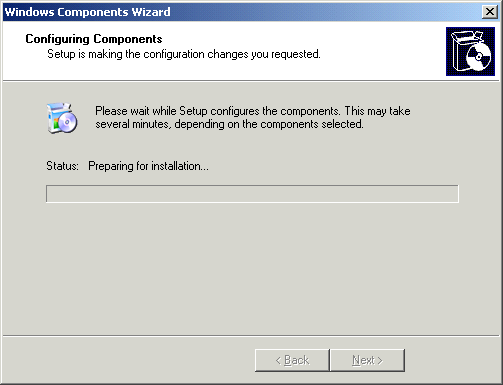
Property of TechnologyAdvice. © 2026 TechnologyAdvice. All Rights Reserved
Advertiser Disclosure: Some of the products that appear on this site are from companies from which TechnologyAdvice receives compensation. This compensation may impact how and where products appear on this site including, for example, the order in which they appear. TechnologyAdvice does not include all companies or all types of products available in the marketplace.