

‘Other’ scopes in Windows 2000 DHCP
Windows 2000 DHCP also has the ability to create 2 other types of scopes, one of which you may be familiar with, the other which is probably new to you. Superscopes were first introduced in Windows NT 4 SP2. Essentially, a superscope is used in situations where we run out of IP addresses on a subnet. For example, a network might be subnetted to allow only 254 hosts per subnet, and may be nearing (or have already passed) that number. As such, additional IP addresses are required. One solution would be to reevaluate our addressing scheme and by changing our mask values, make the subnets larger. However, this is not only impractical on a large network, but also often nearly impossible based on the size of such an undertaking. For this purpose, we can take two (or more) scopes and combine them into a single logical
Superscope. This allows IP addresses from both scopes to be handed out on a single subnet. Of course, this presents an issue with local connectivity, since the second scope has addresses not considered local on the first subnet. For that reason, you need to ensure that important systems on that subnet (like your gateways or servers for example) are provided additional IP addresses to facilitate the necessary communication. To create a
Superscope, right-click the DHCP server and choose ‘New Superscope’. The wizard that starts allows you to combine any number of existing scopes into a Superscope easily, as shown below:
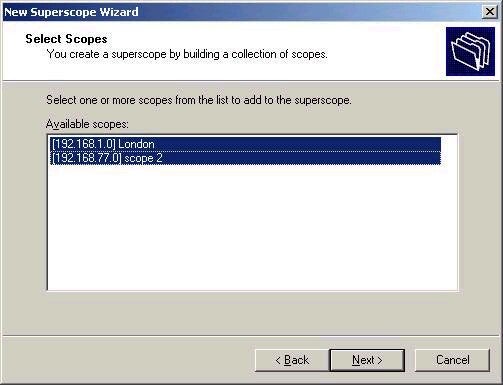
The second new type of scope in Windows 2000 DHCP is what is referred to as a Multicast scope. A multicast scope hands out addresses to multicast-enabled applications on the network. For those who are unsure about multicasts, a multicast is a type of data transmission where data is sent out by a host once, but received by many systems listening in on a single special IP address. These special addresses fall into the Class D range, which means their first octet ranges from 224-239, a range not valid for regular host addresses. Multicasts are usually used in conjunction with ‘streaming’ type applications, such as sending video and audio over the network. The benefit of multicasting is that only a single stream gets sent, and multiple systems receive the information – a much more efficient use of bandwidth than sending multiple streams simultaneously. Multicast scopes are often referred to as MADCAP – Multicast Address Client Allocation Protocol scopes. Note that in order to be able to obtain addresses from a MADCAP scope, a client application (such as NetMeeting) must support the MADCAP API.
Moving the DHCP Database
You should have an awareness of how the DHCP database can be backed up on one machine and restored to another in Windows 2000. The DHCP database is stored on the DHCP server in the
%systemroot%system32dhcp folder. Backing up DHCP involves first stopping the DHCP service, and then copying the DHCP directory to a temporary location. However, it also involves backing up the following key to a text file:
HKEY_LOCAL_MACHINESYSTEMCurrentControlSetServicesDHCPServer
To do the restore, simply stop the DHCP service on the target system, replace the current DHCP directory with the one you originally backed up, and restore the registry hive file that you backed up initially.
DHCP Client configuration
Configuring client systems for DHCP is really not much different than what you are used to from Windows NT. In the Network and Dial-up Connections, pick the appropriate network adapter, and access the Internet Protocol (TCP/IP) properties, as shown
below:
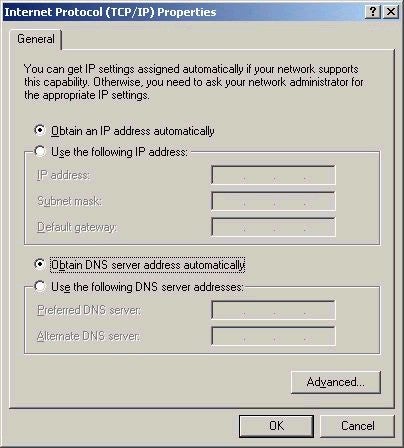
A nice feature in Windows 2000 is the fact that changing from DHCP to a static address and vice versa does not require a reboot – which allows you to mess around with settings all you like, minus the frustration element of waiting forever during the boot process.
As with Windows NT 4, you still use the Ipconfig tool from the command prompt to view, renew, and release IP addresses. However, you should also note that Ipconfig has more functionality that in NT 4, and now allows you to reregister in DNS, view and clear your DNS resolver cache, as well as set and show class IDs, as described previously.
The switches available for Ipconfig include:
/? – displays the help message
/all – displays all configuration information
/release – releases IP address from the specified adapter
/renew – renews IP address for the specified adapter
/flushdns – purges the DNS resolver cache
/registerdns – refreshes all DHCP leases and re-registers DNS names
/displaydns – displays the contents of the DNS resolver cache
/showclassid – displays the DHCP class IDs for an adapter
/setclassid – modifies the DHCP class id for an adapter
That does it for this week. Next week we’ll continue in the networking services portion of the series. As always, I look forward to you comments and feedback. I hope you’ll consider posting your technical questions to my Windows 2000 message board during the course of your studies. Until next week, best of luck with things.
Dan
Property of TechnologyAdvice. © 2025 TechnologyAdvice. All Rights Reserved
Advertiser Disclosure: Some of the products that appear on this site are from companies from which TechnologyAdvice receives compensation. This compensation may impact how and where products appear on this site including, for example, the order in which they appear. TechnologyAdvice does not include all companies or all types of products available in the marketplace.