

Finding FSMO Domain Controller Roles using ADSI and WSH
You can also use Active
Directory Services Interface and the Windows Script Host to
show you the Flexible Single Master of Operations role
owners for a specified domain or domain controller.
You need to
cut and paste the following code into a text
file and then save the file as .vbs.
CODE BEGINS HERE
Option Explicit
Dim WSHNetwork, objArgs, ADOconnObj, bstrADOQueryString, RootDom, RSObj
Dim FSMOobj,CompNTDS, Computer, Path, HelpText
Set WSHNetwork = CreateObject("WScript.Network")
Set objArgs = WScript.Arguments
HelpText = "This script will find the FSMO role owners for your domain." & Chr(13) &_
Chr(10) & "The syntax is as follows:" & Chr(13) & Chr(10) &_
"find_fsmo DC=MYDOM,DC=COM" & Chr(13) & Chr(10) &_
"""Where MYDOM.COM is your domain name.""" & Chr(13) & Chr(10) & "OR:" &_
Chr(13) & Chr(10) & "find_fsmo MYDCNAME " & Chr(13) & Chr(10) &_
"""Where MYDCNAME is the name of a Windows 2000 Domain Controller"""
Select Case objArgs.Count
Case 0
Path = InputBox("Enter your DC name or the DN for your domain"&_
" 'DC=MYDOM,DC=COM':","Enter path",WSHNetwork.ComputerName)
Case 1
Select Case UCase(objArgs(0))
Case "?"
WScript.Echo HelpText
WScript.Quit
Case "/?"
WScript.Echo HelpText
WScript.Quit
Case "HELP"
WScript.Echo HelpText
WScript.Quit
Case Else
Path = objArgs(0)
End Select
Case Else
WScript.Echo HelpText
WScript.Quit
End Select
Set ADOconnObj = CreateObject("ADODB.Connection")
ADOconnObj.Provider = "ADSDSOObject"
ADOconnObj.Open "ADs Provider"
'PDC FSMO
bstrADOQueryString = ";(&(objectClass=domainDNS)(fSMORoleOwner=*));adspath;subtree"
Set RootDom = GetObject("LDAP://RootDSE")
Set RSObj = ADOconnObj.Execute(bstrADOQueryString)
Set FSMOobj = GetObject(RSObj.Fields(0).Value)
Set CompNTDS = GetObject("LDAP://" & FSMOobj.fSMORoleOwner)
Set Computer = GetObject(CompNTDS.Parent)
WScript.Echo "The PDC FSMO is: " & Computer.dnsHostName
'Rid FSMO
bstrADOQueryString = ";(&(objectClass=rIDManager)(fSMORoleOwner=*));adspath;subtree"
Set RSObj = ADOconnObj.Execute(bstrADOQueryString)
Set FSMOobj = GetObject(RSObj.Fields(0).Value)
Set CompNTDS = GetObject("LDAP://" & FSMOobj.fSMORoleOwner)
Set Computer = GetObject(CompNTDS.Parent)
WScript.Echo "The RID FSMO is: " & Computer.dnsHostName
'Infrastructure FSMO
bstrADOQueryString = ";(&(objectClass=infrastructureUpdate)(fSMORoleOwner=*));adspath;subtree"
Set RSObj = ADOconnObj.Execute(bstrADOQueryString)
Set FSMOobj = GetObject(RSObj.Fields(0).Value)
Set CompNTDS = GetObject("LDAP://" & FSMOobj.fSMORoleOwner)
Set Computer = GetObject(CompNTDS.Parent)
WScript.Echo "The Infrastructure FSMO is: " & Computer.dnsHostName
'Schema FSMO
bstrADOQueryString = ";(&(objectClass=dMD)(fSMORoleOwner=*));adspath;subtree"
Set RSObj = ADOconnObj.Execute(bstrADOQueryString)
Set FSMOobj = GetObject(RSObj.Fields(0).Value)
Set CompNTDS = GetObject("LDAP://" & FSMOobj.fSMORoleOwner)
Set Computer = GetObject(CompNTDS.Parent)
WScript.Echo "The Schema FSMO is: " & Computer.dnsHostName
'Domain Naming FSMO
bstrADOQueryString = ";(&(objectClass=crossRefContainer)(fSMORoleOwner=*));adspath;subtree"
Set RSObj = ADOconnObj.Execute(bstrADOQueryString)
Set FSMOobj = GetObject(RSObj.Fields(0).Value)
Set CompNTDS = GetObject("LDAP://" & FSMOobj.fSMORoleOwner)
Set Computer = GetObject(CompNTDS.Parent)
WScript.Echo "The Domain Naming FSMO is: " & Computer.dnsHostName
CODE ENDS HERE
After you have saved the code you can
run it by double clicking on it. The first box that will
appear will be the ENTER PATH box. By default, it will have
the name of the local server already entered:
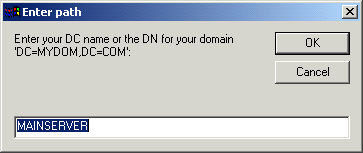
Selecting OK will allow the script to continue
and it will output the roles it finds on the server that you
entered.
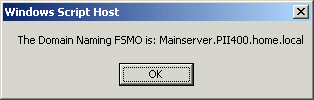
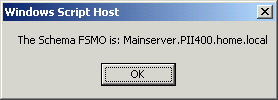
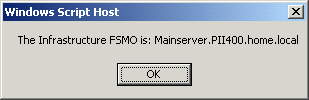
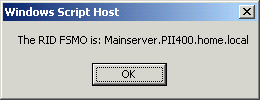
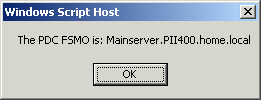
If the server entered has no roles or some other network
error is encountered, you will receive an
error message. (An example of the output from a Windows 2000
Professional system not in a domain is below.)
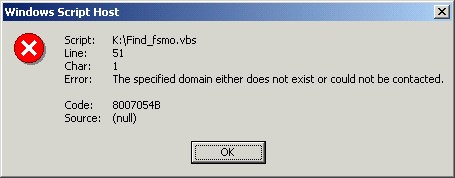
Page 6: Seizing FSMO Domain Controller Roles
Property of TechnologyAdvice. © 2026 TechnologyAdvice. All Rights Reserved
Advertiser Disclosure: Some of the products that appear on this site are from companies from which TechnologyAdvice receives compensation. This compensation may impact how and where products appear on this site including, for example, the order in which they appear. TechnologyAdvice does not include all companies or all types of products available in the marketplace.