

Both printers and print servers have properties. To view the properties of a print server, you would simply choose File – Server Properties from the Printers Folder. Configurable elements here include 4 tabs: Forms, Ports, Drivers and Advanced. The Forms tab allows you to define paper sizes and types. Ports allows you to see a listing on all ports the server is responsible for, and the associated printer using that port. Drivers provides information on installed drivers (as well as options for adding, removing, or changing them). The Advanced tab hold properties relating to spooling, including the location of the Spool
folder. One new feature here that you should be aware of is the ability to set notification (when jobs are printed), not only to a user (like before), but also a computer (new).
Printers also have properties, and some of the configurable elements are different. The Location tab contains information on model, location, and features. The Sharing Tab allows printer to be shared, but is also where you find the important Additional Drivers button. This allows you to install drivers for other operating systems such as 95, 98, NT (various versions) and so forth. The screen shot below outlines this:
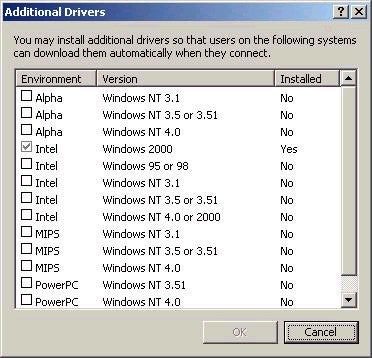
The Ports tab specifies which port (network or local) the printer is directing output to (also set up printer pooling here). The Advanced tab allows you to specify settings such as time available, priority (99 still highest!), spooling, print processor, separator pages and so forth. The Security tab is where permissions are set for the printer, but things here have changed. Printer permissions now also the Allow / Deny format, and only three permissions exist, as outlined below:
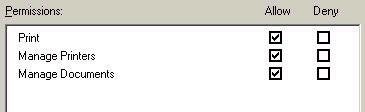
As you can see, the available
permissions are Print (allowing you to managing your own jobs), Manage
Printers (what was formerly Full Control), and Manage Documents (which
allows you to manage both your own jobs, as well as those of others). As
with file and folder permissions, your effective permission is
cumulative, and a Deny always overrides an Allow. The Everyone group
still gets the Print permission by default.
One new feature in Windows 2000
is the ability to use Internet Protocol Printing, or IPP. IPP allows you
to set up a print server running IIS to enable both printing to URLs, as
well as printer management via a web browser. As such, print jobs can be
sent both over the corporate Intranet via HTTP, or via the Internet if
required. In order to connect to a Web-based printer, you can either use
the Add Printer Wizard (providing the URL) or via a Web browser. If
using a web browser to manage printers, the URLs used should be:
http://print_server/printers (to
see a list of all printers on the server) OR
http://print_server/printer_sharename
(to view a particular queue).
One quick note here. Although
you can manage printers from any browser that supports frames, you can
only connect to a printer (this is the same as installing the printer on
a client machine) from a browser running IE 4.0 or higher.
Property of TechnologyAdvice. © 2025 TechnologyAdvice. All Rights Reserved
Advertiser Disclosure: Some of the products that appear on this site are from companies from which TechnologyAdvice receives compensation. This compensation may impact how and where products appear on this site including, for example, the order in which they appear. TechnologyAdvice does not include all companies or all types of products available in the marketplace.