

You also won’t be able to move servers from the Default First Administrative Group into any other Administrative Groups that you later create. And that brings up another issue. Some people will want to create administrative groups prior to installing any Exchange Servers into their organization. This is possible after you have run the
Forest Prep and Domain Prep utilities in your Windows 2000 forest. Open an mmc, Select the ESM, and then follow the instructions listed above to create a new (or several new) Administrative Group. You can even rename the default Administrative Group to something other than First Administrative Group, but to do so requires going into the Configuration partition, which we will be looking at later.
As I mentioned in the last paragraph, the creation of a new Administrative Group (Tampa, in our example) does not display a Servers container by default. However, that does not mean that one has not been created. If you open up Active Directory Sites and Services and select View, Show Services
Node, you should see the following:
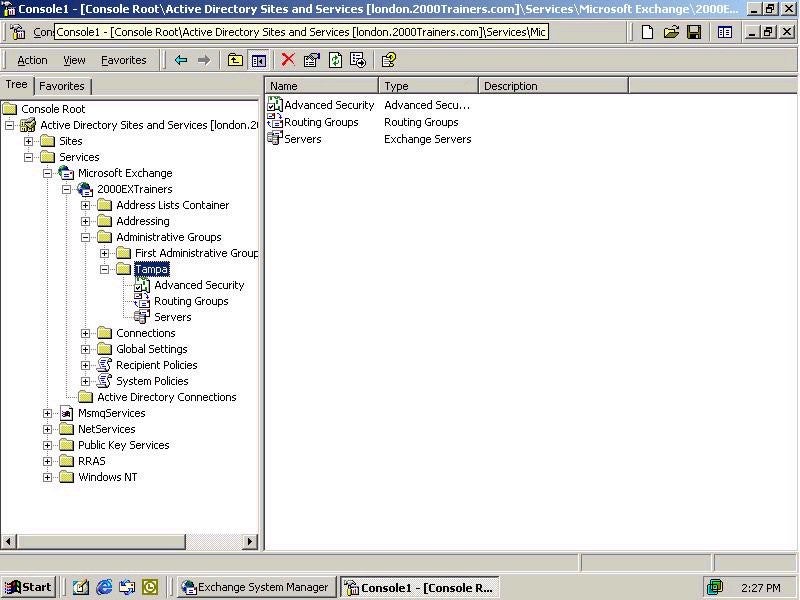
As you can see, the Servers container was created, but not displayed by default in the ESM. After we have installed the first server into a particular Administrative Group, then we should see the Servers container displayed. Now, let’s get back to the Administrative Groups and permissions. I had mentioned permission flow, and how that was an important consideration in managing your Exchange 2000 implementation, so I want to look at assigning permissions to my two Administrative Groups through ESM. After that, we will open up ADSI Edit, a Resource Kit utility, and take a look at the Configuration Partition and the information that it contains. Here we will see how permissions flow into our Exchange organization, and hopefully this will give us a better idea of how we want to set up permissions in a distributed administrative environment.
First off, though, I want to get the First Administrative Group name more in order with my organization’s administrative model, which happens to be location-based. The Tampa Administrative Group is fine, but I want the First Administrative Group to reflect our Boston location. I will open up ADSI Edit and connect to the Configuration container by right-clicking on the ADSIEdit object, and selecting Connect To: The screen I see should look like the following:
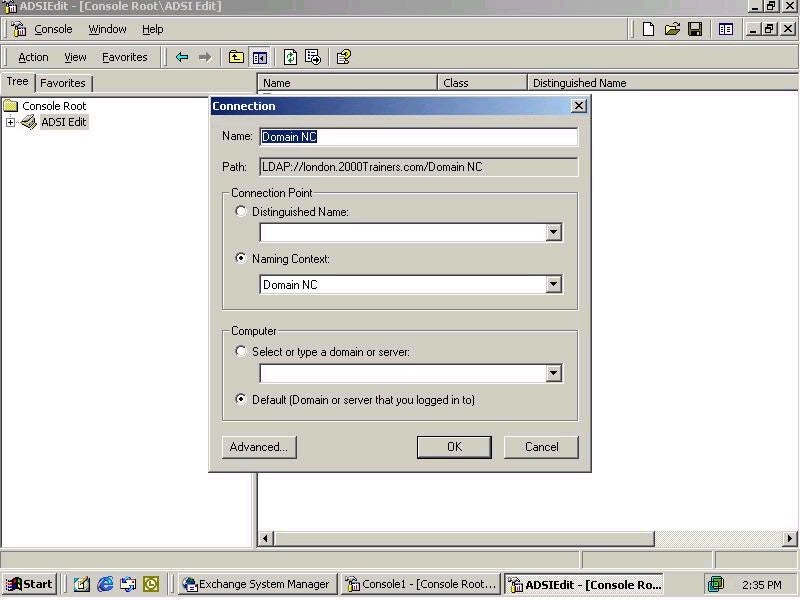
Property of TechnologyAdvice. © 2025 TechnologyAdvice. All Rights Reserved
Advertiser Disclosure: Some of the products that appear on this site are from companies from which TechnologyAdvice receives compensation. This compensation may impact how and where products appear on this site including, for example, the order in which they appear. TechnologyAdvice does not include all companies or all types of products available in the marketplace.