Once the process is complete the final page of the Configure
Your Server Wizard appears stating that “This Server is Now an Application
Server” (or whichever type you chose).
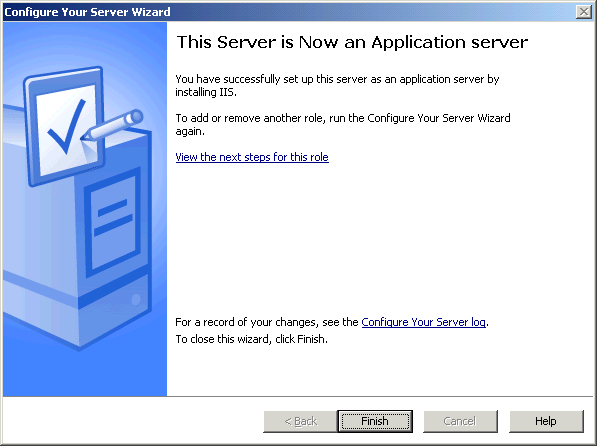
You have the options of reviewing your Configure your
Server.log file, which shows this exciting information:
(3/4/2003 1:03:51 PM)
Configurations for an Application Server
IIS installed successfully.
You can also view the next steps for this role by selecting
that hyperlink from the Configure Your Server Wizard completion page.
This will open the Help File for Configure Your Server and
it will bring you right to the Next steps: Completing additional tasks page,
which highlights additional tasks that you might want to perform on the
application server.
You can go to Start – All Programs – Administrative Tools –
and find that the Internet Information Services Manager MMC is now installed.
A quick look will show that only the World Wide Web service
is installed. FTP, NNTP and SMTP are not added by default when you establish
the server role in this way.
You could have also gone about adding the IIS services by
going to the Control Panel and selecting Add/Remove Programs and choosing Add/Remove
Windows Components.
Well, that wraps up this article. I
hope you found it informative. If you have any questions, comments or even constructive
criticism, please feel free to drop me a note. I want to write solid technical articles that appeal to a
large range of readers and skill levels and I can only be sure of that through
your feedback.
Until the next time, remember,
Windows 2000 is almost 4 years old.
Jason Zandri

