Remote Assistance via the Help and Support Center
You can also initiate a session
via Help and Support from the Start Menu.
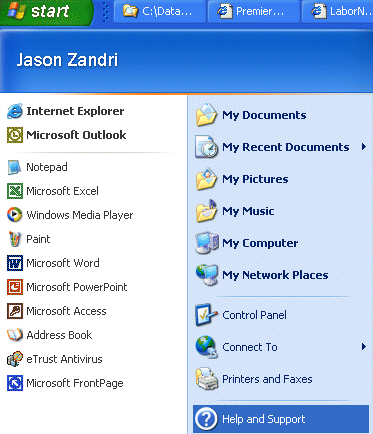
This will open the Help and
Support Center where you can ask for assistance from the
main menu.
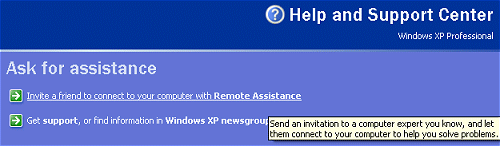
Selecting Invite a friend to
connect to your computer with Remote Assistance from the
Ask a friend to help section (from the Support
menu on the left section
of the screen, not shown in the above image) will bring you to the next Help and Support
Center window.
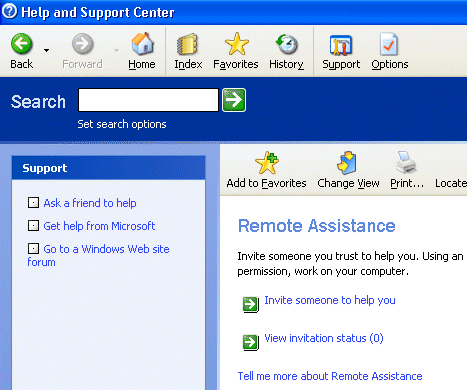
From here you can select
Invite someone to help you which will open the next
screen to select either a Windows Messenger user or allow you to
make a solicitation by email.
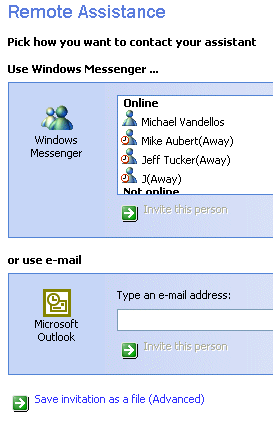
You can select a user from the
list and click the Invite this person button, which
will bring up the Web Page Dialog box.
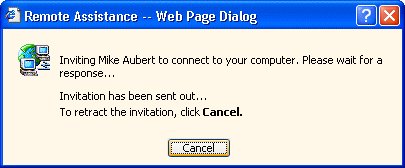
[NOTES
FROM THE FIELD] – This
box will stay open until it is accepted on the remote end or
cancelled on the requesting end.
You can also elect to save your
invitation as a file.
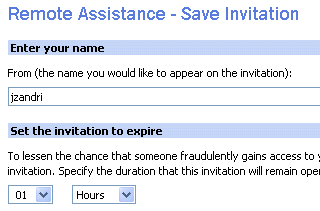
When you save the invitation, you
can elect to require the recipient to use a password. (You
will have to get this password to the recipient; it is not
sent from this tool.)
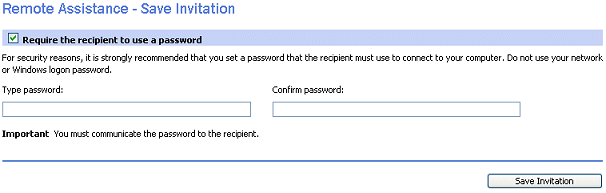
Page 5: Remote Assistance Continued

