Installing NWLink
There are a number of different
ways to go about beginning the installation of NWLink on a
Windows XP Professional system. All of the methods end up
bringing you to Network Connections.
The easiest way to go about it
is to right click My Network Places from the Start Menu and
select Properties.
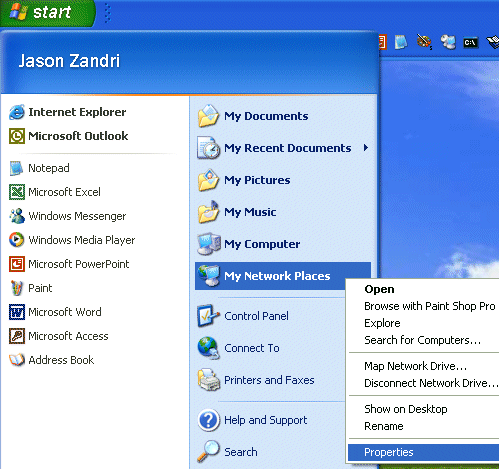
[NOTES
FROM THE FIELD] –
I’m sure long time readers are sick of this, but I can’t mention it
enough — what your Start Menu options look like all depend
on how you have the menu set. If you are using the Classic
Start Menu, you would not see My Network Places as a
selection to right click on.
I seem
to continually repeat this from article to article, but it
is important to stress, the Windows XP Professional exam
rarely tests you on Classic anything. You need to know how
to get from Windows XP Professional settings to Classic and
back, but in 90% of the cases you’re going to find
instructions laid out in the Windows XP Professional vein. I
will do my best to point out alternatives in the
[NOTES FROM THE FIELD]
section as I have done here.
Once you have opened the
Properties of My Network Places, you will see the Network
Connections box, as shown below.
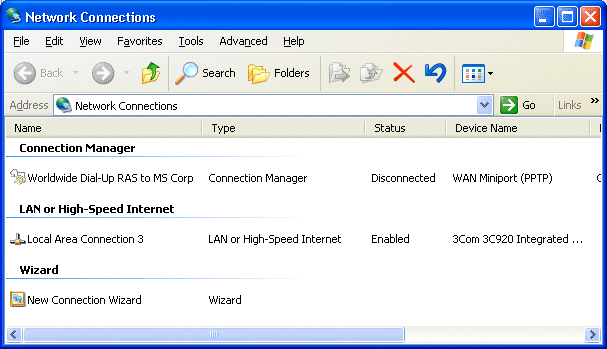
In order to add the protocol
from here you would need to right click the installed LAN
adapter and select Properties.
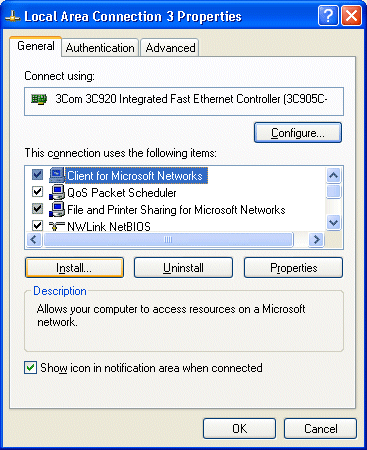
Click on Install to open
the Select Network Component Type. Since we want to install
a protocol, we will select Protocol and click Add.
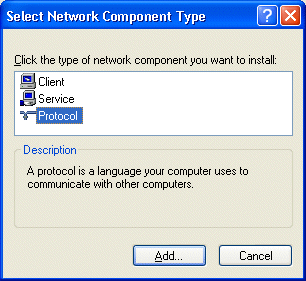
Next you will see the Select
Network Protocol window where you will be able to select
NWLink IPX/SPX/NetBIOS Compatible Transport Protocol. Once
you have done this and clicked OK, the protocol will be
installed.
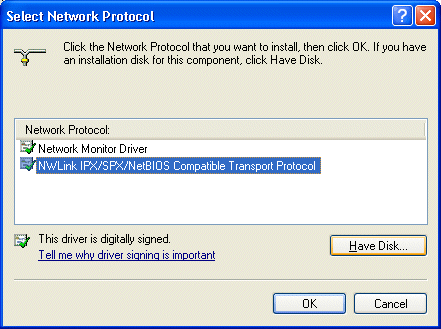
[NOTES FROM THE FIELD] –
Windows XP does not require you to restart the computer
after you install new protocols MOST of the time. What you
may find that you need to do is Disable and then
Enable the network adapter to finalize all the
settings. When it is practical, you should restart the
system. If you have connectivity issues with the newly
installed protocol, or even the currently installed ones,
you’re not going to be able to be sure where to start
troubleshooting if you haven’t rebooted the system.

