You may already be familiar with Gordano Messaging Suite, whose mail server component was reviewed here
on ServerWatch earlier in the year. GMS is a fully-featured email and
collaboration suite alternative to Microsoft Exchange that has been around
since 2002 (before which it was known as NTMail). The latest incarnation, v17,
introduced document
management facilities to go along with the other tools, and we at
ServerWatch decided to take a look at the new features.
Few mail servers have been presented as Exchange alternatives as long as GMS
has. In its most recent release, Gordano added a document management system
and various other functionality. We test drive the Linux version on an Intel
box.
We tested the Linux Intel version, available from the Gordano website as a full-featured 28-day free
trial (pricing thereafter depends on how many licenses you will need).
Setting Up the Mail Server
The document management system is part of the WebMail client (although
you’ll also need to select the Web Organizer module when installing). It
allows users to store and share documents server-side. It provides a
revision history, user controls on read and write access, and a browser-based
preview of certain types of file (e.g., text, image and PDF). Other types of
files can still be stored and shared. However, they must be downloaded locally to be viewed.
A couple of minor installation points: Firstly, move the tar archive into a
new directory before unzipping it, as unfortunately (and slightly
irritatingly) it won’t create one itself. Secondly, while the
readme.txt file makes no reference to Linux installation, the
./install script does do the right thing, and you can reinstall over
an existing install if you make any mistakes. If you find yourself in this
situation, it’s best to stop the various parts of the server by hand before
re-running the install script.
Unfortunately, GMS doesn’t support Firefox at the client end, but it
does support Chrome (and Safari, if you have a Mac available). By
default, on the Linux version of Chrome, all pop-up windows are disabled.
You’ll need to change this under Options->Under the Bonnet->Content
settings for most of the Gordano buttons to work.
Creating, Accessing and Sharing Documents
Once you’ve installed GMS and set up a test user, you can try out the
document management. To create a new document, hit the Document button on the
top menu bar. You’ll be given the option of either uploading a file from your
desktop or creating a new document in HTML using a rich text editor type
interface. You don’t have access in this format to the actual HTML, but you
can download the file and edit it directly. I found the Save button at the
top of the document creation pop-up a little counter-intuitive — I kept
expecting to find it at the bottom.
The documentation on the website indicates that PDFs should be previewable
within the browser. However, this didn’t appear to be the case in either
Chrome (on Linux) or Safari (on Mac). Text files, HTML (both created
within Gordano and uploaded from the desktop) and JPGs previewed fine.
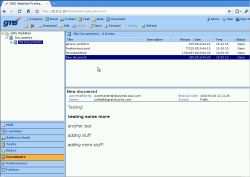 |
| Figure 1 The document management pane |
You can organize your documents into multiple folders, which is helpful when setting up access restrictions. Add more folders under the “Documents” tab as a subset of My Documents. Note that these use Windows-style backslashes in their names.
The access restrictions on a particular folder are set under the
“Preferences-Preferences-Documents” tab. You can choose specific people or
groups of people to give access to, and how much access to give them
(read-only or read and write, known as ‘manage’). However, you can set
detailed access levels only on a per-folder basis, not per-document. If a user has access to
a particular folder, he’ll also have access even to documents marked
“private” within that folder. (Thus, if they have manage access, they could
change “private” documents to “public.”) It’s important, therefore, to create
and use multiple folders if you wish to be keep some documents private!
Once you have permission to access another user’s documents, click on the
Documents button on the bottom left-hand panel, then the “Documents” root
folder in the top left-hand panel. Under the “Shared” tab you can add any
available shared folders. If none are available, none will show up to be
added.
You can now access any shared files for which you have permissions.
If you have ‘manage’ permissions, you can edit files that are in HTML format,
or upload new versions of other files. The file information will show who
last edited the file and a date, but it doesn’t provide actual version
control. I also couldn’t find any detailed revision history, although again the
documentation indicated some sort of revision control is available.
Conclusion
GMS does now have a functional way of sharing documents, but, at least for
Linux users, some of the features (e.g., PDF preview) don’t seem to be quite
there yet, and the Linux browser support is very limited. It’s certainly
usable, though, and if you’d rather keep your documents locally than use a
cloud-based solution like Google Docs, it may be a more manageable option than
simply sharing directories between desktops. It would be particularly useful
if you have many users who work from laptops, or if you want to be able to
save energy by switching desktop machines off when they’re not in use.
GMS a promising product, and well-worth investigating, but it would be
nice to see a bit more Linux support (in particular, support for Firefox,
the lack of which is a serious issue), and more comprehensive revision history
management.
Juliet Kemp has been messing around with Linux systems, for financial reward and otherwise, for about a decade. She is also the author of “Linux System Administration Recipes: A Problem-Solution Approach” (Apress, 2009).

