

Adding USERS with the Local Users and Groups MMC
Adding a
user is as simple as selecting Users from the left pane, right clicking
it and choosing New User. You can also highlight
Users by left clicking it and going up to ACTION on the menu
bar and selecting New User.
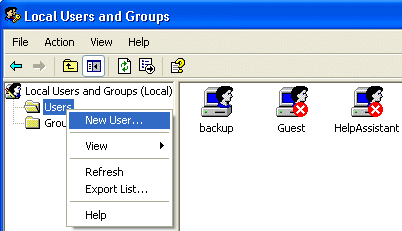
Depending
on your current settings, all you may need to supply in order to create
a user account is a user account name. The full user name,
description, and passwords are not required by default.
To set a
password where one isn’t used or to change one that is
currently set, you would right click on the given account and
choose SET PASSWORD.
You can
also right click on the given account and choose ALL TASKS
which leads you to the single SET PASSWORD option as well.
You can
also select the user with a single left click and go to
ACTION in the menu to bring up the same ALL TASKS / SET
PASSWORD options as well.
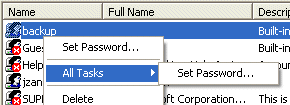
[NOTES FROM THE FIELD] –
Passwords are not required by
default but are always a recommended best practice.
There
may be a local policy set by some other administrator or, if
your system is in a Domain, a Domain policy setting, which
may force you to use settings that are NOT normally required
by default.
For
example, if you try to create an account that has a password
policy in place and you do not meet the minimum requirements
for password creation, you will be presented with an error
message that looks like this:
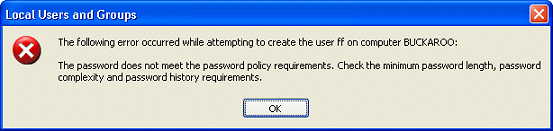
Adding GROUPS
with the Local Users and Groups MMC
Adding
groups is performed in much the same manner. You can select
Groups from the left pane, right click it and choose New
Group. You can also highlight
Groups by left clicking it and going up to ACTION on the menu
and selecting New Group.
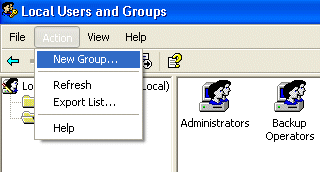
All that is
required for creating a Group is the name. Descriptions do
not need to be entered for the group nor do you need to add
any members.
Property of TechnologyAdvice. © 2025 TechnologyAdvice. All Rights Reserved
Advertiser Disclosure: Some of the products that appear on this site are from companies from which TechnologyAdvice receives compensation. This compensation may impact how and where products appear on this site including, for example, the order in which they appear. TechnologyAdvice does not include all companies or all types of products available in the marketplace.