Using USER ACCOUNTS in the Control Panel to add users to EXISTING groups
[NOTES FROM THE FIELD] –
You cannot create a new group using this tool. You need
to use Computer Management to create new groups. You can add
users to existing groups in a limited fashion via this
method.
How USER
ACCOUNTS in the Control Panel functions all depends on whether your Windows XP
Professional system is in a domain or not.
Also, how
it looks depends on whether you are using the default
Windows XP view or the Classic interface.
This is the
default Windows XP view.
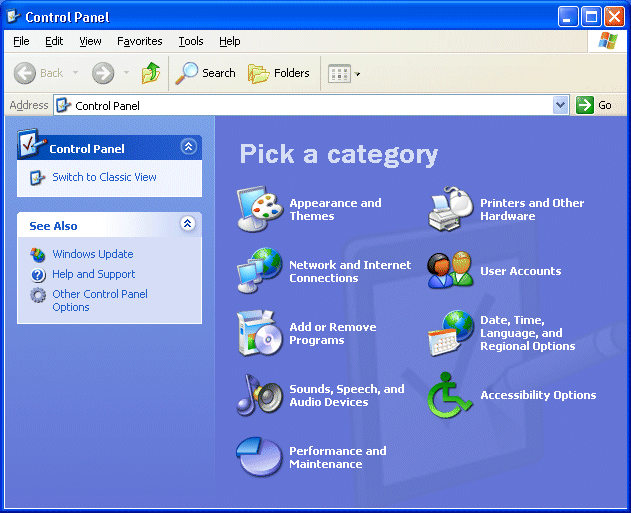
Below is
the Classic view.
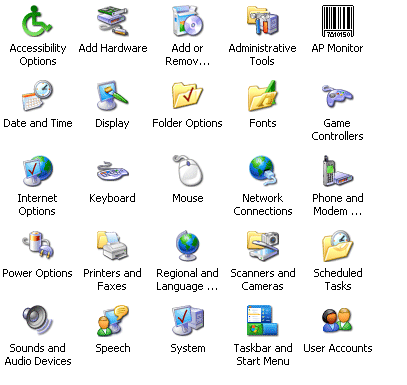
When you are in a domain and you open the USER ACCOUNTS icon
in the Control Panel, you are presented with the User Accounts view as shown below
on the USER tab.
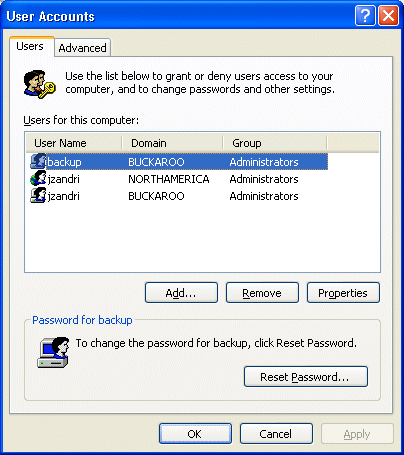
NOTES FROM THE FIELD] –
The “domain” BUCKAROO in this
example is the local system and not a domain. NORTHAMERICA
is a domain. The icons for a local account have a
computer/user icon. In the above image in the Password for
backup section you can see this. A DOMAIN icon in the Users
for this computer section would have a planet/user icon
combination as shown below.


