by Michael Bell
www.2000trainers.com
Aright, now that the summer is over, I guess that it is time to get back to work
and start writing articles again on a somewhat regular basis. The topic for this particular article is going to be address list
views and is in part inspired by a question posted by one of our newsgroup readers. The reader was looking for a way to create a new address list but set it up so that only specific users would be able to access it. Well, that is exactly what we are going to do here today, so let’s go ahead and jump right into it!
Michael Bell’s latest article in the Learning Exchange Server 2000 in 15 Minutes a Week series takes a look at viewing address lists created in Exchange 2000 and how to restrict address list views so that only specific users are be able to access them.
Our first screen shot is taken from within Outlook, showing the different address lists that are
configured and accessible by our clients. What I am going to do is a two step process. First, I will go ahead and create a new address
list and show how that is done. We will then verify that the address list is visible and accessible to the Outlook users by logging in and trying to access some information from within the address list. Then, I will go ahead and hide that address list from
view so that only specific users with the appropriate permissions will have the ability to connect
to or even see the particular address list in question. Sound fun? Well let’s give it a whirl then!
The first thing I want to point out is the default address lists that are visible from within Outlook 2000. As you can see from Figure 1, there is nothing out of the ordinary here, although I do already have one custom address list that I created called Demo (OK, so there is one thing out of the ordinary!)
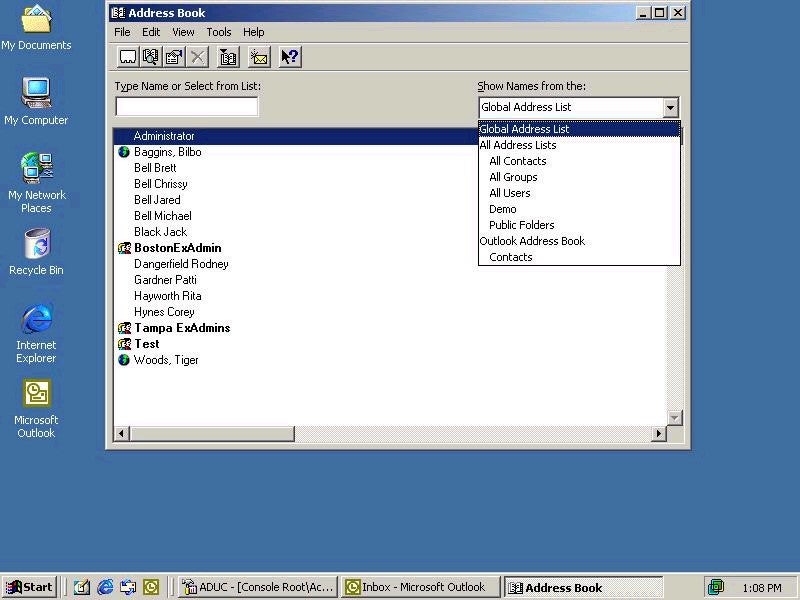
Figure 1.
Now the first thing that I do is go to the machine that is running the ESM, open up Recipients and select All Address Lists. This should display the different address lists that have been created or are created by default upon installation of Exchange 2000. You can see the list in Figure 2.
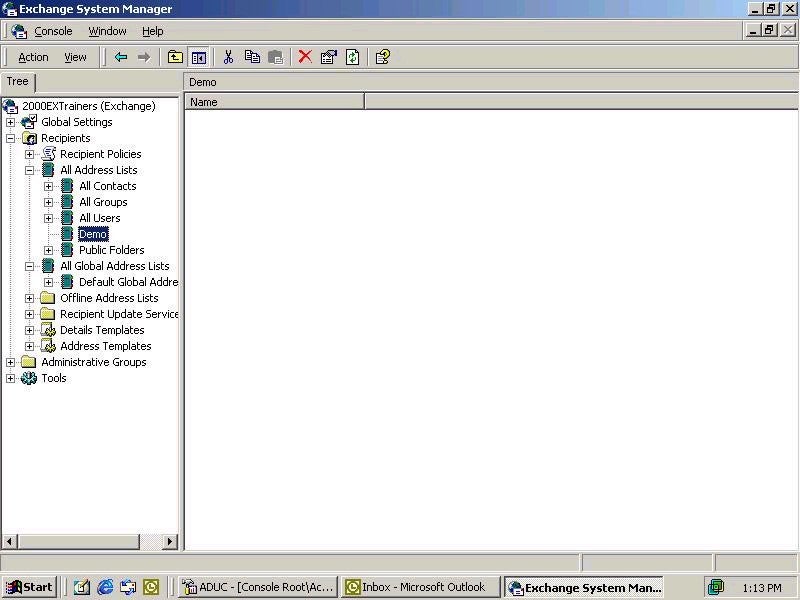
Figure 2.
The next thing I need to do is create a new address list. For the sake of this
example I am going to call it Confidential. That tells us that I might not want everyone to see this list and
therefore will make more sense later on when I actually decide to hide it. I will right-click on All Address Lists, Select New, and Address List, and create an Address list called Confidential. Figure 3 shows how I went about creating the new address list.
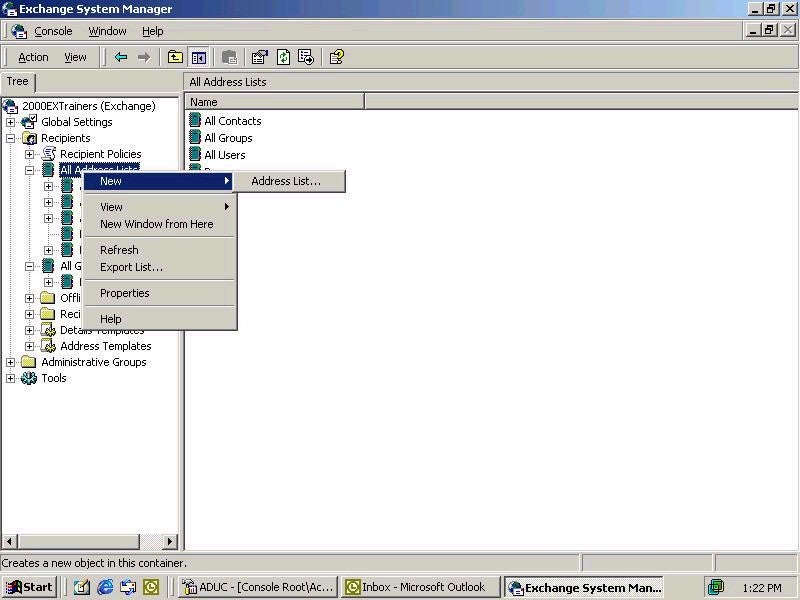
Figure 3.
And Figure 4 shows the final step.

Figure 4.

