If you get to this stage and when you select Find Now, nothing appears in the results window, you need to refine your LDAP Filter. You might have defined the scope of your search too narrowly, or you could be attempting to filter based on a non-defined attribute. Once you redefine your LDAP Filter, try using the Find Now button again to ensure that you are seeing the objects that you want your new policy to apply to. Given that your filter is now working properly, we will want to apply our filter changes by selecting OK, and going over to the E-Mail Addresses tab. One thing that I should note, you will receive a warning message after creating your filter. The message simply reminds you that you have to select “Apply” for your policy after creation in order for it to take effect. Once we are on the E-Mail tab, we will create a new SMTP address for the recipients that we defined in our LDAP filter earlier. We select the SMTP address to highlight it, and then select the modify button. What we should see next is something that looks like this:
Now I have defined the actual SMTP address that I want to have applied to my users defined in my new Policy. I select OK, and I should receive the following warning:
Select Yes, and then we will need to Apply the Policy. Over in the right-hand pane, we right-click on the appropriate policy, and select Apply This Policy Now, as shown:
Now when I look at the properties of my recipients that have been affected by my new policy, I should see that they have a new address listed, and in this case it has been set as the Primary address for the recipients I have defined.
As we can see, my two recipients that were defined in the LDAP filter I created when I defined my new policy will both have a new SMTP address in the format @Bellcs.com. This will allow them to continue to receive email from both their old domain (Bellcs.com) as well as their new domain(2000trainers.com). You should note that because the policy I defined has a higher priority than the Default Policy, the new SMTP address was automatically generated as the Primary address. If I simply wanted to add a secondary address to all the users in my organization, but still wanted to maintain their 2000trainers.com address as the primary address, what I would have wanted to do was modify the
existing Default Policy. One thing that you should notice about the Default Policy as well is that although you can modify the E-Mail Addresses tab, you cannot modify the LDAP filter! This is by design.
The basic premise here would be that modifying the Default Policy is fine if you want the changes to apply to everyone in the organization, but if you want the changes to only apply to a specific group of users, or Organization Unit, or Administrative Group, then you would need to create a new Recipient Policy.
One last thing to note about Recipient Policies. If I remove a policy that I have previously defined, it does not remove the E-Mail addresses that were defined in that policy. For example, we only had one custom defined Recipient Policy, so deleting it would leave us with only our Default Policy. This would mean that our two users should go back to having @2000trainers.com as their Primary address.
As you can see, the addresses themselves have not been removed, but the Primary Address has been reset to @2000trainers.com.
For additional information on Recipient Policies, see Q319201. Also, I mentioned earlier that one of the things that you could use Recipient Policy for was defining multiple domains that your Exchange Server could receive email from. This was handled in Exchange 5.5 from the Properties of the IMS object on the routing tab. For additional information on setting this functionality up, see Q268838.
Well, that about wraps it up for this week’s article on Recipient Policies. I hope that you have found the information useful. When we come back next week, we are going to take a look at Address Lists in Exchange 2000 and how we define them. Until next time, cya!!
Michael Bell
www.2000trainers.com