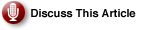Removing Server Roles
|
Unsure About an Acronym or Term? |
In the event you must remove IIS 6.0 (or any other established role) from your system after it is no longer in use (and removing unneeded services from a system is a good security practice) and you wanted to perform this action by using the Configure Your Server wizard, all you need to do is choose the Add or Remove a Role green arrow at the upper right hand side of the Manage Your Server intro page.
The next screen to appear is the Preliminary Steps screen on which you can read the information and verify that all of the network connections are available. You can also check to see if you have the needed installation path information (or the CD) to the Windows Server 2003 setup files.
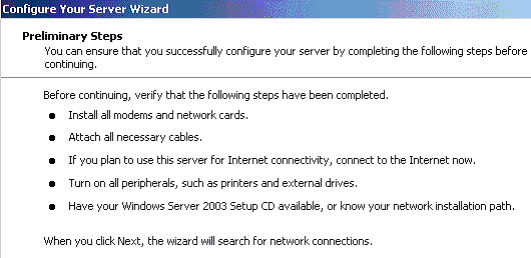
From here, the setup wizard tests available and enabled network connections and brings you to the Server Role screen. If you wanted to add another role to the Application Server (e.g., a File Server) at this time, choose one of the other available roles, and click Next to continue. This enables the wizard to install the new role.
Since for explanatory purposes we wish to remove a role, we will select a role that is already configured on the server (our Application Server IIS, ASP.NET) and click Next to remove it.
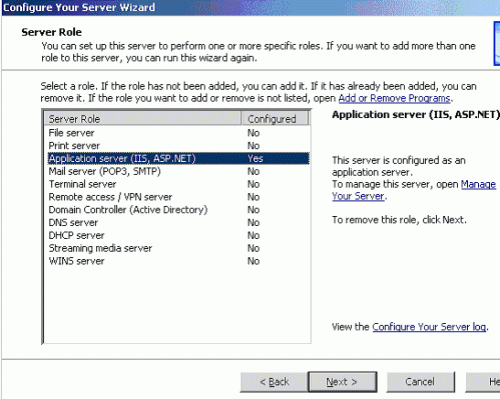
On the Role Removal Confirmation screen appears a summary of what will be done to the system to remove the current role. In some cases components will be removed; in others services will be disabled.
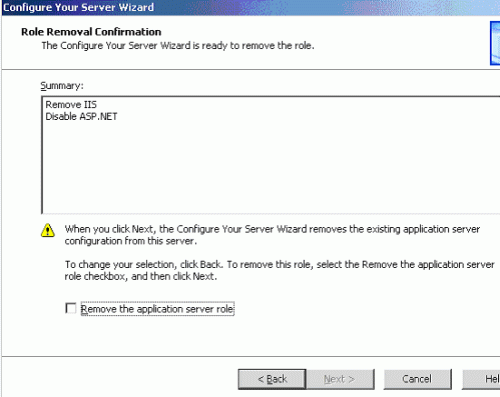
The next step in the process is to actually remove the role. This screen contains a checkbox that must be selected before choosing Next to continue. (Note that in the screen shot, the box is not checked and the Next button is not available.)
After Next is selected, the wizard immediately begins to remove the role. The “Are You Sure” prompt is the previous screen’s checkbox and the Next box is grayed out.
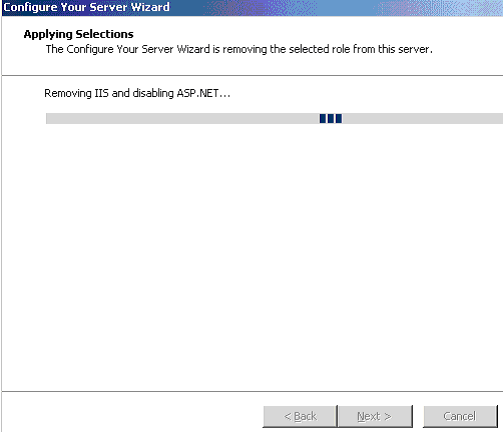
The removal process will call for the installation files (from either the original distribution point or the CD-ROM drive if the disk is available), and a pop-up box (shown below) will identify what is occurring. If the disk or the distribution point is not available, a pop-up box will appear asking for the location of the files.

The final screen of the Configure Your Server Wizard shows (in this case) that the Application Server role has been successfully removed from the system.
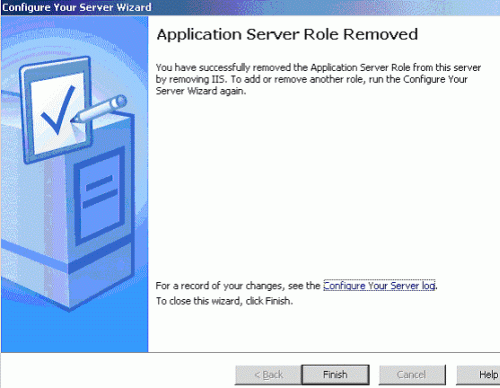
You can now review the Configure Your Server log file, which shows information from the original server role installation as an Application Server and the current action of removing that role, by selecting the link on the Configure Your Server wizard completion page
.
(3/4/2003 1:03:51 PM) Configurations for an Application Server IIS installed successfully. (3/7/2003 8:50:16 PM) Removal of Application Server Role IIS successfully removed. ASP.NET successfully disabled. |
A quick look back on the Manage Your Server wizard welcome page shows that it no longer has any roles assigned to it.
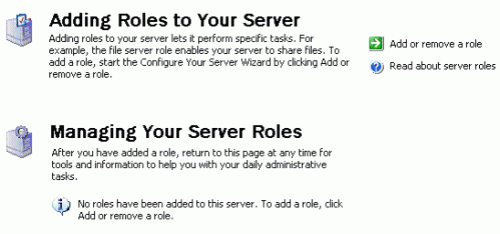
The removal of the Application Server Role uninstalls IIS 6.0 from the server. It has also removed the Internet Information Services MMC from the Administrator Tools menu, and the World Wide Web service is no longer present on the services menu.
That wraps up this installment of Internet Information Services 6 on Windows Server 2003. As always, if you have any questions, comments, or even constructive criticism, feel free to drop me a note. I want to write solid technical articles that appeal to a wide range of readers and skill levels, and it is only through your feedback that I can be sure I am doing that.
Until the next time, remember:
“Windows 2000 reached 4 years of service, and on July 29, 2003 Windows NT4 Server turned seven years old.”
Original date of publication, 07/31/2003