

1. Go to Start Menu > Type “AzMan.MSC”
2. Right click the Red Cross > click “Open Authorization Store”
3. Point to the %SystemRoot%ProgramDataMicrosoftWindowsHyper-VInitialStore.XML > click Ok.
4. When you click Ok, the Authorization Manager will read the InitialStore.XML and load the contents from the file to be displayed in the snap-in as shown below:
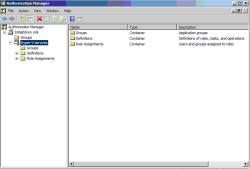 |
| Figure 3 Authorization Manager Snap-in (Click for larger image) |
Three major categories are defined in the Authorization Manager to control Hyper-V Server and VMs. These categories are:
As stated earlier, there are 33 operations. These operations are divided into above categories. The below table shows the Operations included with these categories:
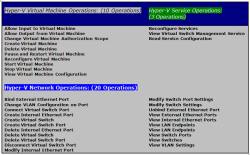 |
| Figure 4 Hyper-V Operations Categories in Authorization Manager (Click for larger image) |
As shown in Figure 1.4, using Authorization Manager, you can delegate two types of operations for Hyper-V and VMs Configuration. These operations are: Modify or Read. These delegations are required in a large organization where one team is responsible for modifying the Hyper-V Configuration and one team is responsible for monitoring the Hyper-V VMs and other things. These are the available Operations included in Authorization Manager. You cannot get anything above 33.
The Administrator Role is the only role defined in Authorization Manager that includes all 33 operations by default. This role is complete enough to control all the aspects of Hyper-V including VMs and its configuration.
A simple example would be allowing a user other than the Local Administrator to manage Hyper-V Server and VMs.
By default, Local Administrator on Hyper-V server is allowed to control the Hyper-V Server and all the VMs running on it. You can delegate this control to a user who is member of an Active Directory Domain. This is a simple example to grant someone in your organization to control Hyper-V Server and VMs rather than using the Local Administrator account on the Hyper-V Server. You will use Local Store of Authorization Manager for this example.
That’s it. The above examples enable a user in Active Directory Domain to control the Hyper-V Server and VMs running on it.
The next article in this series will explain the more granular control over Hyper-V and VMs running on it.
This article explained Authorization Model to provide security for VMs running on Hyper-V Server. We also explored the Tasks available with Authorization Manager. We also provided a simple example on how to configure a different user other than Administrator to control Hyper-V Server and virtual machines.
Property of TechnologyAdvice. © 2025 TechnologyAdvice. All Rights Reserved
Advertiser Disclosure: Some of the products that appear on this site are from companies from which TechnologyAdvice receives compensation. This compensation may impact how and where products appear on this site including, for example, the order in which they appear. TechnologyAdvice does not include all companies or all types of products available in the marketplace.