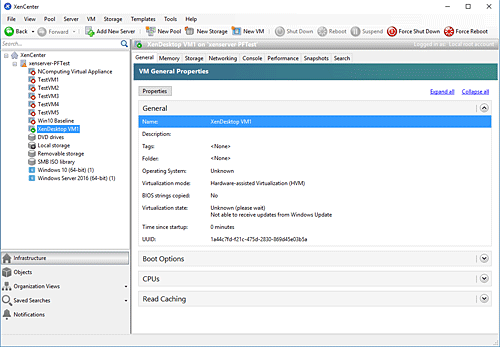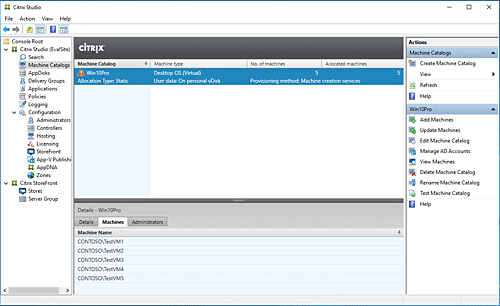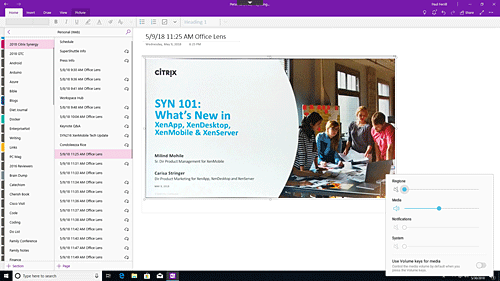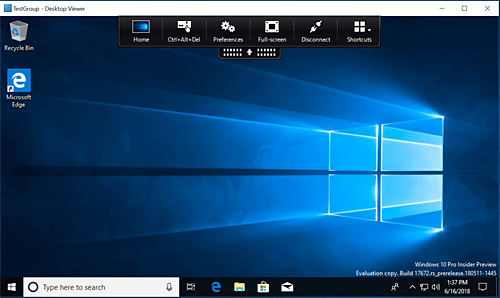Similarly, the desktop virtualization market has two primary leaders in Citrix and VMware, with Citrix holding down the top spot by a slim margin. The interesting twist here is the fact that Citrix XenDesktop will run on a variety of hypervisor platforms, including XenServer, VMware, Nutanix Acropolis, and in the cloud on AWS and Microsoft Azure.
Virtualized desktops offer a number of benefits to the enterprise. At the top of the list is security, as all operating system images remain under the control of the VDI management and can be constantly scanned for potential vulnerabilities. Since this happens on a small number of servers, it reduces the total attack surface a company needs to protect. The patching and updating of these images is much more efficient for the same reasons.
For this review we used version 7.5 of XenServer and version 7.18 of XenDesktop. We tested both in an on-premises environment using an HPE DL580. We did not test any of the cloud options for this review nor did we test any of the GPU acceleration capabilities as these would require additional licensing from Nvidia.
Server Side: XenServer 7.5
XenServer is Citrix’s virtualization platform based on the open source Xen Project. Installation on the HPE DL580 was completed in under fifteen minutes, although complete installation of the entire solution took something under two hours. Measuring the total installation time was not exact as we had to download operating system images to use for the virtual machines and configure both server and desktop images.
Installing and configuring the XenDesktop environment requires some planning if you’re looking to serve a significant number of clients. While the architecture scales to meet even the most demanding requirements, we were able to install everything on a single server for our proof-of-concept test.
Managing the XenServer instance can be accomplished at the server console or remotely on any PC using the XenCenter application (see Figure 1). We were able to connect to a network storage system that hosted our ISO images and then create our test virtual machines.
The entire process was efficient and relatively quick to complete. From the left-hand pane you can right-click on any virtual machine and copy, move, or export plus snapshot and perform other maintenance operations.
Figure 2 shows the Citrix Studio application with the Machine Catalogs selected. A machine catalog maintains a list of existing virtual machines available to be assigned or allocated to users.
All authentication utilizes Microsoft’s Active Directory for both users and machines. Users connect through the Citrix Storefront to available desktops. We were able to get our environment fully configured using the reviewer’s guide available on the Citrix website.
Client Side: XenDesktop 7.18
Citrix supports the delivery of remote desktops on a wide variety of devices. This ranges from traditional desktops and laptops down to cell phones, tablets, and even the Raspberry Pi. For this review we tested a number of these options looking to evaluate the user experience on each.
NComputing offers their RX-HDX product, which is essentially a Raspberry Pi 3 with extra software. We were able to configure the box to connect to our XenDesktop environment using a Workplace Hub profile.
For multi-monitor applications you can add their HDMI Secondary Display Adaptor based on a Raspberry Pi Zero. We found the user experience to be fluid and responsive for all the user applications tested. The RX-HDX provides a low-cost thin client solution that delivers everything you need for non-GPU intensive applications.
Samsung provided us their latest S9 phone and the Dex dock for our test. This combination allows you to connect a full-size HDMI monitor plus keyboard and mouse to turn your phone into a desktop. We were able to easily connect to our XenDesktop environment using the Android Citrix Receiver (see Figure 3).
It was hard to tell we weren’t running on a local desktop with this setup. Samsung also provided a Galaxy Tab S3 for us to test as well. Comparable to other 9.7-inch tablets, this device delivers a workable desktop for the mobile worker.
While it’s not something you would typically use as a desktop or laptop replacement, it does offer the convenience of a small device while maintaining compatibility with all your corporate applications.
HP provided an HP EliteBook 840 GS that we used for this review. One of the handy features of this laptop is the built-in low-profile RJ-45 jack for connecting to the corporate network.
It also has a built-in HDMI connector plus a Thunderbolt 3 port to connect additional monitors. The smart-card reader makes it possible to authenticate via common identity cards that are in use in many corporate environments.
We were able to connect straight away to our XenDesktop environment and download the Windows 10 Citrix Receiver application. Once installed we launched our virtual desktop with minimal effort (see Figure 4).
Bottom Line
This review just brushes the surface of the Citrix VDI solution and stopped short of testing and evaluating any cloud-based implementation. What we can say is that Citrix provides a robust virtual desktop capability with comprehensive client support.
We did struggle a bit initially to get everything configured properly but once completed it worked like a charm. Pricing varies widely depending on the number of users and type of support.
Paul Ferrill, based in Chelsea, Alabama, has been writing about computers and software for almost 20 years. He has programmed in more languages than he cares to count, but now leans toward Visual Basic and C#.