Cache (flow) Problems
The Web Proxy services Web Cache is a wonderful
thing. If you’re in an environment where you have to pay packet charges on
data moving through your Internet connection, you can save a lot of money by
implementing caching of web pages. The Web Cache can also significantly improve
perceived performance on the end user’s side, which should help reduce the
calls you get regarding the “Internet” being slow.
The Cache works in the background and caches
content based on the configuration parameters you’ve set. The Web Cache
configuration sets how aggressively you want caching to be performed, and
whether or not you want Active Caching initiated by the Proxy Server. Active
Caching will cause the Proxy Server to fetch “popular” web pages in
the background, so that these pages have the freshest content. This
“fetching” is done during times of low processor usage.
The configuration interface for caching appears
below.
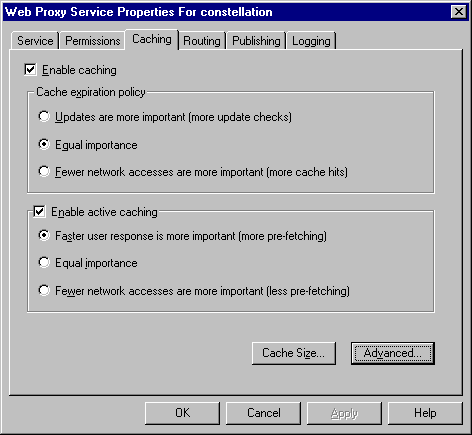
The cache expiration policy controls how often
the server will send pages back to the user from the cache versus how often it
will forward the request to the server on the Internet. The more aggressive
caching policies will encourage more cache hits. The drawback is that users may
see stale pages more often. The caching feature can always be side-stepped from
the client side by hitting the F5 key.
You can see the Advanced Settings for the Web
Cache HERE.
The Web Cache doesn’t run into problems very
often. When there are problems, they’re usually related to corruption of some
of the files in the web cache. When the Web Proxy service starts up, it always
checks the integrity of the web cache. If the cache is large, it may take some
time for the Web Proxy service to fully initialize. Keep this in mind if you’ve
configured a very large web cache and it seems like it takes a long time
for the service to boot up.
If the Web Proxy service fails to start, check
for proxy problems in the Event Viewer. If problems related to cache
corruption are mentioned, open a command prompt, change the focus to the drive
that contains the cache, and type:
chkdsk /R
This will find and correct file system problems
and hopefully fix them. Make sure that the Web Proxy service is stopped
when you are performing any of these maintenance tasks! You might also try
resizing the cache after performing this operation.
If this doesn’t fix the things, you might be
experiencing more significant issues with the cache folder hierarchy. In this
case, you should disable caching and then delete the cache folder hierarchy. If disk
file related problems are getting this bad, you should
make sure that the disk is in good shape. If the disk drive is in the process of
going belly-up, you should replace the disk before re-enabling the Web Cache
again.

