

Axigen is a mail server for Windows, Linux, BSD, and Solaris. It’s not
open source, but it is available in a free edition for home or small office,
as well as in business, enterprise, and service provider versions. It’s
full-featured, with a straightforward browser-based interface. I took the Business
level server for a test drive.
Despite its hiccups, with this easy-to-use, feature-laden mail server you can be up and running quickly.
Installation is straightforward: The download has a .run script that
displays the license and asks you to agree to it. It then auto-detects your
distro version. Packages are available for a wide variety of Linux
distros and several BSDs. You’re given documentation options, manual
install instructions options, or the auto-install (which is what I did). One
slight nuisance is you must remove any mail packages already present before
the install will work (on my system, this meant removing exim4) — but
this information was given only via the Debian package conflict notice,
rather than by any more friendly means (i.e., an error message from the
.run package). After that hurdle, though, it’s just like installing
any other Debian package, and it would probably work in the same way on other
systems.
After install, you’re told to run /opt/axigen/bin/axigen-cfg-wizard
to do initial configuration. This is an ncurses-based utility that asks
you to set the admin password, domain name, mail aliases, and WebAdmin
interface (on port 9000). You also can choose which services (POP3, IMAP,
webmail) to configure and which ports to run these on. The standard defaults
are provided, so you can just hit ‘next’ throughout. You can set up relay
permissions and sendmail wrappers as well.
I had some problems getting Axigen running after the installation. Confusingly, it
seemed to be silently turned off again at the end of the install. I was
eventually able to track down the problem (a domain misconfiguration) via
the WebAdmin interface. However, although there was enough logging to determine this, I found the mail queue interface slightly non-intuitive, and the error
messages weren’t in an obvious location. In addition, I couldn’t get the
interface to show me items that had been successfully sent, even when
filtering for ‘sent’ items, which made it difficult to establish whether mail
was going missing before or after the server.
In general, though, I found the WebAdmin interface to be excellent:
reasonably clear, easy to use, and comprehensive. Being an old-school type who likes her text-based config files, I’m often not a fan of
graphical administration like that, but this one I found very usable.
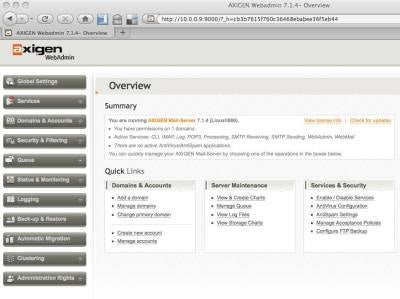 |
| The Axigen Interface (Click for larger image) |
It’s worth noting that Axigen appears to store mail somewhere other
than /var/mail/username. This means you must set up accounts
via the WebAdmin interface before you can access the mail, and then either use
webmail or set up your email client correctly to talk to the server. This is
fine (and indeed normal!) for domains with many machines, but it’s a nuisance
when testing it locally. Similarly, you can’t automatically get at root mail.
You’ll need to set that account up correctly. It’s not a good replacement for
local mail delivery: It’s very clearly intended for business use. However, I
didn’t try the Office edition, which is aimed at smaller sites and may behave
differently.
There’s an automatic migration feature to handle migration from a previous
mail server, which should make the new account construction a bit easier!
There’s also a clustering section so you can run several servers at once and
connect them via LDAP so it all works seamlessly.
I liked the Log Level slider that features on many of the pages in the
WebAdmin interface and allows you to easily set Axigen’s logging. You have the choice of logging internally (so you use the WebAdmin interface to look
at the logs), or to the system, or to an external logging solution.
You also have the option of changing the access rules either globally, or
per-service. This, too, is straightforward, and the rules are easy to add,
edit and delete. Spam and virus filtering is available as an add-on.
There’s also various groupware options available: Connections with Outlook
can be added on, and a web personal organizer (with calendar, journal and tasks)
is automatically included that has iCal integration.
From a user point of view, the WebMail interface is nice (on port 80 of the
mail server by default; you can change the port number if you want). Axigen
will also handle POP3 and IMAP for those who prefer a proper mail client.
There’s a mobile Webmail interface, which could be really handy if you have
users who are frequently out of the office.
Overall, Axigen looks like a good, easy-to-use option if you want a
full-featured email server for your business. The webmail setup is useful to
offer as an alternative mail access to users. It’s straightforward to administer,
and it too is full featured, with comprehensive access control and spam filtering
available as an add-on. Well worth a trial run if you need the offered features.
Juliet Kemp has been messing around with Linux systems, for financial reward and otherwise, for about a decade. She is also the author of “Linux System Administration Recipes: A Problem-Solution Approach” (Apress, 2009).
Property of TechnologyAdvice. © 2025 TechnologyAdvice. All Rights Reserved
Advertiser Disclosure: Some of the products that appear on this site are from companies from which TechnologyAdvice receives compensation. This compensation may impact how and where products appear on this site including, for example, the order in which they appear. TechnologyAdvice does not include all companies or all types of products available in the marketplace.