

atop is a useful tool that displays system load information alongside
process information in a similar style to top.
Tip of the Trade: Atop makes it easy to keep on top of system monitoring. This useful tool displays system load information alongside process information in a style similar to top.
As in the screenshot below illustrates, the top window shows system-level information and the bottom one process information.
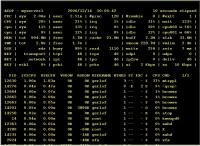 |
| Atop in Action
(Click for larger image) See more screens |
The lines in the top window show:
All of these use color to indicate if there are
any problems.
The bottom window shows active processes (use ‘a’ to toggle showing all
processes). ‘g’ shows the default process information, or use ‘m’ to show
memory information. VGROW and RGROW on the memory information screen show the
increase in virtual and memory usage during the polling interval; check the
man page for further information about other columns. Note that you can also
kill a process from here by hitting ‘k’.
There are various other top-alike programs out there for other resources.
Try iftop, for example, to take a look at your network interface
statistics! Or htop to get top information in colour and
with scrolling.
Property of TechnologyAdvice. © 2026 TechnologyAdvice. All Rights Reserved
Advertiser Disclosure: Some of the products that appear on this site are from companies from which TechnologyAdvice receives compensation. This compensation may impact how and where products appear on this site including, for example, the order in which they appear. TechnologyAdvice does not include all companies or all types of products available in the marketplace.