
Sometimes you want to see how your server is doing without SSH’ing into the system. One way to do this is to set up a Web page that shows Apache status. Sound difficult? Not really, it’s a default module for Apache and easy to enable.
Want to see how your server is doing without SSH’ing into the system? One way to do this is to set up a Web page that shows the status of your Apache server. Here’s how to get started.
What you can see from the status page, assuming you enable the extended status directive, is the server time, uptime, CPU usage, number of requests per second, and which VHosts are getting requests and for what pages. You’ll also see the server version, and some of the modules (e.g., mod_python and PHP), but you shouldn’t need a page to tell you that!
You’ll also see a “scoreboard” that visualizes what the Apache workers are doing. At a glance you’ll know if Apache has a relatively light load or if the server is being taxed. Now, obviously, this is not going to be very helpful if Apache is down or your site is being hammered so badly you can’t get a decent response from Apache. But I like having a quick and easy way to eyeball Apache’s status without logging into the server.
Note that Apache is configured differently, depending on which Linux or Unix distribution/flavor you happen to use. I’m going to show how to set it up on Debian/Ubuntu, but if you’re using Red Hat, Fedora, OpenSUSE, or a BSD, the configuration files may be located in different spots.
You’ll want to add the following to /etc/apache/mods-enabled/status.conf:
ExtendedStatus On
SetHandler server-status
Order deny,allow
Deny from all
Allow from localhost ip6-localhost XX.XX.XX.XX
# Allow from .example.com
|
Obviously, you’ll want to replace XX.XX.XX.XX with the IP address of the system you’ll be hitting the server from. If you view this from a bunch of locations, you can use htaccess to restrict it with a username and password. Or if you’re feeling very open about your Apache status, you could switch the deny,allow to allow,deny.
Restart Apache and head to http://myserver.tld/server-status, and you’ll see something like Figure 1. Simple, but effective. Now you’ll be able to see your Apache status at a glance, from anywhere.
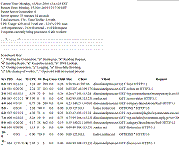 |
| Apache Server Status (Click for larger image) |
Joe ‘Zonker’ Brockmeier is a freelance writer and editor with more than 10 years covering IT. Formerly the openSUSE Community Manager for Novell, Brockmeier has written for Linux Magazine, Sys Admin, Linux Pro Magazine, IBM developerWorks, Linux.com, CIO.com, Linux Weekly News, ZDNet, and many other publications. You can reach Zonker at jzb@zonker.net and follow him on Twitter.

Joe Brockmeier is the editorial director of the Red Hat Blog. He joined Red Hat in 2013 as part of the Open Source and Standards (OSAS) group, now the Open Source Program Office (OSPO). Prior to Red Hat, Brockmeier worked for Citrix on the Apache OpenStack project, and was the first OpenSUSE community manager for Novell between 2008-2010. Brockmeier also has an extensive history in the tech press and publishing, having been editor-in-chief of Linux Magazine, editorial director of Linux.com, and a contributor to LWN.net, ZDNet, UnixReview.com, and many others.
Property of TechnologyAdvice. © 2025 TechnologyAdvice. All Rights Reserved
Advertiser Disclosure: Some of the products that appear on this site are from companies from which TechnologyAdvice receives compensation. This compensation may impact how and where products appear on this site including, for example, the order in which they appear. TechnologyAdvice does not include all companies or all types of products available in the marketplace.