

Microsoft recently announced Windows Server 2012 R2 during TechED 2013, with general availability expected by the end of the year. With Windows Server 2012 R2, a number of new features and improvements over existing ones have been introduced for Hyper-V running on the 2012 R2 release.
 In earlier versions of Hyper-V, it was not possible to boot a Virtual Machine from a SCSI Virtual Hard Drive. It was also not possible to copy files from a Hyper-V Host to virtual machines without having a network connection in the virtual machine.
In earlier versions of Hyper-V, it was not possible to boot a Virtual Machine from a SCSI Virtual Hard Drive. It was also not possible to copy files from a Hyper-V Host to virtual machines without having a network connection in the virtual machine.
In fact, the Hyper-V BIOS was not aware of SCSI Controllers unless you installed the Integration Services component. In Virtual Machines running on Windows Server 2012 and earlier, the Hyper-V BIOS only supported legacy drives such as IDE Controller and Legacy Network Adaptors, which allowed a virtual machine to boot only from a Legacy IDE Controller.
Starting with Windows Server 2012 R2, there are two types of Hyper-V Boot architectures available: Hyper-V BIOS and Hyper-V Unified Extensible Firmware Interface (UEFI) BIOS. Hyper-V running on Windows Server 2012 R2 supports two types of Generation Virtual Machines now: Generation 1 and Generation 2.
A virtual machine created with Generation 1 supports legacy drivers and uses Hyper-V BIOS-based architecture. Hyper-V BIOS-based virtual machines can only initialize IDE Controller for Operating System to initialize a file system, which is shown in the below image:
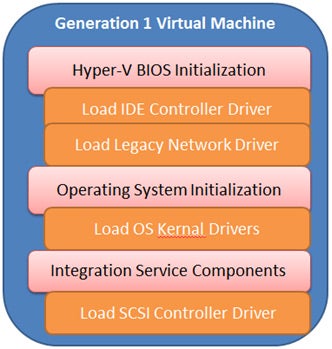
On the other hand, a virtual machine created with Generation 2 supports UEFI-based architecture, in which a subset of Integration Service components has been included to allow SCSI Controller to initialize before the Operating System starts loading. This is shown in the below image:
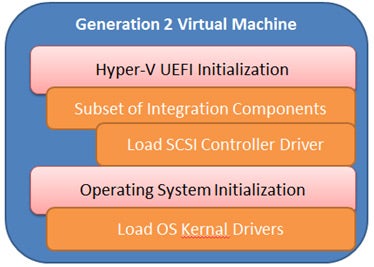
What you see in the above screenshot is that the Generation 2 Virtual Machine no longer loads the legacy drivers (IDE and Legacy Network Adaptors). A majority of the legacy drivers have been removed from a virtual machine that has been created using Generation 2, but a subset of Integration Services components has been included to initialize at boot and before control is returned to the Operating System. This includes initializing and loading SCSI Controller driver before the Operating System starts loading.
A Generation 2 virtual machine provides the following functionality over a Generation 1 virtual machine:
The ability to relocate the paging file to a SCSI Virtual Hard Drive helps in improving the overall performance for applications that frequently require paging operations.
In Generation 2, the Operating System is provided with the Synthetic drivers, which enable Operating System to use SCSI drivers at the boot. A virtual machine created with Generation 1 will always use Device Emulation unless Integration Service components have been installed.
Since virtual machines using Generation 2 can boot from a SCSI Driver, the emulation is no longer required. These VMs can use VSP/VSC and VMBUS design effectively to communicate with the parent partition.
Property of TechnologyAdvice. © 2025 TechnologyAdvice. All Rights Reserved
Advertiser Disclosure: Some of the products that appear on this site are from companies from which TechnologyAdvice receives compensation. This compensation may impact how and where products appear on this site including, for example, the order in which they appear. TechnologyAdvice does not include all companies or all types of products available in the marketplace.