Is your home PC running slow? Wanna
speed it up?
Is your home PC running slow? Wanna speed it up?
Here’s how using the System Configuration Utility
Here’s how using the System Configuration
Utility
I am sure
you have all visited someone’s desk that has a system tray that spans their task
bar. They say that they are not using their PC for anything but work;
however, you see an AOL Instant Messenger and the MSN Messenger open and active,
very active.
When
unknowing users install something, be it from a CD or via the web, there is
usually an option to have this program invoked at startup. Sometimes, the
user is not even prompted; the program just installs it there by default.
This can be removed from startup using the msconfig utility. You can
access this from the “Run” box out of the Start Button. All you do is type
“msconfig” in the box and hit enter. This will bring up the following
window:
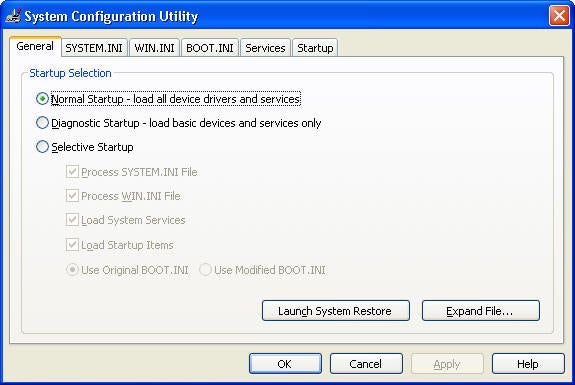
From
here, you can edit your INI files interactively, which is pretty cool.
They have a Windows Installer “Feature” appearance to them now. Below is
the System.ini file tab:
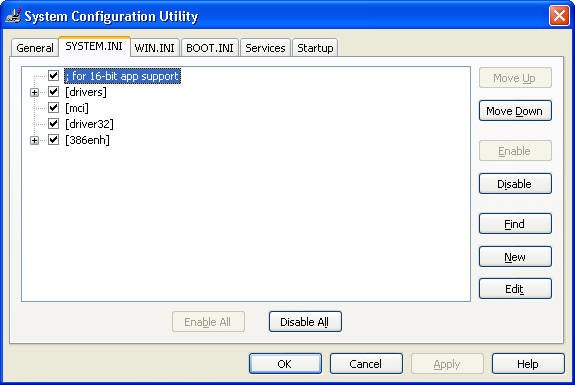
You can
also edit your services. This is a pretty cool feature as well. This
is what the Services tab is like:
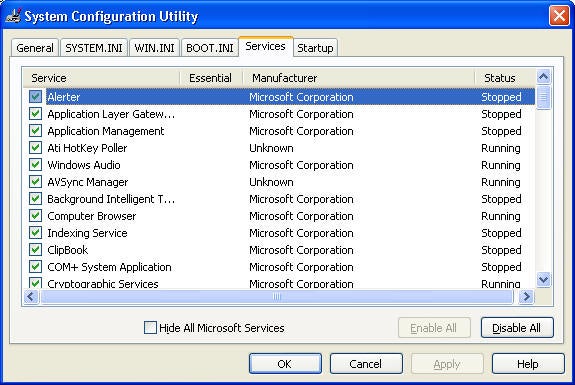
Now to
the big one, the startup information. This is where you will be cleaning
up the mess that the user has created (whether they realize it or not…).
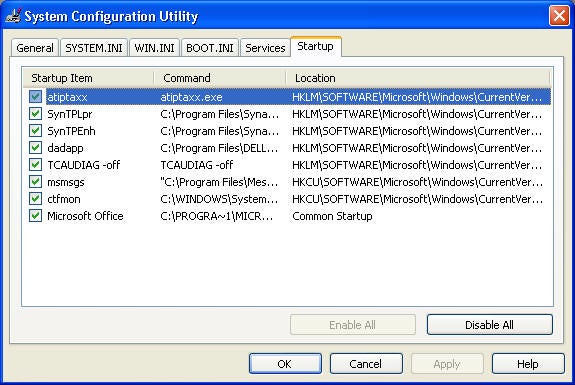
Now, keep
in mind that my system is VERY CLEAN. If you have a home PC running
Windows 98 that you have been using to dial up to the web, you will see
something entirely different. To free up system
resources, you can simply uncheck the boxes
for programs that you do not want to start.
The
problem is when you have a set of programs running that are taking up CPU time,
other programs will not be able to access it.
Just remember, if you
have a system that is dedicating 40% of its resources to crap, then you will
only have 60% to spare.
Let me know if you have any more utilities that you want
discussed.

