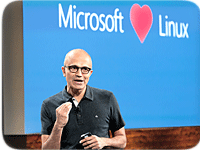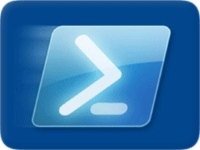If you happen to still be running Hyper-V on Windows Server 2008 R2 — or if you’re using an even earlier version of Windows Server like Windows Server 2003, which doesn’t include Hyper-V — it’s important to note that Microsoft has announced the end of support date for Windows Server 2008 R2 and earlier operating systems.
 Microsoft’s extended support for Windows 2003 will come to an end in two weeks on July 15, 2015, and as indicated in the table below, the mainstream support for all Windows Server 2008 R2 editions has already expired as of January 13, 2015.
Microsoft’s extended support for Windows 2003 will come to an end in two weeks on July 15, 2015, and as indicated in the table below, the mainstream support for all Windows Server 2008 R2 editions has already expired as of January 13, 2015.
Microsoft is still providing a little help for customers running Windows Server 2008 R2 OS until January 14, 2020 under the extended support agreement. But once the mainstream support for a Windows Operating System ends, no new features or fixes will be introduced for the OS or roles running on these OSes. This also includes the Hyper-V role.
|
Operating System |
Mainstream Support End Date |
Extended Support End Date |
|
Windows Server 2008 R2 Datacenter Edition |
1/13/2015 |
1/14/2020 |
|
Windows Server 2008 R2 Enterprise Edition |
1/13/2015 |
1/14/2020 |
|
Windows Server 2008 R2 Standard Edition |
1/13/2015 |
1/14/2020 |
This indicates you can continue to use Windows Server 2008 R2 in your production environment until the extended support expires, but you are certainly going to miss the new virtualization features that have been introduced in Hyper-V running on Windows Server 2012 and R2 operating systems.
New Hyper-V Features and Enhancements in Windows Server 2012
New versions of Hyper-V running on Windows Server 2012 and R2 OSes have gone through massive improvements as compared to older versions. Windows Server 2012 was the immediate release after Windows Server 2008 R2 that included a number of new Hyper-V features.
Let’s take a closer look at what was introduced as part of Hyper-V running on Windows Server 2012 and Windows Server 2012 R2 OSes.
- Client Hyper-V: You can run Hyper-V on Windows 8 and later desktop Operating Systems. This allows you to use Hyper-V without installing a Windows Server OS.
- Hyper-V PowerShell Modules: Windows Server 2012 introduced PowerShell modules for Hyper-V through which you can interact with the Hyper-V host and virtual machines running on it. There are about 160 PowerShell modules available with Hyper-V that you can use to automate Hyper-V management tasks.
- Hyper-V Replica: Hyper-V Replica is a disaster recovery solution that helps you replicate virtualized workloads to a Hyper-V host running on another site.
- Resource Metering: Using the Resource Metering feature, you can track and gather data about the usage of system resources such as processor, memory, storage, and network of virtual machines, which, in turn, helps you perform capacity planning. This data can also be used by cloud service providers when billing customers based on usage.
- Simplified Authorization: A security group named Hyper-V Administrators is created on Hyper-V host to enable you to designate administrators to manage Hyper-V and virtual machines, which in turn eliminates the need for using local administrators group.
- SR-IOV: SR-IOV is designed for resource-intensive applications that require direct communication with the SR-IOV-enabled network adapters.
- Storage Migration or Live Storage Migration: Aside from providing Live Migration for virtual machines, Hyper-V 2012 also includes a feature that helps you migrate virtual machine storage without downtime.
- Virtual Fibre Channel: As the name suggests, with Virtual Fibre Channel you can connect to Fibre Channel storage resources from within the virtual machines.
- Sleep Support for Hyper-V: If you are running Hyper-V on a laptop, you can put your system into hibernation or sleep modes.
- Addition of VHDX format: Windows Server 2012 introduced the VHDX format, a new format for storing virtual machine data that supports up to 64 terabytes of storage. VHDX also provides built-in protection from corruption.
- Dynamic Memory: Using Dynamic Memory you can improve Hyper-V host hardware utilization by allowing more virtual machines to run on a Hyper-V host.
In addition to providing the above new Hyper-V features in Windows Server 2012, there have also been some updates to the existing features such as support for resolving any configuration issues when importing a virtual machine on a Hyper-V host, live migration of virtual machines without the use of failover clustering, Virtual NUMA and storage on SBM 3.0 file shares.
New Hyper-V Features in Windows Server 2012 R2
The following features were added in Hyper-V running on Windows Server 2012 R2:
- Generation 2 virtual machines: This is one of the biggest changes Microsoft made in Hyper-V 2012 R2. The move included providing support for virtual machines to gain access to VMBUS architecture during the boot that, in turn, enabled fast and secure boots as well as booting from SCSI virtual hard disk or SCSI virtual DVD. Generation 2 also solved a common problem by allowing users to relocate the Operating System paging file to a SCSI virtual controller.
- Virtual Hard Disk Sharing: Using the sharing virtual hard disk feature, you can create a guest cluster without exposing physical shared storage to virtual machines. Microsoft provides an option for the virtual machine to enable virtual hard disk sharing between multiple virtual machines.
- Enhanced Session Mode: The Enhanced Session mode feature allows you to redirect Hyper-V host resources to a virtual machine without requiring a network connection. In previous versions of Hyper-V, a working network connection to the virtual machine was required before you could redirect resources such as drives, smart cards, USB devices, audio, printers, copy and paste functionality, etc.
- Automatic Virtual Machine Activation (AVMA): In short, AVMA helps you activate virtual machines via the Hyper-V host. You don’t need to manage product keys for individual virtual machines. AVMA binds activation of virtual machines to the Hyper-V host that is already activated. All you need to do is use AVMA keys for both Hyper-V host and virtual machines.
In addition to the above new features for Hyper-V running on Windows Server 2012 R2, the Microsoft Hyper-V development team worked hard to update existing features such as resizing a virtual hard disk without needing to shut down the virtual machine and live migration performance options that include moving memory contents over TCP/IP, TCP/IP and compression, and SMB 3.0.
Hyper-V 2012 R2 also included support for exporting a virtual machine while it is running, and Integration Services provided a new service called “Guest Services” that you could use to copy files to virtual machines without requiring a network connection to virtual machines.
For enterprises running a large number of Linux virtual machines, Microsoft added support for dynamic memory, online resizing of virtual hard disks and online backup.
Although most of the production environments are in the process of evaluating Windows Server vNext / Windows Server 2016, adopting a new version of Hyper-V is a big challenge considering the fact all LOB and critical IT workloads nowadays run on a virtualization platform. Adoption will not be a challenge if you are using just a few Hyper-V hosts in your production environment, but think about migrating a virtualization environment that has 95% of the IT workloads virtualized on 2008 R2 Hyper-V hosts.
Nirmal Sharma is a MCSEx3, MCITP and Microsoft MVP in Directory Services. He has specialized in Microsoft Technologies since 1994 and has followed the progression of Microsoft Operating System and software. In his spare time, he likes to help others and share some of his knowledge by writing tips and articles on various sites and contributing to Solution IDs for www.Dynamic-SpotAction.com. Nirmal can be reached at [email protected].