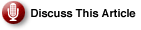The first installment of this series discussed going in-house vs. using a hosted service to get your personal or small-business site up on the Web. This tutorial continues along the same lines to help you figure out if being your own Web host is right for you. We will look at what you will need to run a Web server, before we jump right into installing and configuring varying servers.
|
Read Server Room DIY, In-House vs. Hosted to learn the pros and cons of each.
|
Launching a Web site? Here are some things to consider if you’re thinking of being your own Web host.
You will find the simplest of setups will likely not require much time to get running and will not cost a cent. Yet when reliability and supportability is a must, you’ll probably need to make some purchases and invest a good amount of time. The following sections give you a rundown of the hardware and services required or recommended for hosting your own Web server.
Getting a Domain Name for Your Site
| Unsure About an Acronym or Term? Search the ServerWatch Glossary |
If you would like simplified access to your Web server, you’ll need some sort of domain name. Without this type of address you could still bring up your Web site up by typing your Internet connection’s IP address (for example, 24.210.157.123) into a Web browser. However, for a prettier and easier-to-remember address you can purchase a domain name of your own (for instance, yourname.com). Here are a few places you may consider when purchasing a domain name:
Another option is to sign-up for a free domain name (e.g., yourname.getmyip.com), which we’ll call a host name. You would actually be using a sub-domain of a third party’s domain name. You can get this type of domain name from sites that offer dynamic IP address redirection services. You’ll likely have to set up this type of service anyway if your Internet connection does not have a permanent or static IP address. Residential and lower priced small-business connections typically don’t. A few sites that offer this service, including:
High-Speed Internet Connection
It goes without saying that you’ll need an always-on high-speed connection, like a DSL or cable connection. Take into account the following considerations when choosing an Internet Service Provider (ISP):
- Port 80: You should check if your ISP lets traffic through this port, since it’s the default port used for Web servers. If you find port 80 isn’t open, you can use the alternative Web port of 8080 if your domain registrar supports port-level forwarding.
- ISP Terms: It’s best to see if you can legally host a Web server from your Internet connection; more so if you have residential-class Internet service. Some ISPs may have terms in place that restrict residential accounts from hosting a Web server, which can use a great deal of bandwidth.
- Upload Bandwidth: Keep in mind you want the highest upload bandwidth possible for your Internet connection. This upload speed for your connection will be the speed at which people can download files from your server. Even if you’re using a residential-class connection that doesn’t have a very high upload speed, it’s usually enough for an average Web site.
Host Computer to Run the Server Software
You’ll need a computer on which to install the server software. We’ll call that the host computer. Although the host computer can be used for other day-to-day purposes, it’s recommended to dedicate a computer to be the one hosting the server. When the host computer is shut down, logged off, or crashes, you and others on the Web will not be able to access the site.
Here are some decision that must be made when setting up your host computer:
- Windows or Linux: You’ll need some sort of operating system (OS) on the host computer. We’ll be discussing using both Windows and the Linux distribution Ubuntu in this tutorial. You want to choose the OS that supports the scripts or Web applications (if any) you’ll be using on your Web site. For example, Windows exclusively supports ASP and .NET scripting languages and MS SQL, ODBC, and Access databases. Both Windows and Linux support features such as HTML, JavaScript, PHP, and FrontPage Extensions. Unless you’ll be running Microsoft-specific applications, Linux is the best bet when it comes to running a Web server due to its reliability and low or no cost. Even if you’re totally new to Linux, you’ll probably be fine setting up Ubuntu for your host computer.
- Network Adapter: You must have the host computer connected to the Internet, either via a direct connection to the Internet modem or to a network. In most cases, a network connection makes the most sense, in which case the host computer must have an Ethernet or wireless network adapter. An Ethernet cable connection is the best way to go since RF interference can cause problems with wireless connections and disrupt the availability of your Web server.
- Firewall: Since you’ll be opening up port 80 to the World, you must make sure you have a firewall running on the host computer at all times. This will help prevent unauthorized access and infections to your computer or network. If you’re using Windows, you can use Windows Firewall; otherwise you can use a third-party firewall solution for either Windows or Ubuntu.
- Updates: Remember to always keep the OS of your host computer up-to-date to ensure you’re protected from the latest known security holes.
UPS for Backup Power
If you would like your Web server to be accessible during power outages at your office or home, look into getting an Uninterruptible Power Supply (UPS) unit. You plug your host computer, network router, and Internet modem into the UPS. If the power goes out, the battery system in the UPS automatically kicks in, without interrupting your computer and devices, to offer power until the lights come back on or the battery runs out.
What’s Next?
Now that we have covered the nuts and bolts of setting up your own Web server, the next installments will go more into the nitty gritty of being your own Web host. We’ll go step-by-step through setting up the Apache and Microsoft IIS servers. We’ll also cover configuring your router and computer to work with your server.
Eric Geier is the founder and president of Sky-Nets, a Wi-Fi Hotspot Network. He is also the author of many networking and computing books, including Home Networking All-in-One Desk Reference For Dummies (Wiley 2008) and 100 Things You Need to Know about Microsoft Windows Vista (Que 2007).