I ran the
default selection of both files and settings on my 2 GHZ
Pentium 4 system, which has three SCSI-3 18.2 GB 10,000 RPM
hard drives, set up as individual basic drives and one
ATA-100 80GB IDE hard drive, also set up as an individual
basic drive, all using the NTFS file system.
Of all
that space, almost 135GB total, I have data on about 62 GB.
The process took about an hour an fifteen minutes to
complete, and while I could use my system while all of this
was going on, it was a little sluggish as migwiz.exe wanted
as much of the system resources as it could get its hands on,
often pegging the processor. (Memory seemed to stay pretty
constant at around 128MB of my physical 512MB of PC800 memory being
used.)
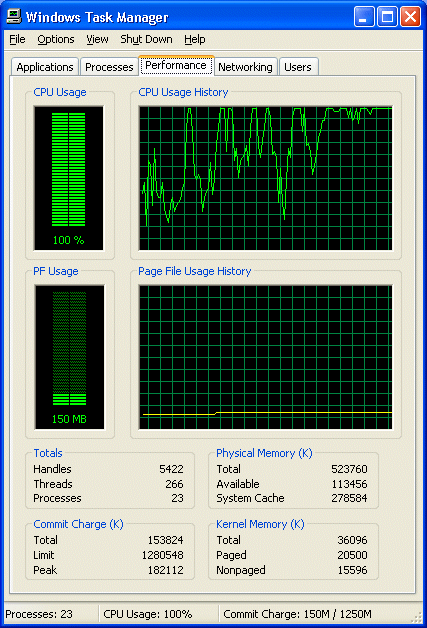
The final
result was 9 GB of data to be transferred to the new system.
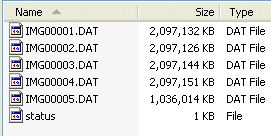
As you can also see, there is a
2 GB limitation to the DAT files. Once you exceed this amount the
Wizard will
automatically start another file an enumerate it.
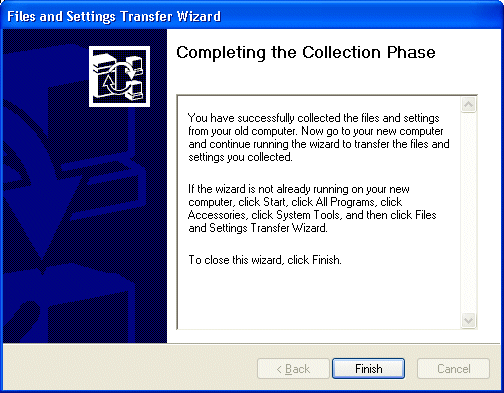
Once the process is completed,
the “Completing the Collection Phase” window will display with
the above message. This page would indicate any files and
settings that you had selected that the Wizard could not
collect. You would have to manually transfer these files and
settings, or they would not be transferred to your NEW
COMPUTER. (There were none in our example.) Click FINISH to
close the Wizard on the OLD COMPUTER.

