Using USER ACCOUNTS in the Control Panel
How the USER
ACCOUNTS tool in the Control Panel functions all depends on whether your Windows XP
Professional system is in a domain or not.
Also, how
it looks depends on whether you are using the default
Windows XP view or the Classic interface.
This is the
default Windows XP view:
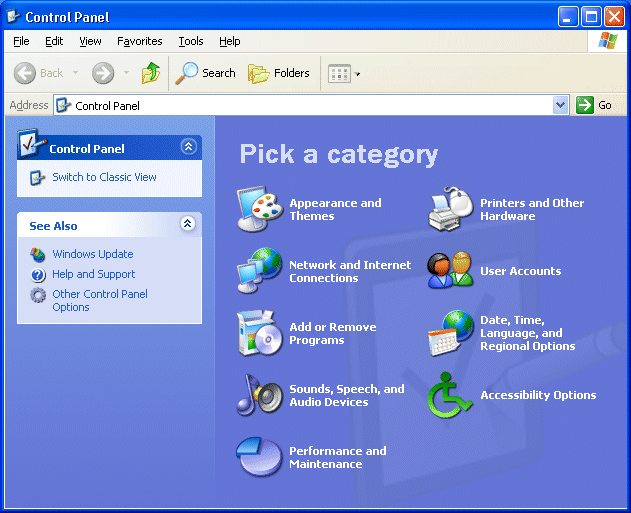
Below is
the Classic view:
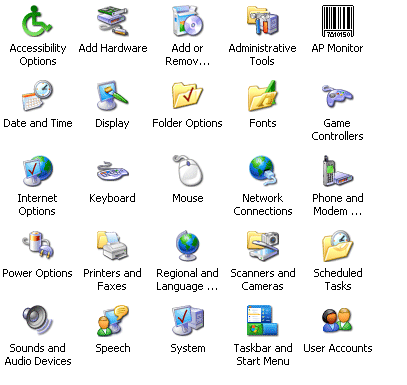
When you are in a domain and you open the USER ACCOUNTS icon
in the Control Panel you are presented with the User Accounts view as shown below
on the USER tab.
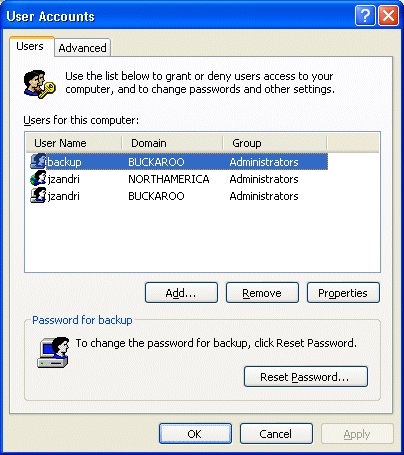
NOTES FROM THE FIELD] –
The “domain” BUCKAROO in this
example is the local system and not a domain. NORTHAMERICA
is a domain. The icons for a local account have a
computer/user icon. In the above image in the Password for
backup section you can see this. A DOMAIN icon in the Users
for this computer section would have a planet/user icon
combination as shown below.

In order to
see the properties of an account, you would select it
and click on the properties button to see the following
window.
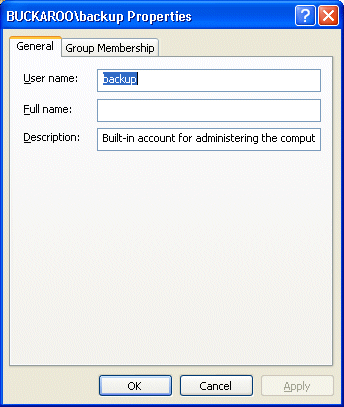
On the
Group Membership tab of the USER property sheet, you would see three selections to choose
from regarding group memberships.
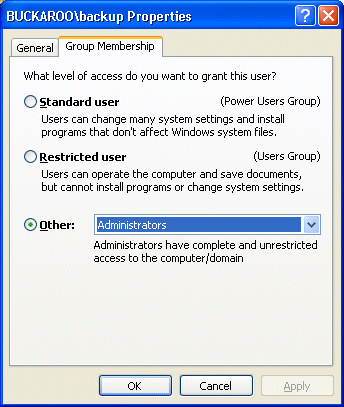
The OTHER
drop down window lists all of the LOCAL groups that the user
could belong to.
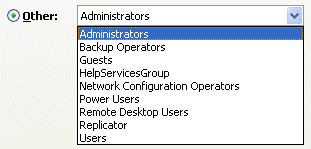
The OTHER drop down window lists
only the local groups, regardless of whether you have chosen
a user account in the local accounts database or a domain
account that is in the domain.

