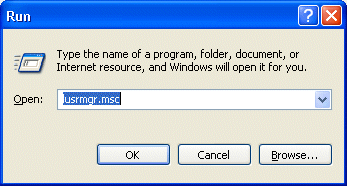Using the Local Users and Groups Snap-in
Groups are
used in Windows XP Professional (and other Microsoft
operating systems) as collection points for user accounts to
aid in simplifying system administration by allowing you to
assign permissions and rights to the group of users rather
than to each user account individually.
Local
groups are used on individual systems to assign permissions
to resources on that specific computer. Local groups are
created and administered in the local security database on
Windows XP Professional systems.
You would
normally need to be a local administrator to perform most
system configuration functions (even just taking a look at
the current configuration settings in some instances) on a Windows XP
Professional system, and in some cases, there may be a local
policy set by some other administrator or if your system is
in a Domain, a Domain policy setting which may prevent you
from performing some actions.
To manage
local users and groups you can use the Local Users and
Groups MMC, and you can access this tool a number of
different ways.
One way is
to select Start, right-click My
Computer, and then click Manage, which will open the
Computer Management MMC. Under the System tools icon,
click Local Users and Groups to open the Local Users and
Groups MMC.
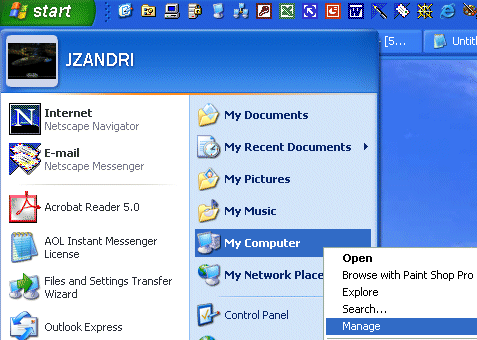
You can
also type compmgmt.msc in the RUN box or from a command line
to launch the Computer Management MMC.
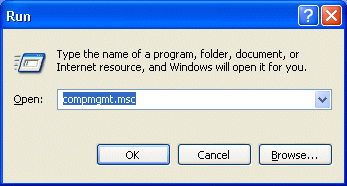
[NOTES FROM THE FIELD] –
What your Start Menu options
look like all depend on how you have the menu set. If you
are using the Classic Start Menu, you would not see My Computer
as a selection to right click on. Your options would be to click Start,
select Administrative Tools and then select Computer
Management. Not a
whole lot different, but perhaps just enough to confuse you.
I seem
to continually repeat this from article to article, but it
is important to stress, the
Windows XP Professional exam rarely tests you on Classic
anything. You need to know how to get from Windows XP
Professional settings to Classic and back, but in 90% of the
cases you’re going to find instructions laid out in the
Windows XP Professional vein. I will do my best to point out
alternatives in the
[NOTES FROM THE FIELD]
section as I have done here.
If you want to directly open the
Local Users and Groups MMC you can type
lusrmgr.msc from the RUN box or from a command line. This
will run the tool independently from the Computer Management MMC.