This example features three local area connection networks and one wireless network up for selection.
[NOTES FROM THE FIELD] — If Internet Connection Firewall is enabled on any of these adapters, corresponding networks will not show up as available to use within this spinner box.
However, once Internet Connection Firewall is enabled for the Wireless Network Connection it is no longer present.
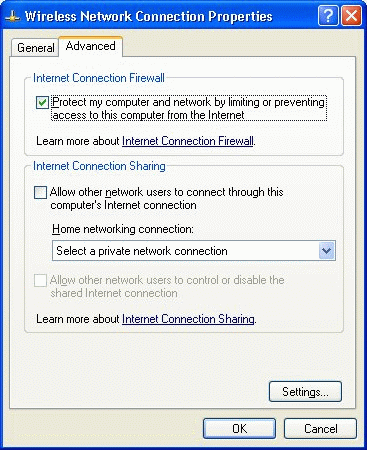
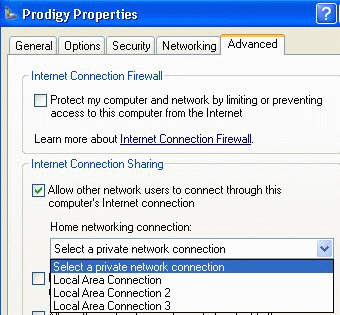
Client systems must also be enabled to create a demand dial connection by checking the “Establish a dial-up connection whenever a computer on my network attempts to access the Internet” checkbox.
[NOTES FROM THE FIELD] — If this setting is enabled and the host system is not connected to the Internet, any client system that attempts to access the Internet (e.g., call a Web page) will not be able to and will receive an error like the one shown below. In general, this is not because the Web site itself is unavailable but rather because the Web site is unavailable to the client system, as the client system currently does not have access to the Internet.
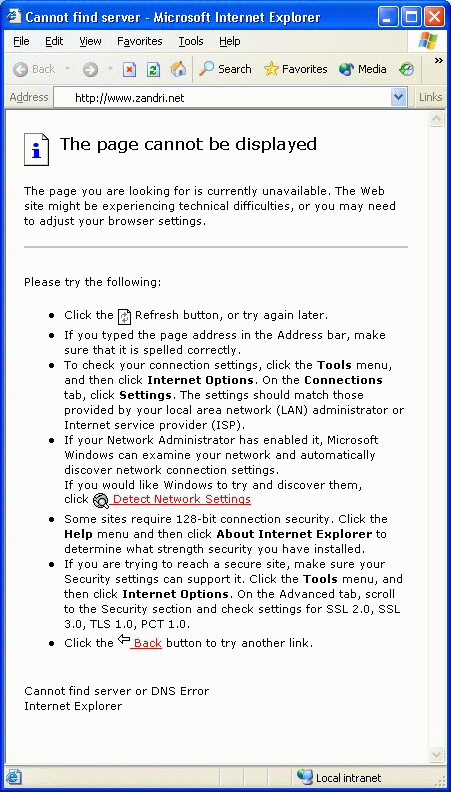
Some admins may decide to allow end users on the network the direct ability to control or disable the shared Internet connection directly (other than allowing demand dial-up when an Internet connection is attempted). To do this, select the last checkbox available on the page.
[NOTES FROM THE FIELD] — In most cases, this setting will be enabled to allow a client system to disconnect a Host session. Other connected client systems will likely not appreciate it.
To successfully configure the browsers on the client systems to use the ICS host system, open Internet Explorer on the client system and go to the Tools menu. Click Internet Options, and go to the Connections tab. Select the Never Dial a Connection radio button.
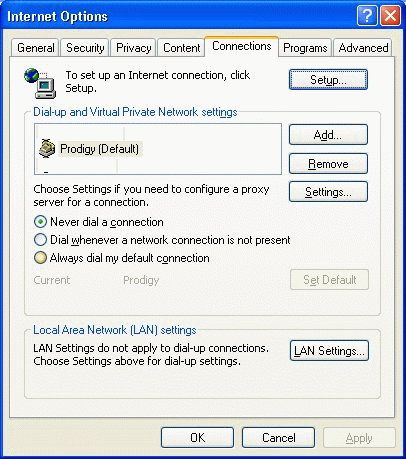
Then click the LAN Settings button in the LAN settings section of the Connections tab to bring up the extended settings property page.
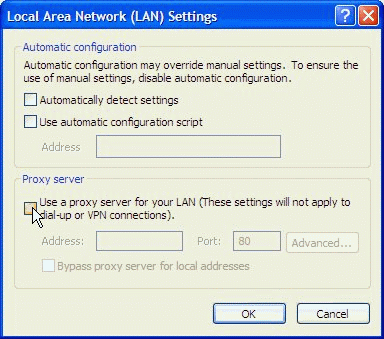
Select the “Automatically detect settings” checkbox (you may need to also select the Use Automatic Configuration script checkbox if this is being used on the LAN; it is not a requirement) in the Automatic Configuration section.
The “Use a proxy server for your LAN” checkbox in the Proxy Server section must be left unchecked.
That wraps up this installment of “Learn Windows XP Professional in 15 Minutes a Week.” As always, if you have any questions, comments, or even constructive criticism, feel free to drop me a note. I want to write solid technical articles that appeal to a wide range of readers and skill levels, and it is only through your feedback that I can be sure I am doing that.
Until next time, best of luck in your studies and remember:
“Any computer system connected to any network is subject to potential compromise.”

