Using the
Windows Setup Manager will help you automate certain Windows
XP Professional installations. In order to use Windows Setup
Manager you need to install the Windows XP Professional
Deployment Tools from the Windows XP Professional CD-ROM.
To start,
you need to log on with a user account that is a member of
the Administrators group and insert the Windows XP
Professional CD-ROM in the CD-ROM drive. (If you have
AUTORUN enabled the Welcome To Microsoft Windows XP screen,
shown below, will appear. Click Exit to close it.)
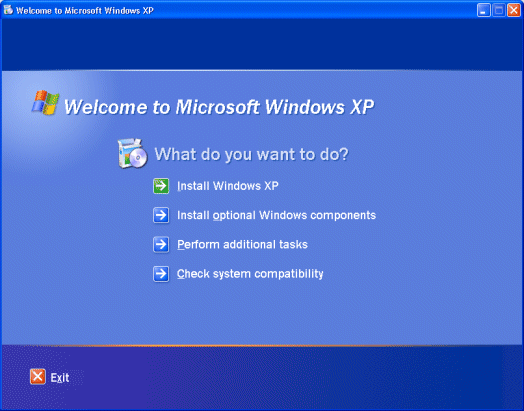
Open the
Windows Explorer and create the folder where the files can
be extracted to.
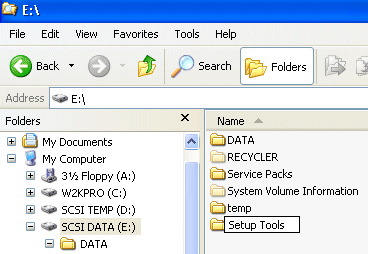
The
E:Setup Tools folder in our example will be used to contain
the files extracted from DEPLOY.CAB on the Windows XP
Professional CD-ROM. (You can also choose to create a new
folder to where you want to extract the files when you open
the CAB files. We have performed this step ahead of time in
the example.)
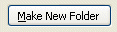
Double-click :SupportToolsDeploy.CAB. The
cabinet file will open in the Explorer window and show all
of the files. Select them all and right click and then choose
EXTRACT.
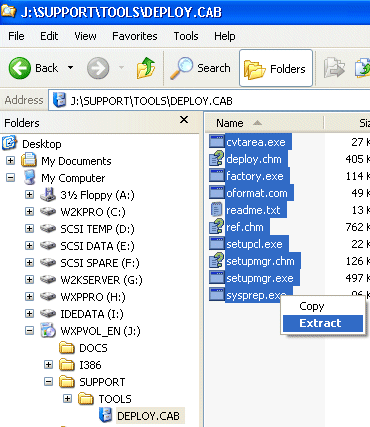
The Select
a Destination window will open. Select the E:Setup Tools
folder we created earlier as the point where to extract the
tools to. (Or, as I mentioned before, you could select Make
New Folder at this point as well).
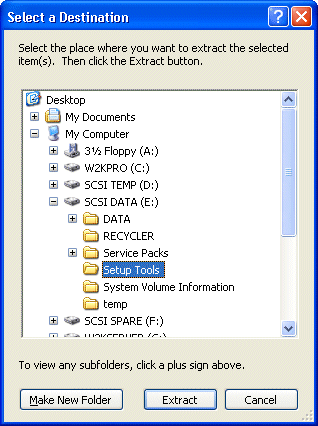
When you
have finished, the following files will appear in the
folder.
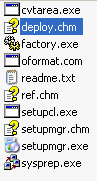
We will use
setupmgr.exe, the Windows System Manager, to create an
unattended setup script.
Double-clicking on the executable will start the Windows Setup
Manager Wizard.
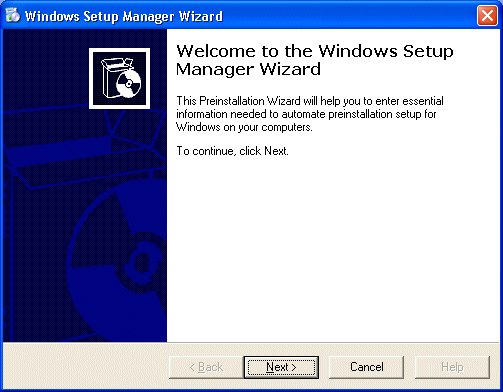
Clicking
Next will bring up the New Or Existing Answer File page.
Since we do not have an existing answer file, we will elect
to create a new one and continue.
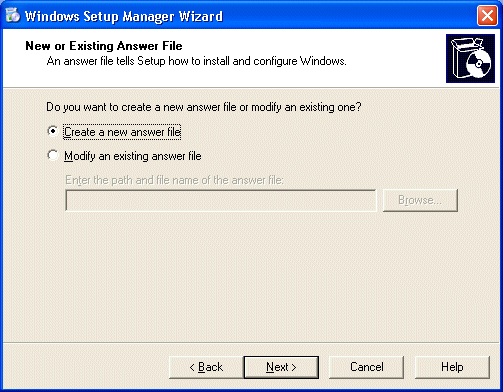
We are then
presented with three different options on the Product to
Install page. Since we are creating an answer file for a
Windows Unintended Installation (which is selected by
default) we will keep this setting and continue.
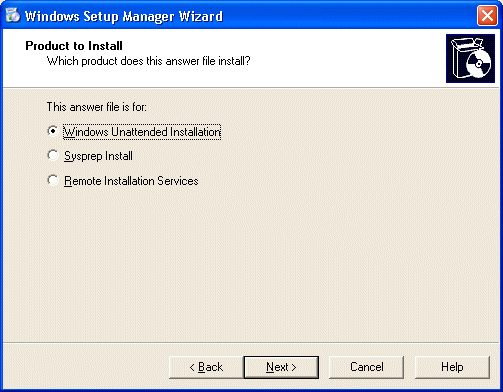
On the
Platform page we will choose our platform for the answer
file. (This will be Windows XP Professional, but you are
supplied with the options for Windows XP Home Edition and
Windows 2002 Server, Advanced Server or Data Center when you
use setupmgr.exe, the Windows System Manager, from the
Windows XP Professional CDROM).

