Are you in the position where you need to keep
track of your network servers? Perhaps you are a consultant for a number of
small businesses that have from 2-20 servers and you would like to provide a
professional level of network monitoring for these clients without breaking the
bank on a high-level SNMP Monitoring program? Then Server’s Alive is for you!
Are you in the position where you need to keep track of your network servers? Perhaps you are a consultant for a number of small businesses that have from 2-20 servers and you would like to provide a professional level of network monitoring for these clients without breaking the bank on a high-level SNMP Monitoring program? Then Servers Alive is for you!
You might think of Server’s Alive as the poor
man’s network monitoring program because its so reasonably priced. But the
features and performance of this product are anything but poor! The program can
monitor a bevy of TCP and UDP service ports, Windows NT 4.0 /Windows 2000 local
and network services, check available disk space, check the availability of web
sites, and much more.
The program’s opening interface is deceptively
simple as you see below.
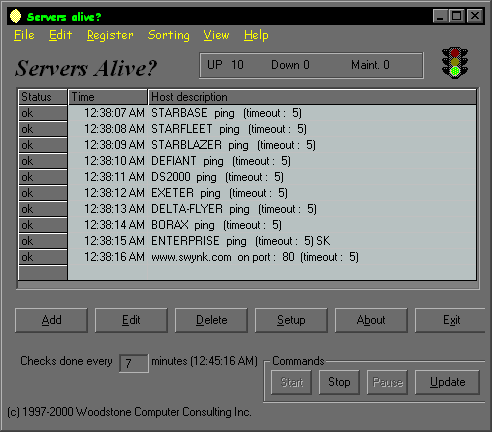
You see a list of the servers and services that
you have configured Server’s Alive to monitor. The results of the latest
status check appear in the leftmost column and just to the right of that shows
the time of the last check. Note that you can configure how much time to wait
between checks, and that interval shows up Checks done every… minutes
frame.
You add a new host by clicking the Add
button which brings up the following interface.
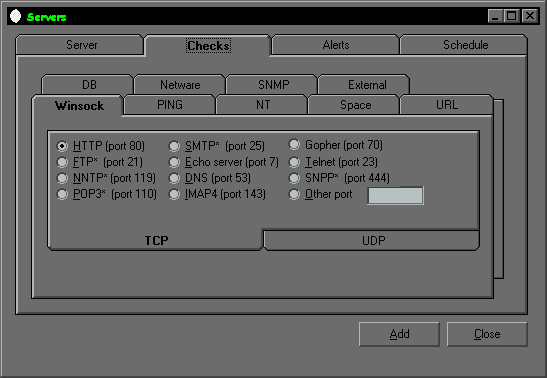
The multi-tabbed interface provides a great
number of choices. I’ve displayed the Winsock tab, which is a child tab
of the Checks tab to give you a general idea of how things are set up. In
this example, I’ve configured Server’s Alive to check port 80 on a client’s
web server. You can also do things such as ping a server, monitor disk space on
NT/2k machines, or what an URL.
Its Great To Watch, But Its Even Better To Tell!
While its great to monitor things, you also need
to be notified when things go down. You can choose to be notified by pager,
email, or system message. If you are sitting at the monitoring station, you can
have a sound play to get your attention. In addition to these push methods, you
can check up on how things are going by using the built-in Telnet or HTTP
Servers. Below you see the configuration interface for these built-in servers.
Click page 2 and see the Built-in servers
interface.
The Telnet interface is very simple. From here
you can check on the results of the latest status report, force an update, and
change some of the operating parameters for the system. Below you see the
results of a status report.
Click page 3to see the Telnet interface.
If all you want is the results of the last update
session, you can use your web browser to check the stats.
Click page4 to see the interface.
If you are not sure if this is the network
monitoring solution for you, don’t worry. You can use a full version of the
program, no crippleware, for up to 10 servers or services FREE. If after using
it for awhile you find that you can’t live without it, get the 1000 server
version for less than $70.00US. Now that is a great deal!
For More Information
To get more information on the fantastic program,
check out Woodstone Computer Consulting.
You can also download your free version there, or
buy it online if you want to monitor more than 10 servers or services.

