

Internet Information Services 6 is included on the Windows Server 2003
operating system installation CD-ROM (or source files, if you
installed the operating system through a network share) just as its
predecessor Internet Information Services 5 was available with Windows
2000 Server. Unlike IIS5 however, it is not installed by default with
the operating system.
Carefully managing the services your Windows server provides is a good way to conserve resources and keep a lid on security. Jason Zandri explains how to use the ‘Remove Server Roles’ Wizard in Windows Server 2003 to slim down your server’s profile.
One way to install IIS6 is to run the Manage Your Server Wizard
to manage server roles. Server Roles in Windows Server 2003 allow you
as the Administrator to configure specific roles for your system by
using the Configure Your Server Wizard.
Depending on your settings, the Manage Your Server window may be
automatically available upon login. If it is not automatically
available it can be found on the Start Menu under All Programs –
Administrative Tools.
My last article went through the installation of IIS6 by using the
Configure Your Server Wizard and configuring the server role of the
system as an Application Server. As you can see by the image below,
once the Configure Your Server Wizard has been run to complete an
install in this fashion, (an Application Server in this case to set up
our IIS6 service) it will show up on the main screen of the Manage
Your Server wizard that “Your server has been configured with the
following roles:”.
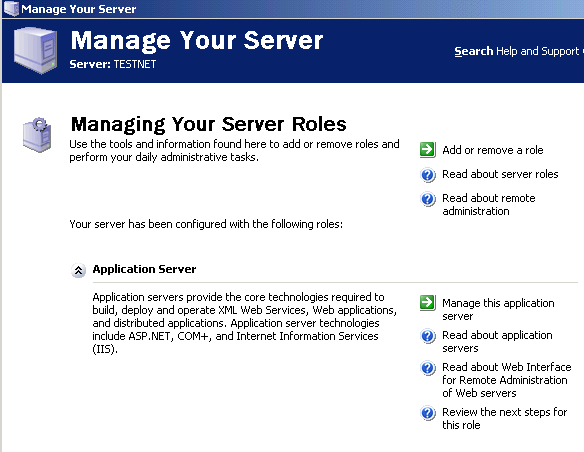
As the walkthrough showed, only the World Wide Web service was
installed. FTP, NNTP and SMTP are not added by default when you
establish the server role in this way.
You could have also gone about adding IIS6 services by going to the
Control Panel and selecting Add/Remove Programs and choosing
Add/Remove Windows Components.
We will remove the server role of Application Server (which will
also remove IIS6) by running the Manage Your Server Wizard in
order to install IIS6 and all of the components via the Control Panel
and selecting Add/Remove Programs and choosing Add/Remove Windows
Components. (My next article will outline the installation piece of
IIS6 from the Control Panel.)
Property of TechnologyAdvice. © 2025 TechnologyAdvice. All Rights Reserved
Advertiser Disclosure: Some of the products that appear on this site are from companies from which TechnologyAdvice receives compensation. This compensation may impact how and where products appear on this site including, for example, the order in which they appear. TechnologyAdvice does not include all companies or all types of products available in the marketplace.